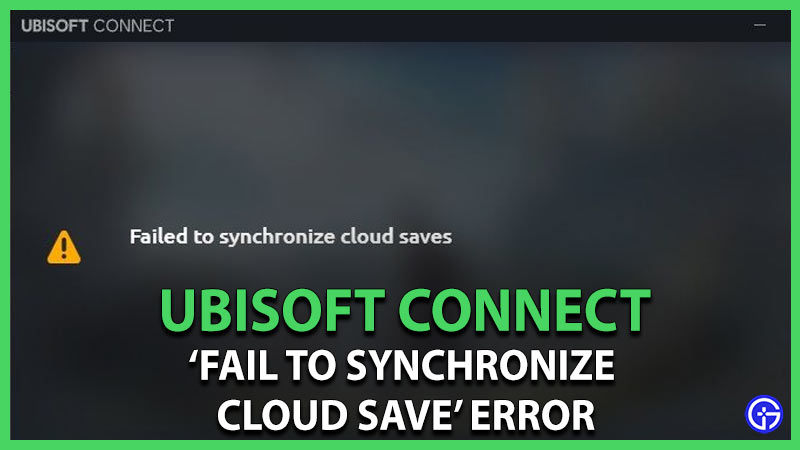You must have seen ‘Fail To Synchronize Cloud Saves’ pop up on your screen while you’re playing a Ubisoft game. This can be very annoying, as saving your assets in the game is important and requires a lot of time. If you’re facing such a problem, we gotch you. This guide will help you fix the ‘Fail To Synchronize Cloud Saves’ error.
Fail to Synchronize Cloud Saves Error
In simple terms, failure to synchronize cloud saves means the server is not able to save your data from the game. This can make lives difficult for players since their progress will not get saved. Here’s how you can fix this error and have a better gaming experience.
How to Fix ‘Fail To Synchronize Cloud Saves’?
The experience can be annoying when the server just decides to not save your data. All the hard work just goes down the lane. Need not worry because here are the simple steps to fix your problem.
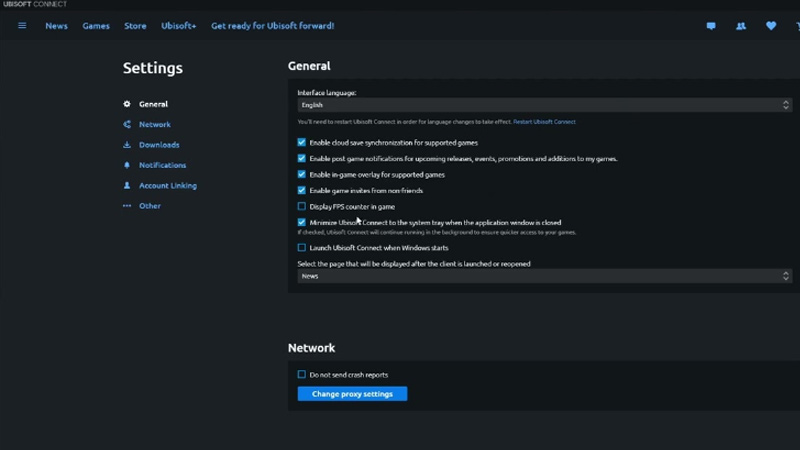
Disable Synchronize Cloud Save
- Open Uplay PC Client (Start > Program > Ubisoft > Uplay)
- Click on the 3 lines you’ll see in the top left corner
- Go to Setting and the General
- Uncheck the ‘Enable Cloud Save Synchronize’
This will disable cloud save synchronization. Restart the game and play until you get the save option or the game saves the progress automatically.
Save FCA files
If you’re still facing the synchronization error, try this.
- Look for FCA files on your system. These files will contain .saves and .saves upload files. Back up these files in a different folder of your system. These will be used afterward.
- Select any one of the .saves files and delete the remaining ones. Now in the .saves file you fill in and find ‘f’ in the place of the number. If you don’t, change it to ‘f’.
- This should fix the error. If it doesn’t, select some other .saves file from the backup and repeat step 2.
Make sure you have unchecked the ‘Enable Cloud Save Synchronize’ before doing these steps.
This is about it for the ‘Fail To Synchronize Cloud Saves’ Error in Ubisoft. For more error fixes, tips and guides, stick with Gamer Tweak.