Genshin Impact is a free-to-play gacha video game by MiHiYo. With consequent updates, it has generated a huge player base and become one of the most popular gacha video games. Some players in the community are looking to transfer their game files or data onto their other drives. As they do so, they are getting a prompt to re-download the game, again. But not to worry, as we have a workaround for this issue. So, here’s our guide on how to move Genshin Impact to another drive on PC.
How to Move Genshin Impact to Another Drive on PC without Re-Downloading
Follow these steps to move it to another drive:
- Firstly, copy all the files and folders of Genshin Impact.
- Paste these folders and files into the other drive you want them to.
- Now, navigate and look for a config.ini file.
- You need to open that file using Notepad or Wordpad.
- You will find the file directory where Genshin Impact was originally placed on the first line of game_install_path.
- As you edit the file, you need to paste the file directory of its current location.
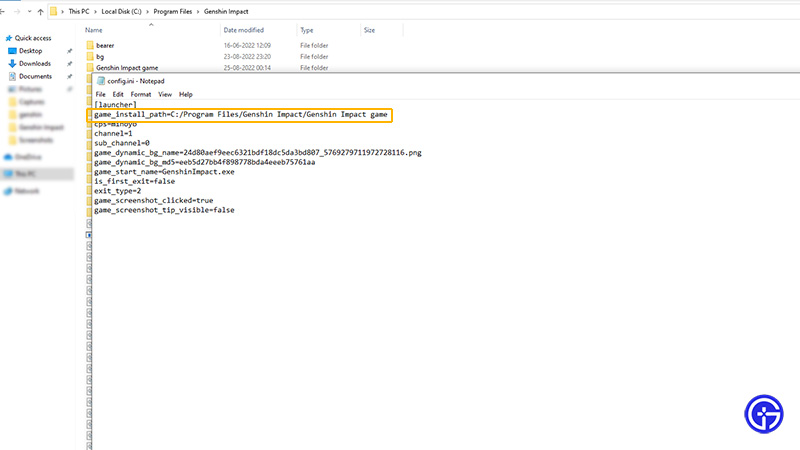
- So, for example, if it is as follows:
game_install_path=C:/Program Files/Genshin Impact/Genshin Impact game
- You need to replace the line by pasting the current file directory and drive.
- So, if you are moving it in a D drive where your SSD or HDD is located, it will be as follows:
game_install_path=D:/Program Files/Genshin Impact/Genshin Impact game
- Once you have pasted the right directory, save the config file.
- Now, launch Genshin Impact to check whether it is working without the re-downloading prompt.
Also Read| How to Play with Friends in Genshin Impact Mobile
That’s everything covered about how to move Genshin Impact to a different drive on PC. If you liked this guide, check out our other guides on where to get Padisarah and other Genshin Impact Guides right here on Gamer Tweak.


