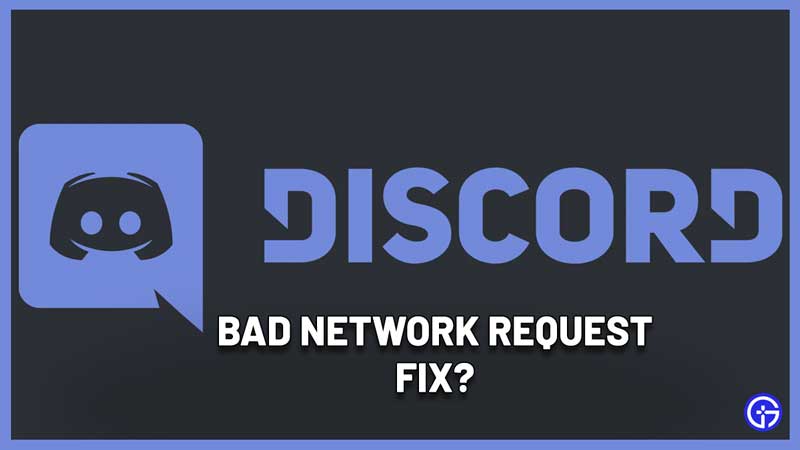Discord is no stranger to sudden outages and errors and this time, many users are facing one that says Bad Network Request. What does this mean and is there anything you can do to fix it? Here’s everything you need to know.
What does “Bad Network Request has Occurred” Mean?
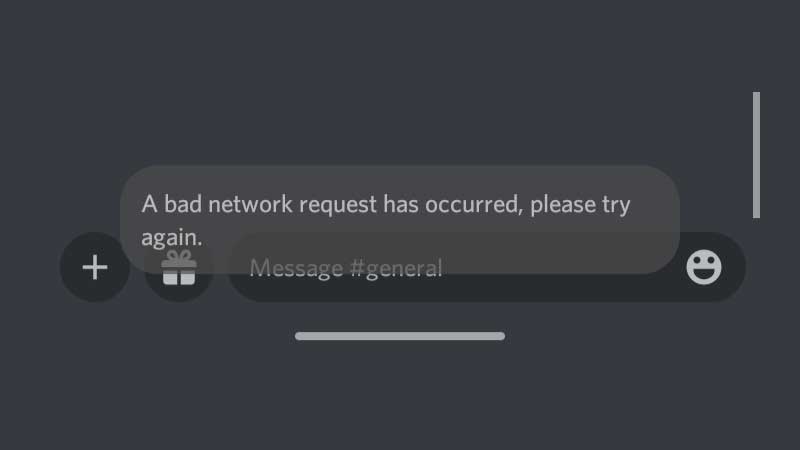
Bad Network Request means that there was a problem sending data from your computer to the server. During this time, you will not be able to send or receive messages or any notifications and this could come up due to multiple reasons.
How to Fix Bad Network Request Error on Discord?
The first thing you should do is check Discord’s server status. If you see that the servers are having issues at the moment, there’s nothing you can do because only Discord can fix it from their end. Wait and check again after some time. Follow @Discord for updates.
If it’s not a server issue and other users are able to access Discord normally, then check your internet. Reset your router and try again. Make sure your router is close to your device and if possible, use an Ethernet cable for your PC.
Also Read | Discord Game Activity Not Showing
There are a few things you should also check, because they can interrupt your network connection. Check your antivirus software and firewall settings and disable them temporarily. Check if Discord is working properly. If it is, add Discord as an exception so that it may work smoothly later as well.
Lastly, a simple restart of your PC should ideally solve the problem if it’s a glitch. But if it’s a server issue, again, all you can do is wait. For additional help, head to Discord support and click on Submit a Request.
That’s everything you can do to fix the bad network request error on Discord. If you’d like to know how to get an invisible character name and PFP on Discord as well, check out our related guide.