Not sure how to put Discord on Speaker on iPhone (iOS) and Android? Here’s how to do it easily. Since Discord is used as a chat/communication platform where you can connect with each other via text or voice, this feature is a handy one to use while you are on the go and want to talk hands-free. So, today, let’s look at how to use the speaker function while on call on mobile devices.
How to Put Discord on Speaker on iPhone & Android
This is how to put Discord on Speaker on mobile devices:
- Join a voice channel or even a private call.
- On the pop-up, click on the Speaker icon to select Audio Output.
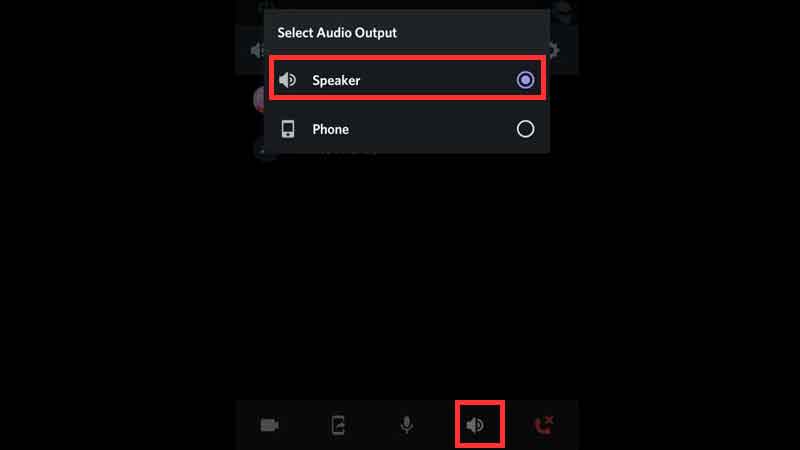
- Change it to Speaker.
- Now you will be able to hear whatever others are saying through your mobile phone’s speakers, hands-free.
Where is the Discord Speaker Button? Has it Been Removed?
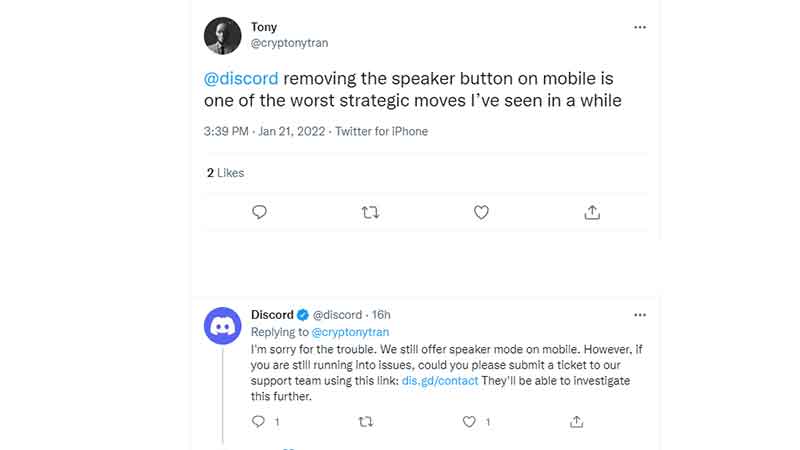
On 22 January 2022, many users are reporting that the speaker button on mobile has been removed. It seems to be a bug because Discord has replied that the Speaker Mode is still available on mobile and if you are running into issues, you can submit a ticket to the support team using this link. The team will investigate the issue.
Apart from the Speaker button, there’s also a mobile screen sharing option with which you can share your screen directly from your phone, wherever you are! It is present in the same pop-up as the Speaker button and indicated by the icon that has a Mobile with an arrow popping out of it. You can stop sharing by tapping on the Stop Sharing button directly or by pressing the Stop Streaming button in your notification panel.
Apart from this, there’s also a Mobile Voice overlay option where you can see who’s talking and access shortcuts while using other apps. You don’t need to switch back to Discord again which is pretty helpful! All you have to do is head to User Settings > Voice & Video and find the Overlay section. Here, toggle the Enable Mobile Voice Overlay option on and that’s pretty much everything you have to do.
Hope this helped you out. For more Discord related tips and tricks, be sure to explore more on Gamer Tweak!


