So, you just bought a new Xbox Series X/S and now you’re wondering how to get 120 FPS to get the best out of gaming? There are quite a few games available on the Xbox that support 120 FPS gaming. And to get started with those, there are a few settings you need to adjust.
How to Set up Xbox Series X|S for 120 FPS gaming?
With a TV having an HDMI 2.1 port, you can connect your Xbox Series X|S to begin playing games at 4K 120 FPS. But not so fast – first, you need to ensure that 120 hz setting is enabled, and here’s how you can do that. For many games that support FPS boost or auto HDR, this feature will be auto-enabled. But if there’s a game that you need to enable manually, keep reading to know everything you must do.
- Update your console if there’s a pending update.
- Press the Xbox button on your controller.
- Choose Profile & system > Settings > System > Updates.
- Apply any pending updates.
If you’re buying a new TV for this purpose, ensure that you buy one which supports the 120 Hz refresh rate. If you already own one, check the manual to confirm if it supports 120 Hz.
How to Change Xbox Series X|S Display Settings & Enable 120 Hz?
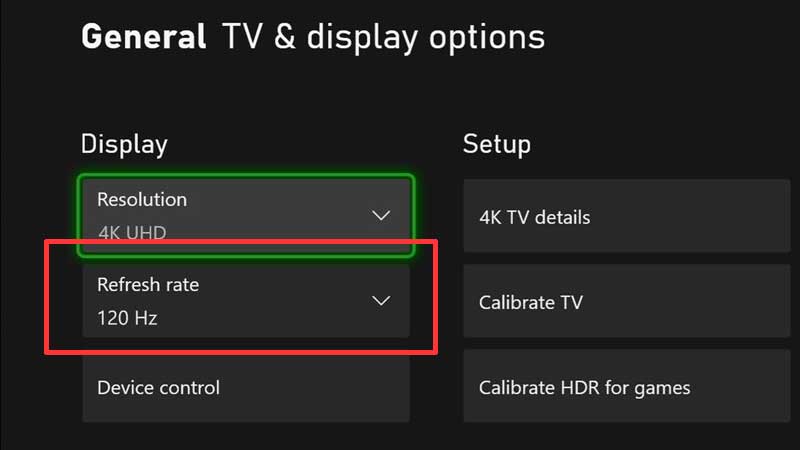
- Press the Xbox button on your controller.
- Choose Profile & system > Settings > General > TV & display options.
- Choose Refresh rate > 120 Hz.
How to Enable FPS Boost in the game?
- On your Xbox, head to My Games & Apps > Select the Game > Menu > Manage game and add-ons > Compatibility options.
- Choose FPS boost.
Remember that you need a 120 Hz-capable TV for games that have been 120 FPS boosted. Plus, the display settings of your Xbox have to be 120 Hz. In case both of these conditions are not fulfilled, FPS boost will show up as gray.
Note from Xbox – Native HDR games that are boosted to 120 FPS need to have HDR disabled if your resolution in video settings is set to less than 4K.
With that out of the way, here’s the list of all Xbox Series X|S 120 FPS games that you can play after this. And for more Xbox related tips and tricks, be sure to explore Gamer Tweak.

