The XBOX System Error E208 is an issue players have been facing. It usually occurs during bootup and doesn’t allow you to use your consoles. At times this issue does not even allow you to access your games. There are a multitude of fixes for this issue ranging from moderate to immensely serious. In this guide, we outline all the possible solutions for this System Error. Scroll and read below to find out how to fix the System Error E208 on XBOX consoles.
How to fix the System Error E208 on XBOX consoles
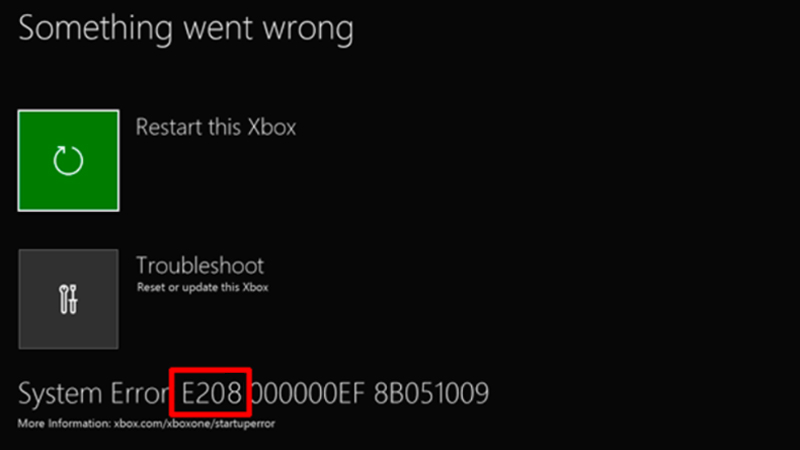
There are 5 potential fixes to this issue, with each increasing in severity. The fixes for the XBOX System Error E208 are:
- Reset your console
- Download the Offline System Update file (OSU1)
- Update your system
- Restore your console to factory defaults
- Your console needs to be repaired
1) Reset your console
- On the Something went wrong screen itself, use the D-pad and A button on your controller to select Troubleshoot to open the Xbox Startup Troubleshooter.
- You can even manually bring up the Xbox Startup Troubleshooter. You can do this by
Turning off your console and unplugging it. - Reconnect and restart the console after 30 seconds.
- Click and hold the Pair and Eject buttons together on the console and press the XBOX button on the console.
- On digital consoles like the XBOX Series S and XBOX One S All-Digital Edition hold the Pair button and then after a few seconds click on the XBOX button.
- Continue holding the Pair and Eject buttons.
- You will hear two power-up tones after which you can let go of the buttons.
- This will in turn open the XBOX Startup Troubleshooter.
- Now, reset your console by selecting the Reset this XBOX option.
- Click on the Keep games and apps option.
- Doing so will ensure all your games and data remains while corrupted data is removed.
- This is the easiest fix for the XBOX System Error E208.
- If this trick works you should return to the home screen, if not follow the next step.
2) Download the Offline System Update file (OSU1)
- On your Windows PC plug in a USB with a minimum of 6GB free space.
- Reformat your USB to NTFS.
- Plug in the USB to your Windows PC.
- Open the Offline System Update file OSU1. Find it in the interlinked article.
- Save the .zip file on your computer.
- Extract all data from the file by right-clicking on it and selecting the Extract all option.
- Copy the $SystemUpdate file from the directory onto your USB.
- Unplug the USB drive from the computer.
- Now complete this procedure on your console.
3) Update your system
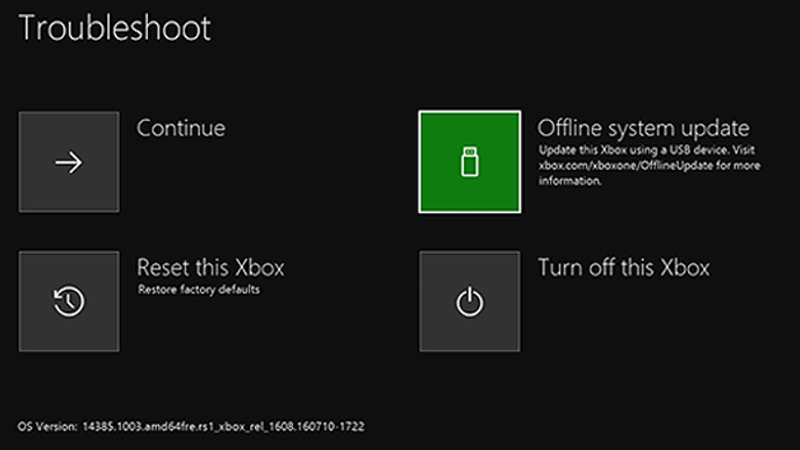
- On the Something went wrong screen itself, use the D-pad and A button on your controller to select Troubleshoot to open the Xbox Startup Troubleshooter.
- You can even manually bring up the Xbox Startup Troubleshooter. You can do this by
Turning off your console and unplugging it. - Reconnect and restart the console after 30 seconds.
- Click and hold the Pair and Eject buttons together on the console and press the XBOX button on the console.
- On digital consoles like the XBOX Series S and XBOX One S All-Digital Edition hold the Pair button and then after a few seconds click on the XBOX button.
- Continue holding the Pair and Eject buttons.
- You will hear two power-up tones after which you can let go of the buttons.
- This will in turn open the XBOX Startup Troubleshooter.
- Plug in the previously mentioned USB drive into your XBOX console.
- Now a new Offline System Update option pops up.
- Click on this option to start the Offline System Update.
- When the update is successful you should return to the home screen and be able to access your console easily.
- This should in theory fix the XBOX System Error E208.
- If not then we move on to the next step in this process.
4) Restore your XBOX console to factory defaults
- On the Something went wrong screen itself, use the D-pad and A button on your controller to select Troubleshoot to open the Xbox Startup Troubleshooter.
- You can even manually bring up the Xbox Startup Troubleshooter. You can do this by
Turning off your console and unplugging it. - Reconnect and restart the console after 30 seconds.
- Click and hold the Pair and Eject buttons together on the console and press the XBOX button on the console.
- On digital consoles like the XBOX Series S and XBOX One S All-Digital Edition hold the Pair button and then after a few seconds click on the XBOX button.
- Continue holding the Pair and Eject buttons.
- You will hear two power-up tones after which you can let go of the buttons.
- This will in turn open the XBOX Startup Troubleshooter.
- Now, reset your console by selecting the Reset this XBOX option.
- Click on the Remove everything option.
- This will delete all your saved data from the console and give you a clean slate, to begin with.
- You should be returned to the Home Screen and your XBOX Console should function like new.
- If there’s still an issue we go on to the last step.
5) Your console needs to be repaired
We hate to be the bearers of bad news but if none of the aforementioned fixes for the XBOX System Error E208 work then you have a serious issue. You will need to take your XBOX in for servicing. For that, you will have to submit a repair request in the interlinked article.
This is everything you need to know about how to fix the XBOX System Error E208. Here on GamerTweak, we cover a ton of games for XBOX, so make sure you check out our Videogame Guides!


