Xbox users, rejoice! You will soon get a night mode feature on Xbox with which you can dim your screen as well as your controller and power button. Users can customize the blue light filter so that it perfectly suits your requirements (and protects your eyes) while using it at night. Due to the reduced light, it will be easier for you to sleep after you are done gaming for the day. Let’s look at how to enable it and how you can customize the Night Mode.
How to Enable Night Mode on Xbox Consoles?
The process to enable Night mode on your Xbox is pretty simple. Follow the steps below:
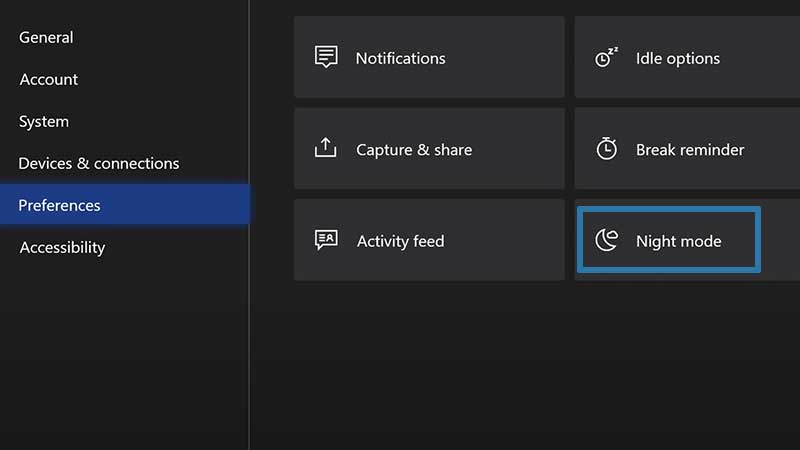
- Press the Xbox button on your controller.
- Head to the Settings menu.
- Scroll to Preferences.
- Click on Night mode.
It will be right under Break reminder and other options like Notifications, idle options, and more.
Once you enable it, you will see the Schedule on the left which shows you when night mode starts, when it ends, and all your other preferences.
Night Mode Settings & Customization Options
With Night Mode enabled, you can choose to customize it as per your preferences.
- Decide when the Night Mode gets activated and when it gets disabled during the day. This can be set to manual or automatic. When it’s set to automatic, it will change based on sunset and sunrise.
- Choose how much dimming you want to have on your screen, controller, and power button individually by customizing LED brightness.
- You can also select how much filtering you need.
- You can block the HDR.
These are some of the much-needed features that late-night gamers like me absolutely want.
Does this Mode affect my Game Screenshots?
The best part is that you don’t have to worry about taking orange/yellow screenshots. Whichever screenshots and clips you record from a game with Night Mode enabled will be completely unaffected.
Note that this is not available for everyone at the moment. Only Xbox Insiders have access to this feature so after it gets tested by the users, it will eventually come to your Xbox console.
That’s everything about how to enable Night Mode on Xbox consoles and the features. It surely is a nice quality of life improvement. While you are here, check out our article where we have compared Steam Deck Specs vs Nintendo Switch, PS5 & Xbox Series X|S.

