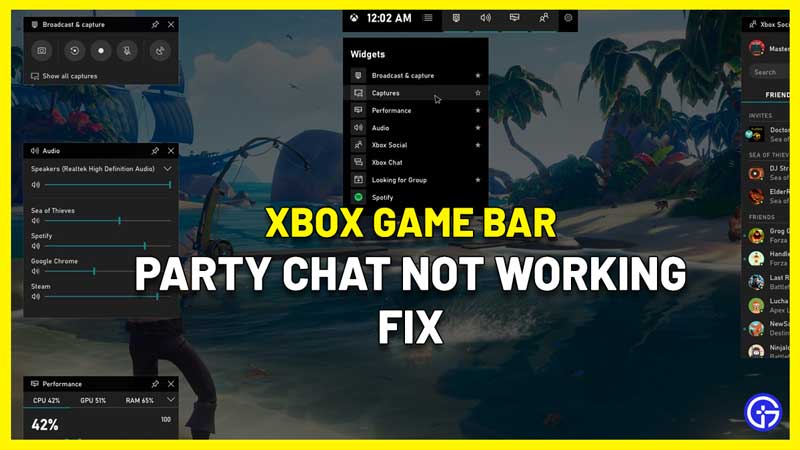The Xbox Game Bar is a customizable gaming overlay that PC gamers can use for various purposes. One of them is to chat with Xbox friends across Xbox console, PC and mobile without leaving your game. Now, in case the Xbox game bar party chat is not working and you’re looking for a fix, this guide will help you out. For issues related to not being able to hear other players in the chat and more, these troubleshooting tips will help you resolve them easily.
Xbox Game Bar Party Chat Not Working Fix
Here are some things you should do to fix the Xbox Game Bar Party Chat not working issue.
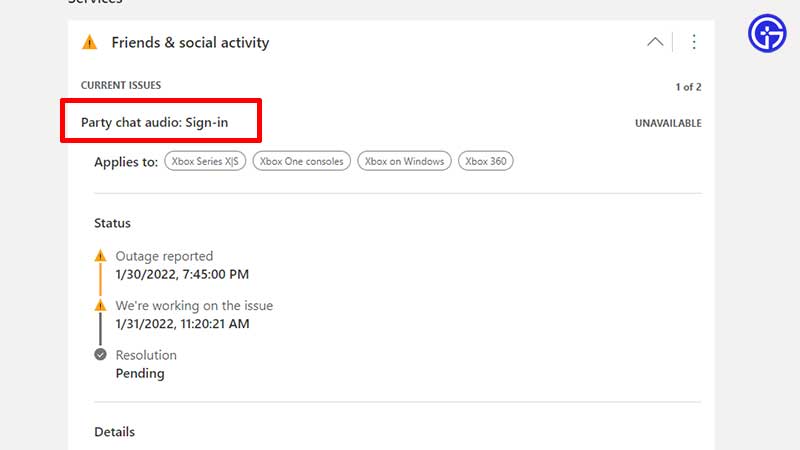
- Check Xbox live status.
- Chances are that the issues could be related to Xbox live. Make sure to head over to the official link to see the current status and resolution time.
- Check if you have the latest version of Windows and make sure to update the software and drivers.
- Shut down your PC and start again.
- Try this because it should flush out any bugs that may have come up.
- Check your PC date and time.
- Different date and time will cause problems with the Xbox game bar party chat, so make sure that it’s set to “Set time automatically” and “Set time zone automatically”. Right click on the date/time on your taskbar and click on Adjust Date/Time. Now you should see the options to change the settings.
- Gamers in the European Union and Korea who are using Windows 10 N or Windows 10 KN must also install the Media Feature Pack for N and KN versions of Windows 10.
Can’t Hear Others on Xbox Live Chat?
Try these troubleshooting tips if you cannot hear or talk to someone in your party.
- Check your privacy settings.
- Check whether you are able to chat outside the game.
- Adjust the mic and volume settings.
- Check if the headset is connected properly. Verify that your audio device is compatible with your PC. Connect it and check if Xbox Game bar recognizes it. Press Windows key + G to open the game bar > Settings > Party Chat and find your device in Input or Output.
- Keep your headset as the default input and output device via the Sound Control Panel.
This is everything you can do to potentially fix the Xbox Game Bar Party Chat not working issues. In case nothing works, contact Xbox support and they will assist you. For more Xbox related issues or tips and tricks, explore more coverage on Gamer Tweak!