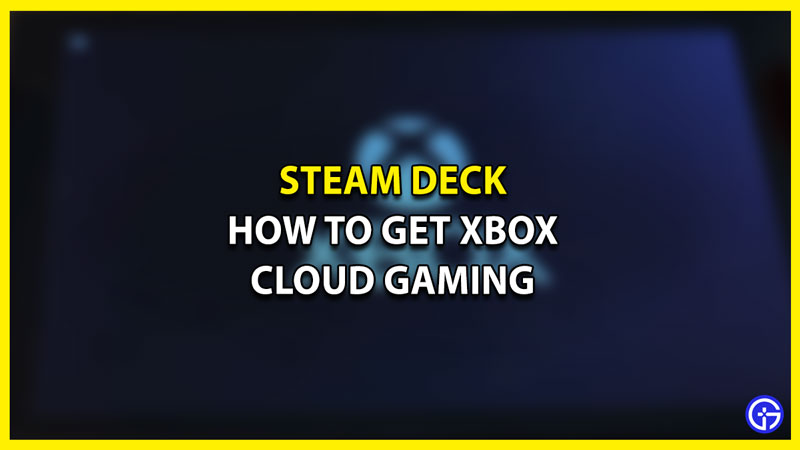Wondering how you can get Xbox Cloud Gaming with Microsoft Edge and run your Game Pass on Steam Deck? Then you are at the right place as this guide have you covered. For enthusiasts of the Cloud Gaming, Steam Deck provides an efficient but tedious process of getting the application on your SteamOS. While it usually runs quite smoothly, installing it is where players find it quite cumbersome. However, this guide will remove all the confusion with a step-to-step process. So if you are looking to enjoy Cloud Gaming on your SteamOS, we recommend you go through this guide and then apply the steps on your deck.
How to Get Xbox Cloud Gaming on Steam Deck
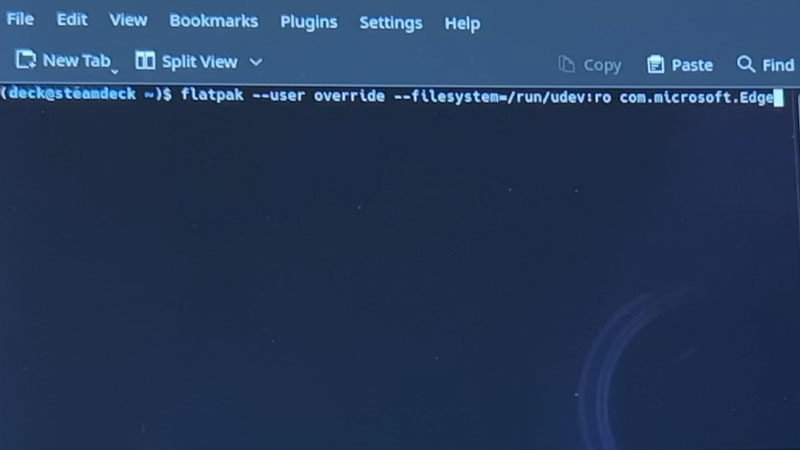
Once you manage to get Xbox Cloud Gaming on Steam Deck, you will be able to play numerous games on it. In order to do that, you will have to add Microsoft Edge to your Steam account within the game. While it is not that difficult, it is easy to get lost with a variety of options to select from. So we recommend you go through this guide for a step-to-step process to add Game Pass to your Steam Deck:
- First, you need to switch to Desktop mode and then add Microsoft Edge from Applications > Internet > Web Browsers.
- Next, from the Application Launcher setting, you need to add Microsoft Edge and add it to Steam. Check the Microsoft Edge box and then select Add Selected Programs.
- After that, head over to Application Launcher > System > Konsole. You will have to give override access to Microsoft Edge to get Xbox Cloud Gaming on Steam Deck and play with your Game Pass.
- In order to do so, you need to Enter the following command flatpak –user override –filesystem=/run/udev:ro com.microsoft.Edge and then press Enter and then exit Konsole.
- Now open Steam from your main window and then head to Microsoft Edge from your Library tab. While you are here, you need to go to the Properties for making the following alterations to the Edge shortcut.
- Change the name to Xbox Cloud Gaming (Beta).
- Next scroll down to Launch Options and after ‘@@u @@’, add the following command –window-size=1024,640 –force-device-scale-factor=1.25 –device-scale-factor=1.25 –kiosk “https://www.xbox.com/play”. You can close the window now.
- Now from the Steam Library, go to Xbox Cloud Gaming (Beta) and then right-click and select Manage > Controller Layout.
- While in the Steam Controller Configurator, select Browse Configs. Next, under Templates, select Gamepad with Mouse Trackpad. Lastly, select Apply Configuration and then select DONE.
Now you will be able to get Xbox Cloud Gaming on your Steam Deck and access your Game Pass. If all of this still seems confusing, here’s a video that you can use with this guide to ease the process.
That’s all there is on how to get Xbox Cloud Gaming on Steam Deck. While you are here, make sure you check out our other Guides right here at Gamer Tweak.