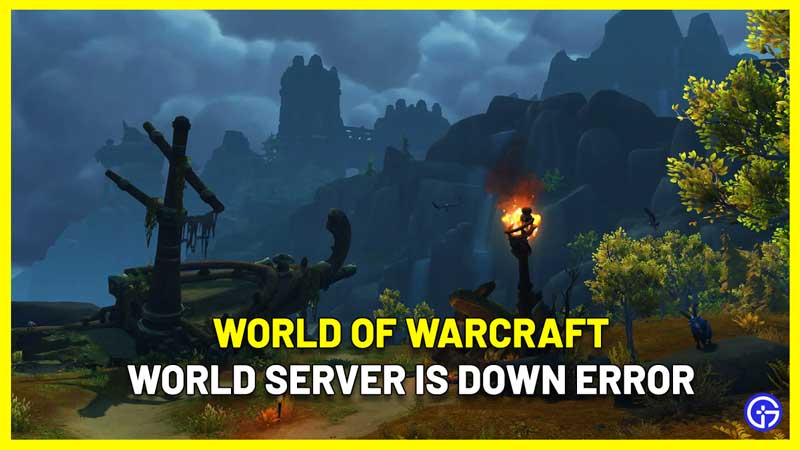When you try to log into WOW, you may come across the notification ‘World Server is Down’. Plus, this may happen to only one of your characters, while other characters can log in properly. Here’s everything you need to know about this World of Warcraft error.
How to Fix WOW World Server is Down Error?
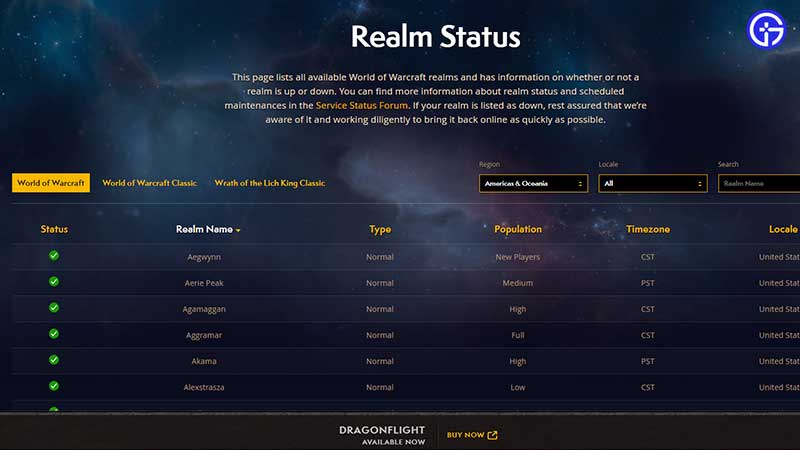
When you see the World of Warcraft “World Server is Down” error, first, check the Realm Status page to see if servers are down at that moment. This could happen due to the increased realm population. Head to the official page, select your Region and Locale for the specific status.
Another way to find out is by heading over to the BlizzardCS Twitter because they do keep players updated about widespread issues. You will see if the devs are currently investigating an issue and when it gets resolved.
For this particular problem, here’s what they have mentioned:
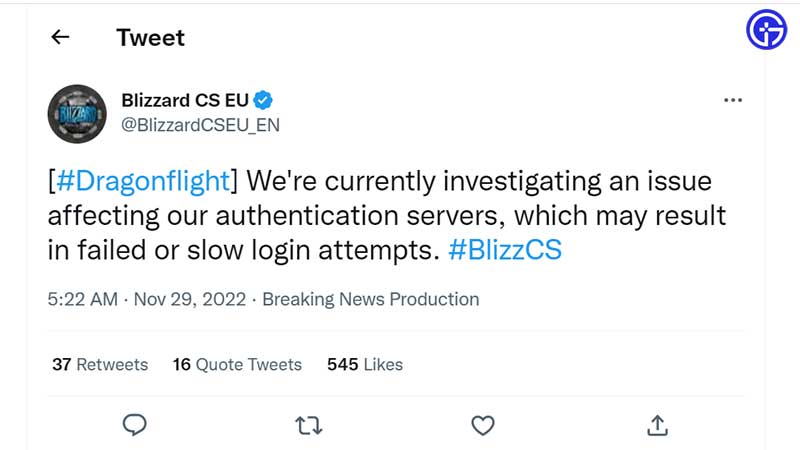
- [#Dragonflight] We’re currently investigating an issue affecting our authentication servers, which may result in failed or slow login attempts.
In such a scenario, the only thing you can do is wait until it’s fixed from the developers’ end or log in with your other characters if that is possible.
Can’t Login with only One Character?
For players who are unable to log in with one character, the fix suggested by Blizzard is to move the character.
How to Move Character in WOW?
You can use this method if you are unable to log in to the character or even if it’s stuck somewhere in the world.
- Head to this support article.
- Click on the Continue button and follow the process.
Troubleshooting Tips
If the issue continues, then you need to reset your WoW user interface and try again. Do note that before following the steps below, you need to uninstall any addon management software temporarily.
- Exit and close WoW.
- Uninstall addon managers.
- Now open your Blizzard Battle.net desktop app.
- Click on Options and choose Show in Explorer (Windows) or Reveal in Finder (Mac).
- Open the World of Warcraft folder and then open the game version folder.
- Then rename the cache, interface and WTF folders to CacheOld, InterfaceOld, and WTFOld.
- After this, relaunch WoW and check if the issues are fixed or not.
There’s one more advanced troubleshooting tip suggested by Blizzard:
If the issue persists, there’s a chance that an addon or macro may have changed a console variable. Players can reset this by typing the command mentioned below into their in-game chat box and pressing the enter key. You may see a permission error, but the command will still work.
/console cvar_default
That’s all for this one. For more related to WoW, stay tuned to Gamer Tweak.