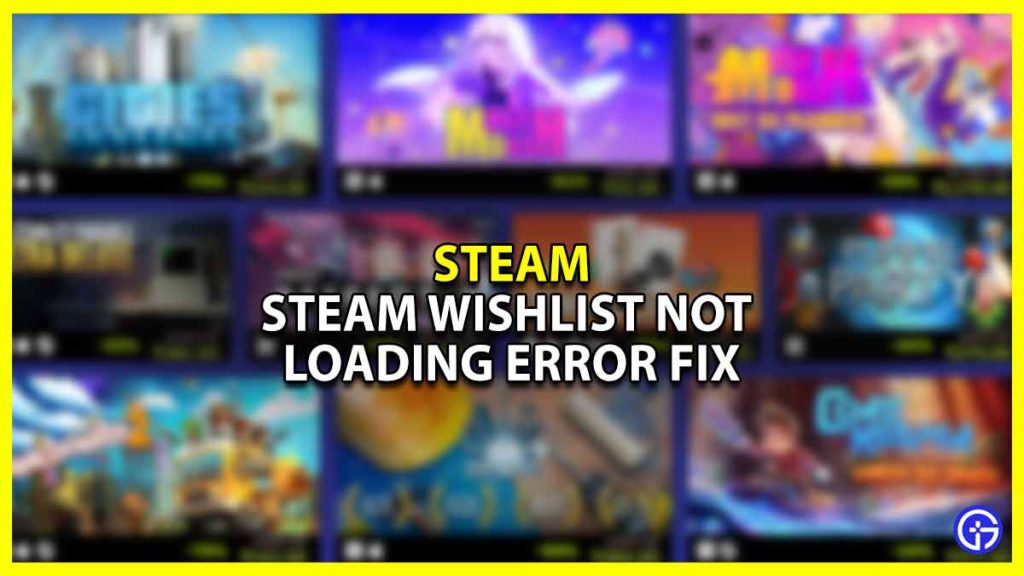The Steam wishlist is the best place to store games that you’ve been waiting to play but just can’t get around to. Or sometimes can’t afford to get them until they’re discounted. This feature is a valuable part of the PC gaming store as it makes it easier to check to see whether a game you’ve had your eye on is discounted during a big sale. But how can you use this great feature if your wishlist doesn’t load? In this guide, we will show you how to fix the Steam Wishlist not loading error.
Steam Wishlist Not Loading Error (Fix)
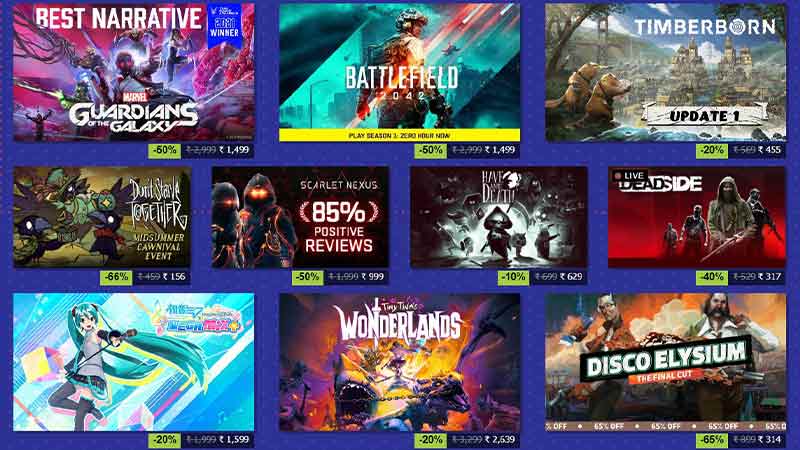
Here are the possible reasons why your Steam Wishlist isn’t working:
- High traffic on Steam servers
- A slow PC system
- Issues on the server-side
- Internet issues
If this is the case for you as well then don’t worry, here is how you can fix the same.
Often, the biggest problem for Steam servers is when there is a sale going on. During this time, there is an influx of traffic on the platform. Before you move on to the next solutions, check to see if everything is working properly on Steam.
You can do this by checking out this guide on how to check the status of Steam.
If everything is working alright on Valve’s side then check out these solutions in the following order:
- Sign out and back into your Steam account
- Close Steam and reopen the program
- Restart your PC
- Switch from your web browser to the desktop app and vice versa
- Check to see if there are any features or filters coming in the way
- Restart/reset your internet connection
Why Can’t I See Specific Items on My Wishlist?
If specific items aren’t loading on your wishlist but others aren’t then this is probably because the game has been added and then re-added to a new store listing. You can easily fix this by using the Big Picture mode on Steam for your wishlist.
If you want to know how to do this then follow these steps to fix it. You will find the Big Picture mode between your profile drop-down menu and the minimize option. Once in this mode, click on the Big Store tab and then your wishlist on the left side of the menu.
Make a note of which games show up on this mode but are not on your normal wishlist. Now, exit Big Picture mode. Go to your Store now. Re-add the Big Picture mode games to your wishlist.
This was your guide on how to fix the Steam wishlist not loading error. If you found this article helpful then check out these Steam guides.