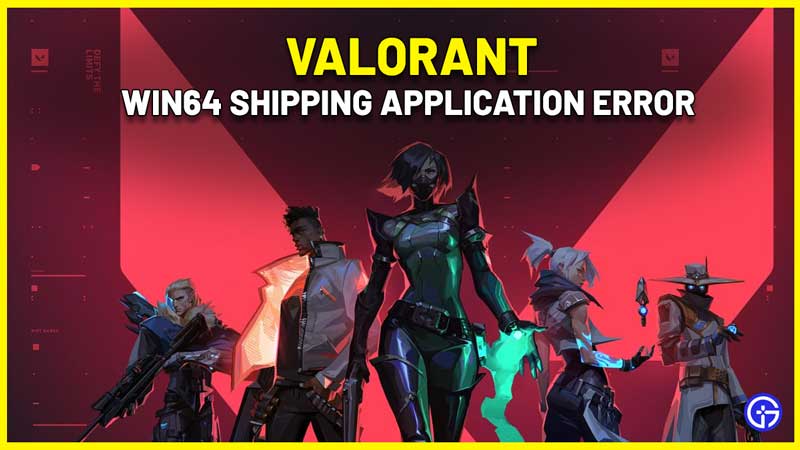Players who are getting the Valorant win64 Shipping Application error and looking for a fix need to know that there is no official solution from Riot games, unfortunately. But multiple players have tried some workarounds which have worked for them. We will list out the potential fixes below.
How to Fix Valorant win64 Shipping Application Error
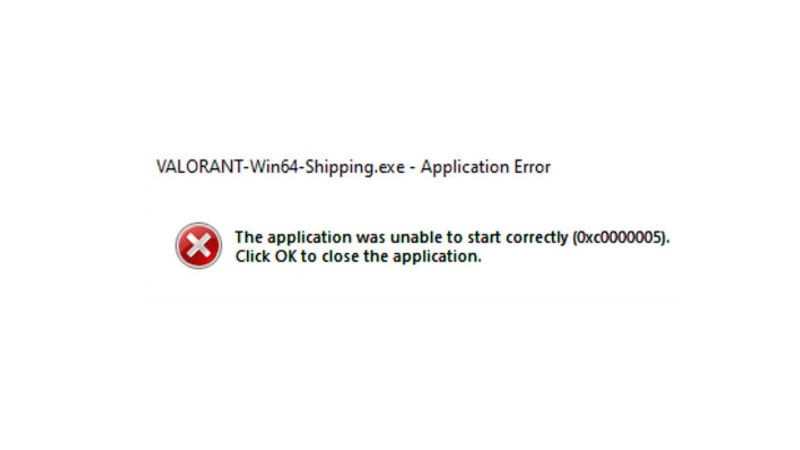
When you get the error message – The application was unable to start correctly (0XC000005). Click OK to Close the application, try the following steps.
- Restart your system – This should flush out any issues that may have come up during the launch process. Hopefully, a fresh reboot will get the game up and running for you, so try this first.
- Check if your Antivirus software is blocking the launch of Valorant – You can fix it by putting the game as an exception if you haven’t already. If you did it before and the software somehow removed it from the list, go ahead and add it as an exception again.
- Check if your Firewall is blocking the Riot games client from launching – Add it as an exception there as well.
- Here are the steps to do so:
- Search for Firewall from your Windows search bar.
- Click on Allow an App through Firewall.
- Click on Change Settings.
- Next, click on Allow Another App.
- Browse and find the path of Valorant.exe file. It should be here: C:\Riot Games\VALORANT\live\VALORANT.exe.
- Click on Add.
- Click on all Valorant related boxes and then click on OK.
- Now, do the same for C:\Program Files\Riot Vanguard\vgc.exe (Anticheat) and C:\Riot Games\Riot Client\RiotClientServices.exe (launcher).
- Click OK and you will be good to go.
- Update your Operating System – If you are using Windows 7, then update to Windows 10 and see if the error still comes up.
- Roll back your Nvidia Driver – Just in case this is what is causing the problem, uninstall your current Nvidia driver and re-download an older one. This has worked for some players. But in my opinion, this should be one of your last resorts.
- Reinstall Valorant – Lastly, many suggest that reinstalling Valorant and Riot Vanguard solved the problem for them. But if you don’t want to do that just yet, contact Valorant support for help.
Hopefully, adding Valorant as an exception to your Firewall and/or Antivirus application should do the trick. Until then, we wait for an official fix from Riot games. For more Valorant related content, check out our guides on Gamer Tweak.