Like many previous updates, new bugs and errors come up in Call of Duty as well. One such error is the crashing error in COD Warzone Pacific where the game tends to shut down on its own. Here’s what you do can to fix this issue.
How to Fix COD Warzone Pacific Crashing Error
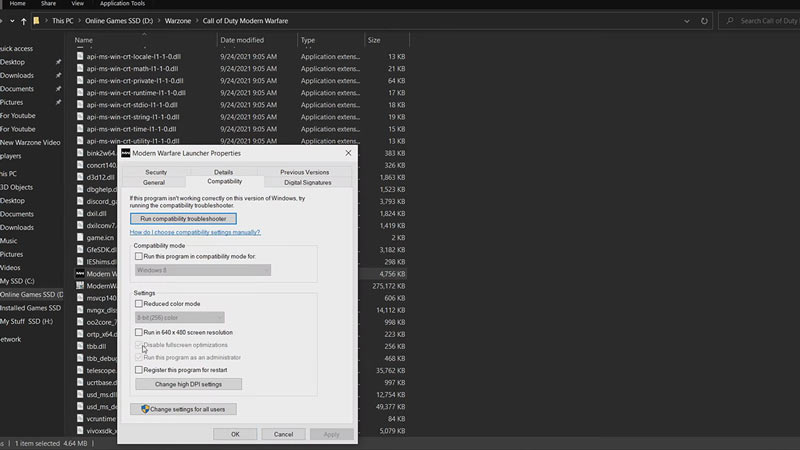
There are many ways to fix the COD Warzone Pacific Crashing Error. Most of them are generic fixes but are the most effective ones. Here are the fixes.
Check for Windows Update
Usually, software like games tends to malfunction when there is a compatibility issue with the Software and with the OS of your System, like Windows. So, keeping a check on your Windows Updates is Key.
To check for OS updates, go to your Start Menu and click on the Settings button.
- In Settings, there will be an Update & Security option. Click on it and your Windows Update Tab should open up.
- In this Tab, there should be an option to Check for updates.
- Click it and see if there are any pending updates, if so then Download and install them.
Update your Graphics Card Drivers
Just like your System OS, your Graphic cards should be up to date. Go to your Graphic card through the Start Menu and search for any updates, if there are any.
Another way you can check for updates is by searching for the latest versions of your Graphics Card Drivers online. If there are new versions, then download and install them. The newer version will override the older version so do not uninstall your Graphics Drivers.
Change the Compatibility in Properties to fix the Crashing error
Here is another fix if the above two fixes didn’t work. In Battle.net, find COD Warzone. When you open up the games page, you will see a Gear Cog icon next to the Play Button. This is the Settings button and in it, you should click on the Show in Explorer option. This should open the File Explorer and the Call of Duty Warzone Modern Warfare folder you can see.
Click it and in it, there will be an Application File called Modern Warfare Launcher. Right-click it and select Properties. In the Properties Window, select the Compatibility tab and check the boxes of these two options.
- Disable fullscreen optimizations.
- Run this program as an administrator.
If there are multiple users on your PC then click the Change settings for all users. After all of this click on Apply and then OK. Now under the Modern Warfare Launcher file, there should be a ModernWarfare Application File. Do the same steps as mentioned above.
Refresh your Config Files of COD Warzone Pacific
If the COD Warzone Pacific Crashing Error persists then you will have to refresh your games Config Files.
- What you have to do is go to the Start Menu and search for this PC.
- Click it and the This PC window should open up.
- Under it, select the Documents Folder and find the game folder, Call of Duty Modern Warfare.
- Now you will have to rename it. This will reset the config files and the COD Warzone Pacific should get fixed once you run the game.
- Make sure you delete the renamed file as it causes an issue later on.
Command Prompt Console Method
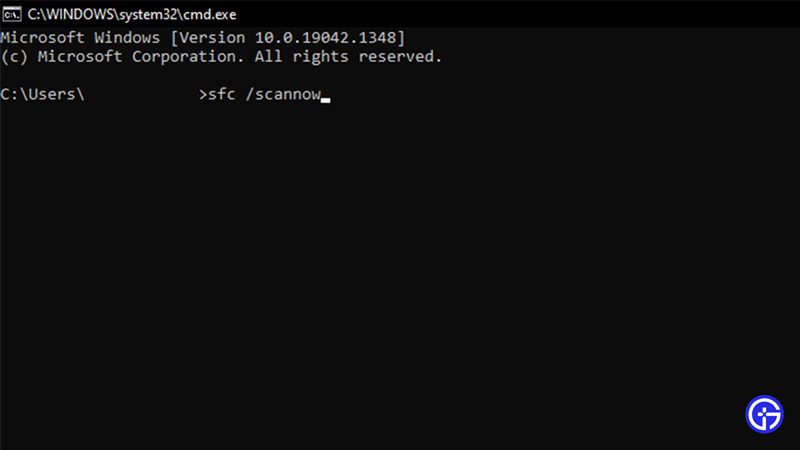
This is a little technical fix. But don’t worry as I will simplify this as much as I can. Open up your Command Prompt by searching CMD in Start Menu. Once you find it, right-click it and select the Run as administrator option. Now in the Command Prompt, type the following Commands.
- sfc /scannow
This will begin a scanning process on your PC. It will take some time so you will have to wait. Once it is done COD Warzone Pacific should run and stop crashing.
Scan and Repair the game
If the Crashing Error in COD Warzone Pacific persists then go to the Battle.net Client and click on the Settings button near the Play button like mentioned above. First, click on Check for Updates. If there is an update, get it installed. After that click the Scan and Repair option. It will do a scan over the game files, if there are any corrupt files it will get fixed.
Reinstall COD Warzone Pacific
If none of the above Solutions worked to fix the COD Warzone Pacific Crashing Error, then you will have to resort to this solution. You will have to Uninstall & Reinstall the game. Many players have reported that after doing this their games were fixed and the crashing error stopped occurring. This should be your last option as doing this process will take a while.
This was all about the COD Warzone Pacific Crashing Error Fix. Many people will claim that the issue occurs due to the BIOS being an older version or your Windows as to be version 11. Don’t listen to them, as by doing these steps you may end up doing more harm than good to your PC. If none of the above solutions worked then you will have to wait for a patch update that will fix the error.
Hopefully, this guide has provided you with the necessary information. You can check out our guides on COD Warzone by clicking the link.

