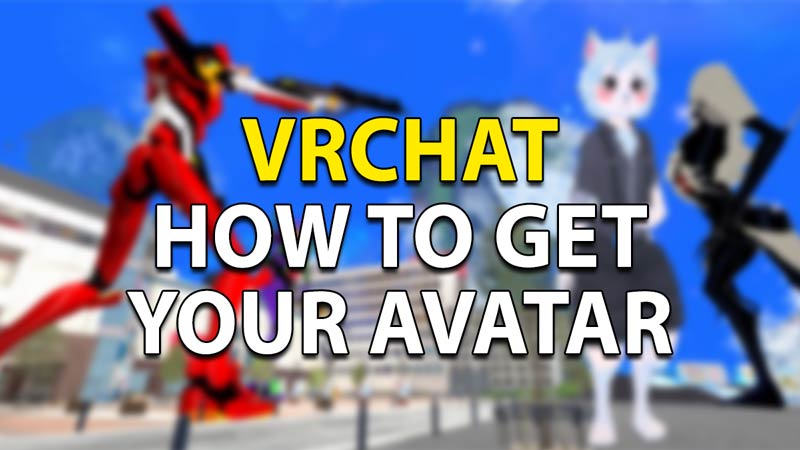There are oceans of unique and creative avatars in VRChat. The game gives you the freedom to browse, pick, create and even customize your own avatars. In this guide, we will teach you how you can do all of that to get your very own avatar created. Follow the steps below to know more!
How to Get Avatars in VRChat
![]()
- Download Unity – Unity is what you will need to register your Avatar and use it in VRChat. Head to the Unity website and download the latest version that works on your system.
- Using SDK File – You will also be needing the SDK file which is available on the VRChat website. you will need to create a new account if you use Steam to log in to the game. We recommend that you start at version 3.0 and further. Wait for the downloads to complete and install them on your PC.
- Launch Unity – Once your Unity has completed installation, launch it and start a new project.
- VRChat SDK – At the screen’s top part there will appear a VRChat SDK. If you click on this, a drop-down menu will appear.
- VRChat account- Now click on settings right at the top of the menu. You’ll see a window appear where it will ask you to log in. Be sure to log in to the VRChat account you registered as when the SDK was installed.
- Selecting your Avatar – You’ll now get to the fun part where you choose to either customize a downloaded model avatar or create one of your own. If you’re unfamiliar with how to create an Avatar, don’t worry- there’s a galaxy filled with custom-made 3D models of avatars out there, which you can access for free! If you really want amazing ones that are insanely detailed to precision – paid customizations are available too!
- Here is a list of websites you can use to download your preferred avatar models:
- https://modworkshop.net/category/655
- https://sketchfab.com/tags/vrchat
- https://readyplayer.me/vrchat
- Once you select and download your preference, you now have to get a little technical. This may seem a bit complex at first, but just follow the steps and you’re good to go!
- Once your avatar is downloaded, you can right-click and open it in Unity.
- Importing The Asset– Now in the project section, right-click and select “import package” then click on “custom package“
- Importing As File– Trace the file to its download location and then open it. A window will appear with the “import” button which you will need to click on. Both these methods will open up the scene file segment in projects
- Assigning A Descriptor- Now your character will need some tuning and construction. To do this you’ll need to assign a descriptor to it.
- Adding Component– You’ll need to use the add component first to the avatar to get it ready. You’ll find a menu that opens up with a variety of options to further fine-tune your character. To do this, Locate the investigator part of your screen.
- Now in the search bar on top, type in avatar.
- “VRC_AvatarDescriptor” will appear as soon as you enter these characters. Select this option and your avatar will now have a descriptor for it.
- Your Avatar is almost ready and all you need now is to build and publish them to prepare for their final build stage.
- In the VRchat SDK menu, click on “Show Control Panel“
- Builder Tab- In order to get to the next step, in the window that shows up, there is a “builder” tab you need to select.
- Over here you’ll find 2 options –
- Build & Test– This will let you test your avatar and build it for the VRChat client before you upload it. This will be restricted to your screen and other users will not be able to view it.
- Build & Publish for windows/mac– this is the option you want to select. This will build the avatar and publish it to Unity’s game servers. Your avatar will now be live.
- In addition to being an amazing tool for your avatar creation and customization- Unity takes its security protocol pretty seriously to maintain verified safe environments in the community. For this reason, you’ll have to create a few more dummy or test avatars until the software allows you to export them to VRChat.
- Now just launch VRChat, and your Avatar is now ready to greet the world!
Great! Now you know how to get your very own avatar for VRChat! We hope you liked this guide and that it served its purpose to help you! In addition to VrChat, If you like to play games regularly and love scouting new games, Check you these best cross-platform games you must play!