MultiVersus is the epic crossover platform fighting game that has been launched for open beta by Warner Bros. The game has unlockable classic characters from Warner Bros., DC Comics, HBO, Turner Entertainment, and Cartoon Network. At the time of writing, there are 17 unlockable characters with 2 more to come soon. While players are enjoying the game, the platform gaming resemblance has put players in nostalgia. And some are wondering if they can start using Gamecube Controller. This guide is for you if you want to use the Gamecube Controller in MultiVersus and get that nostalgic feel.
How to Use Gamecube Controller in MultiVersus
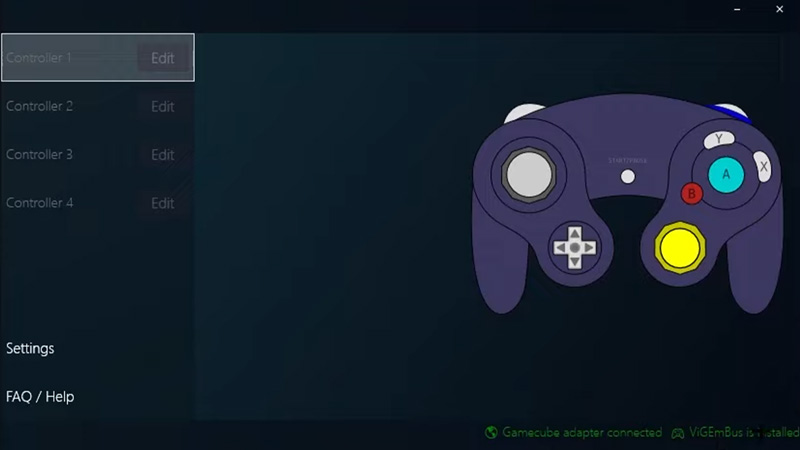
While there have been no bugs reported for this method, there is still some technical know-how involved. We recommend you follow this method if you understand it completely. If you are playing on PC, this is how to use Gamecube Controller in MultiVersus:
- The first requirement would be an adapter that connects Gamecube Controller to the PC.
- While you connect the adapter to the PC, make sure that you have connected the port on the backside to Wii U/NS and not the PC.
- After this, you will need the right drivers to run Gamecube Controller on your PC.
- Delfinovin is one that comes to mind when you want to run a Gamecube Controller on your PC.
- Once you have installed it, run Delfinovin and then connect your Gamecube Controller with the adapter.
- The Delfinovin input will show two green options when you are connected. If not then you need to install the option that is available at the bottom right of the UI.
- Since you are connected, you can edit settings or calibrate controls and then enjoy the game with Gamecube Controller.
Gamecube C-Stick Not Working Fix
While people have enjoyed the nostalgic feeling while playing with the Gamecube Controller, some are facing issues. Reportedly, the C-Stick is not working for some players and they are wondering how to fix it. Here’s what you need to do to enable the C-Stick of your Gamecube Controller:
- If you have some other driver installed, we recommend you use the one we mentioned above.
- After that, connect your Gamecube Controller to the adapter and then open Delfinovin on your PC.
- Next, you can see the Controller 1 connected and the Edit option right beside it. Click on the Edit option and then click on Edit Settings.
- Scroll down to Right Stick Deadzone and turn it down to zero and then increase the Right Stick Range to 88 or a little above depending on how smoothly it is working.
- Click on Apply and then try out your controller in the game.
That’s all you need on how to use Gamecube Controller in MultiVersus. While you are here, make sure you do not miss out our MultiVersus Guides for more such content with Gamer Tweak.

