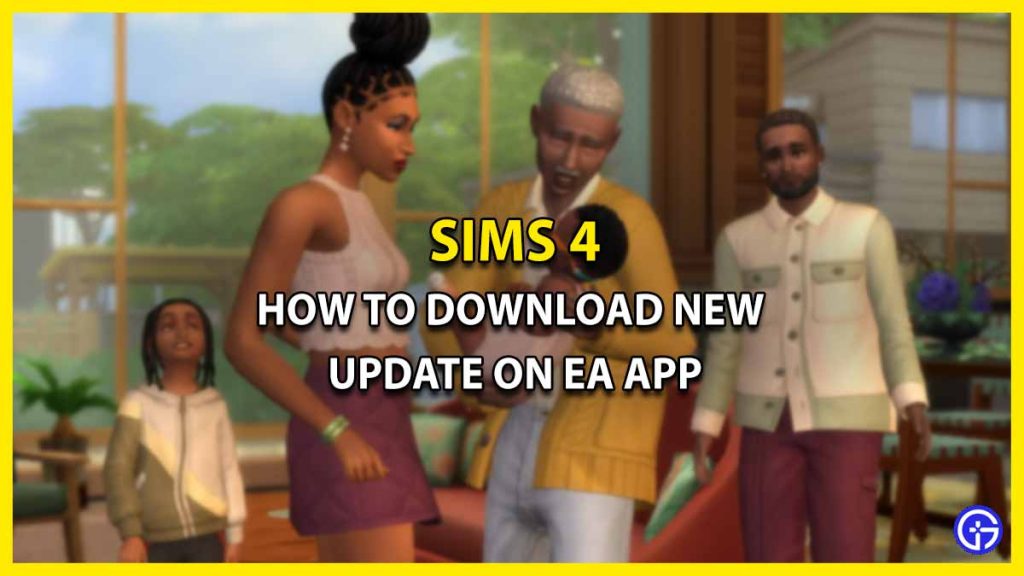It’s not just you, many players have the same question regarding how they can update Sims 4 on the EA app. This issue started to rise after the Origin app was replaced by the EA app for Windows players. For those who are unaware, this operation took place in October 2022, when it forced the players to migrate to EA. If you are also upset with this change and unaware of the process to update the Sims 4, then we are here to help. In this guide we will walk you through the steps, so you dive into the new content easily.
How Can I Download New Sims 4 Update on EA App?
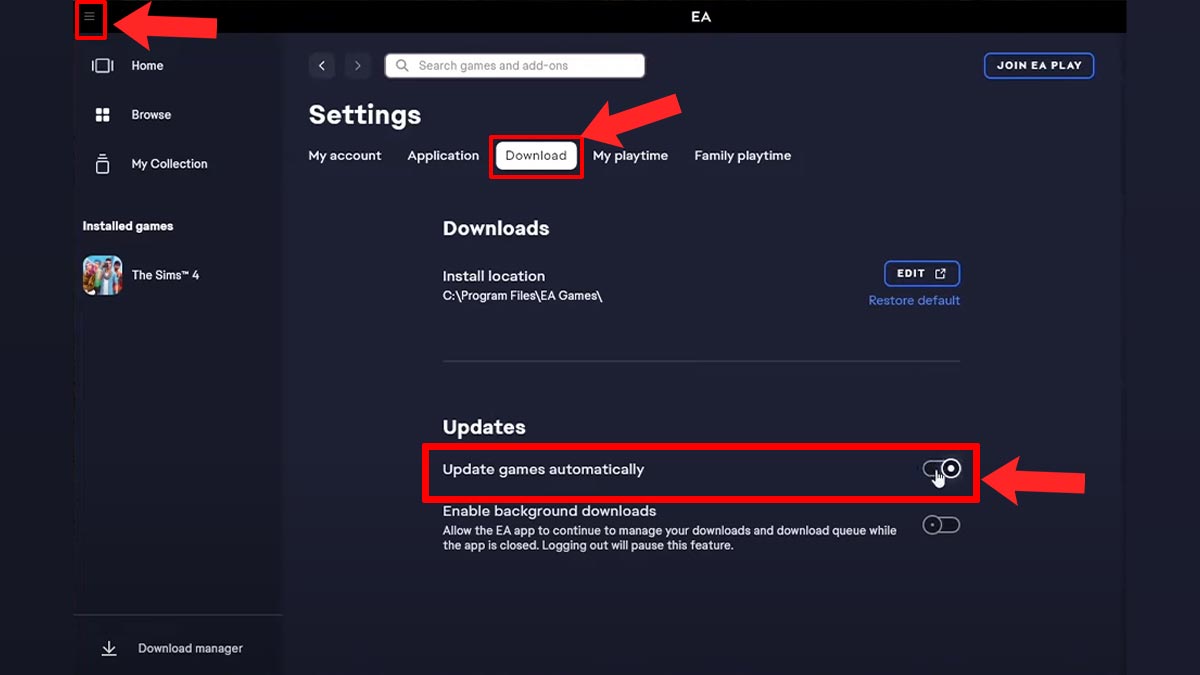
To update Sims 4 on the EA app you will have to head to the Settings menu> Download > turn on Update Games Automatically. For a better understanding take a look at the steps to walk through mentioned below and you’ll be good to go.
- First, go ahead and launch the EA client app.
- Next, click on the 3 horizontal lines located in the top left corner of your screen.
- After that, simply click on the Settings option.
- Then, select the Download tab.
- And under the Updates tab you’ll see the Update games automatically toggle button, turn it ON.
- From there, players can even turn on the Enable background downloads option if they want to.
And that’s it, now the latest update patch of the Sims 4 will be downloaded automatically. However many players have also reported that the downloading process is getting interrupted. In this case, we recommend you disable all the third-party mods before downloading the update. That’s because, according to the EA team, the running mods might cause problems to the game.
With that said, this is all you need to know about how to update Sims 4 on the EA app. While you are here check out the list of new items you’ll get to see in the Infant update. Also, take a look at the ways to get free expansion packs.