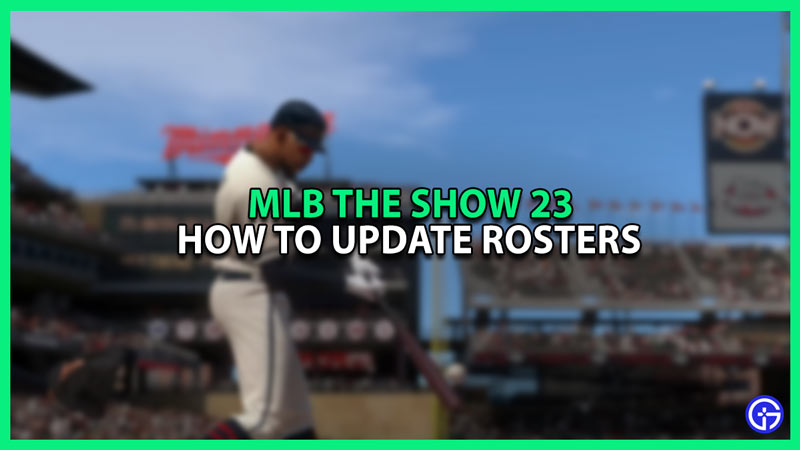Developer San Diego is back with another entry into the Major Leagues with MLB The Show 23. Changes to the visuals, new gameplay mechanics, and fresh game modes make The Show 23 a must-play for fans. The game’s main focus of replicating the Major League Baseball experience as closely as possible is still on track. Always having an up-to-date roster is the staple feature of the franchise. Let’s look at how to update the Rosters in MLB The Show 23.
MLB The Show 23: Update Your Rosters
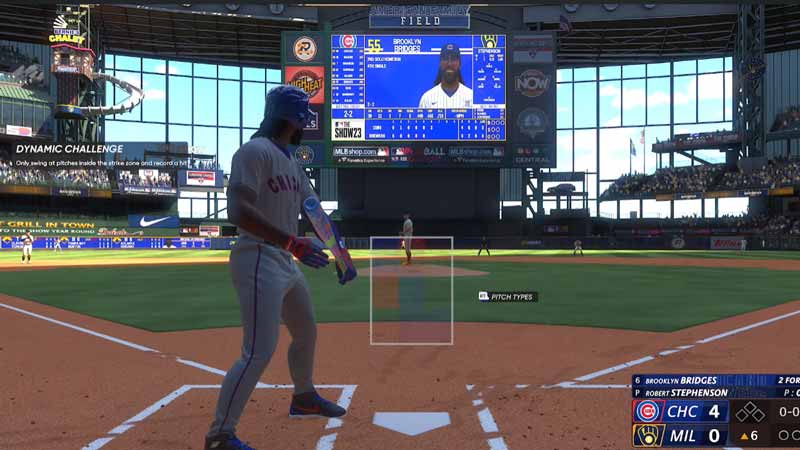
Many players what to play out the season with their favorite teams, and keeping their in-game roster updated is an important part of that experience. Transfers, demotions, and injuries play a vital role in a team’s performance against you. MLB The Show 23 gives its players some very flexible options when it comes to selecting a roster. Players can choose to use the latest MLB roster or make a custom one themselves. Let’s look at the steps to update your roster.
- Make your way to the main menu
- Open the game’s settings by clicking on the Wheel at the top right of the screen
- Click on File Management and load
Here you have three options to choose from – Live Roster, Saved Rosters, and Default Roster. Selecting the Live Roster option will update your game to the latest MLB current roster. If you want to go back and try out an earlier version of the roster, select the Saved Roster option and pick any of the saved rosters you like. Players can also of course make their own fantasy roster with the Custom Roster feature. Select the Create Icon on the main menu to open Roster Control. Here you can select any team you want and move the players as you, please. Save this Roster to later use it in-game.
That’s all we have on how to update your roster in MLB The Show 23. For more tips and tricks check out our MLB The Show 23 Guides section here on Gamer Tweak.