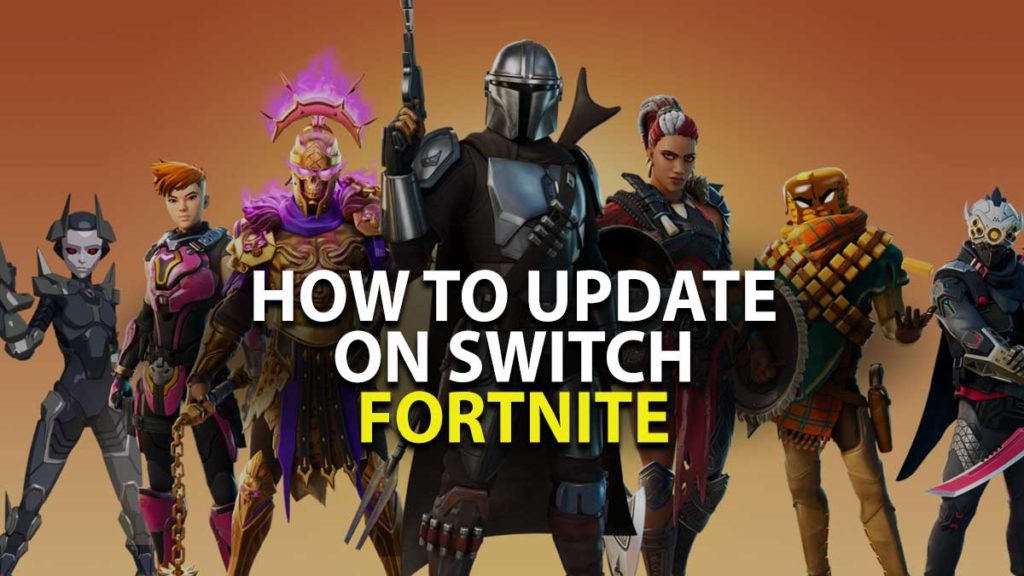Fortnite brings in amazing new seasons and updates for its large player group. New content is delivered via updates on the gaming consoles and PC platform. Ample of the time these updates are installed automatically but if you are unable to see new content then here is what to do. In this guide, you will learn how to update Fortnite on Nintendo Switch.
How to install the latest version of Fortnite on Switch?
There are two ways to update Fortnite on Nintendo Switch. First is the manual way where you can install manually run the latest update and verify the download. The second is via Automatic update which will by default update every game in Switch. Follow the steps below to update Fortnite on Nintendo Switch.
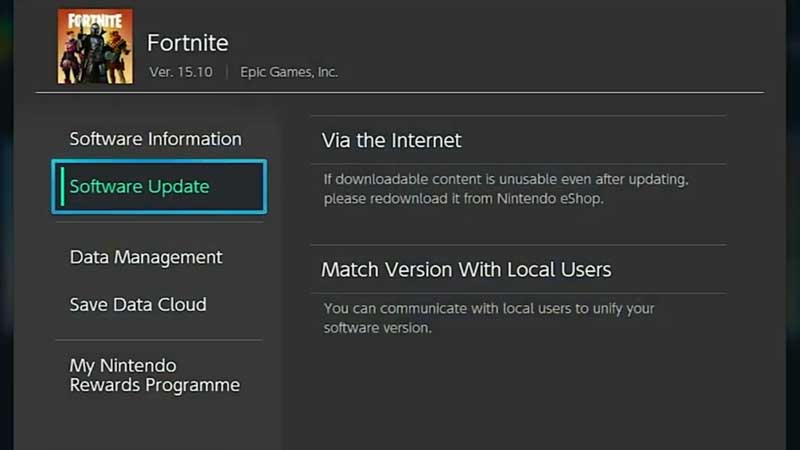
- Select Fortnite from the Nintendo Switch home screen.
- Press + to open Game Options.
- From the left menu select Software Update.
- You will have two options. First via the Internet, if you select this one, Switch will download the latest Fortnite Update.
- The second will scan for local users and update the game.
How to turn on Automatic Updates on Switch?
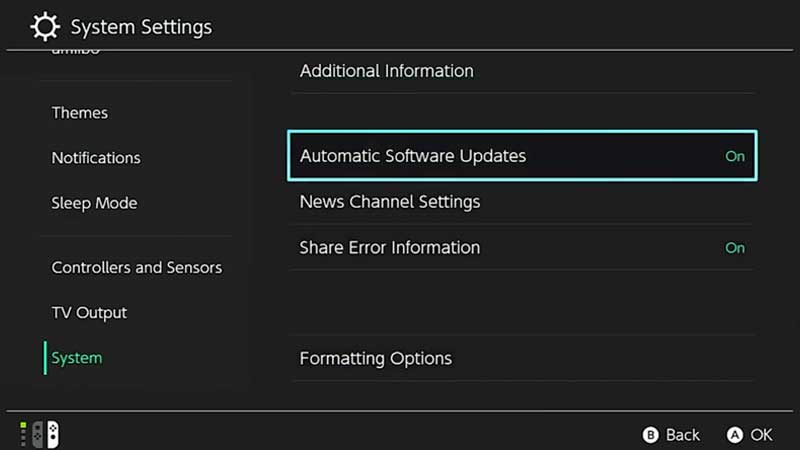
If you want Switch to manage all the latest versions of games then turn on Automatic Updates.
- Go to Settings from the Home.
- Scroll down from the left to the end on System.
- Turn on Automatic Updates below Additional Information.
Nintendo Switch will verify and update the game on its own. You can leave this option on and if still, you are unable to see new updates in Fortnite then use the manual method to update Fortnite in Nintendo Switch. Updating allows you to play for new content. For example, finding up Rarest Skin in Fortnite. Playing for new seasons and unlocking exclusive rewards. All these are possible to access if the most recent version of game is installed on Switch.