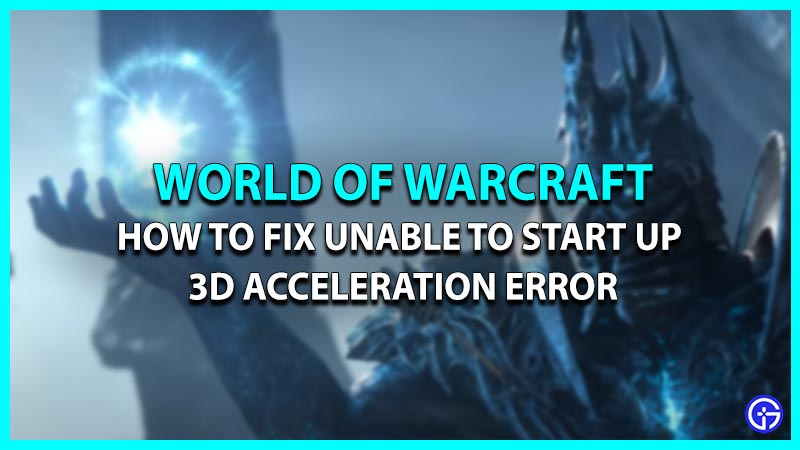World of Warcraft is one of the most popular MMORPGs developed by Blizzard Entertainment. In this game, the player’s main goal is to complete the quest and keep upgrading their avatar. However, recently many players are running into an error, which is surely spoiling their gameplay experience. This error comes with a message saying World of Warcraft was unable to start up 3D Acceleration. And then, doesn’t allow the player to run the game. If you are facing the same bug, then we are here to help. In this guide, we have mentioned all the possible fixes to resolve your issue.
How to Fix World of Warcraft was Unable to Start Up 3D Acceleration Error

Here are all the solutions you need to fix World of Warcraft was unable to start up the 3D acceleration error. Before you move ahead make sure your system meets at least the minimum requirements to run the game. If it does, then without any further ado, let’s dive into the fixes.
- Run WOW as Administrator
- Update DirectX Version
- Update GPU Driver
- Disable Full-Screen Optimization
- Reset WoW to Default
- Repair Files via Blizzard Battle.net
These were the fixes to solve your problem. For better understanding let’s take a look at the solutions in detail.
Run WoW as Administrator
The first and easy fix you can try doing is running the game as Administrator. Doing so has fixed various players’ issues and it might fix yours too.
- First, close the World of Warcraft game.
- Next, launch Steam on your system.
- After that, click on the Library option located on the left side of your screen.
- Then, select the Games option in the dropdown.
- And after that right click on the WOW game and select the Properties option.
- Next, select the Local Files tab and click on the Browse option.
- Then, in the file explorer, go ahead and right right-click on the WOW.exe file and click on Properties.
- Now, go to the Compatibility tab and check the box of Run this program as administrator.
- That’s it, apply the changes and you’ll be good to go.
Update DirectX Version
There might be a chance that you are running on an outdated DirectX version. In this case, you’ll need to head to Microsoft windows support to check out the compatible and latest DirectX available. Once you find the version compatible with your operating windows system, simply install it and the game will run as smoothly as before.
Update GPU Driver
Another fix that you can try for World of Warcraft was unable to start up the 3D acceleration error by updating the Graphic Driver. There are times when a new and updated GPU driver is out but you are unaware of it and this is what causes the issues. So always keep an eye out on your following driver’s official websites such as AMD, Nvidia, etc. And install the latest GPU drivers to avoid errors and bugs.
Turn Off Fullscreen Optimization
Turning this graphic option off can fix your issue. Many players have reported that doing so has fixed their issue, so why not just give it a try. If you are unaware of the process then follow the steps mentioned below.
- First, open the File explorer and head to the WoW installation file location.
- Next, right-click on the game’s .exe file and click on the Properties option.
- After that, in the new window select the Compatibility tab.
- Then, check the Disable fullscreen optimizations option box.
- Now simply apply changes and that’ll do the trick.
Reset WoW to Default
Another trick that can fix the World of Warcraft was unable to start up the 3D acceleration error is by resetting the game to default. There might be a possibility, that the changes you have made with the game are backfiring. So in this case, going back to default is the best option.
- First, launch Blizzard Battle.net on your system.
- Next, click on the Blizzard located in the top left corner of your screen.
- After that, select the Options menu and select Game Settings.
- Then, select the Reset in-game option under WOW game.
- Now, simply click on Reset and you’ll be all set to go.
Repair Files via Blizzard Battle.net
Sometimes corrupted files can too cause these kinds of errors. But you can fix it just by running a quick scan via Battle.net. Scroll down for the steps to do the same.
- First, launch Blizzard Battle.net on your system.
- Next, select the WoW game from your games library.
- After that, click on the Options drop-down.
- Then, select the Scan & Repair option.
- Once the scan is completed launch the game and the error should be gone for good.
That’s all you need to do to fix the World of Warcraft was unable to start up the 3D acceleration error. However, if your issue is still not resolved then contact the developer’s support team for further assistance. But if the error is removed then check out other WOW guides for more tips & tricks.