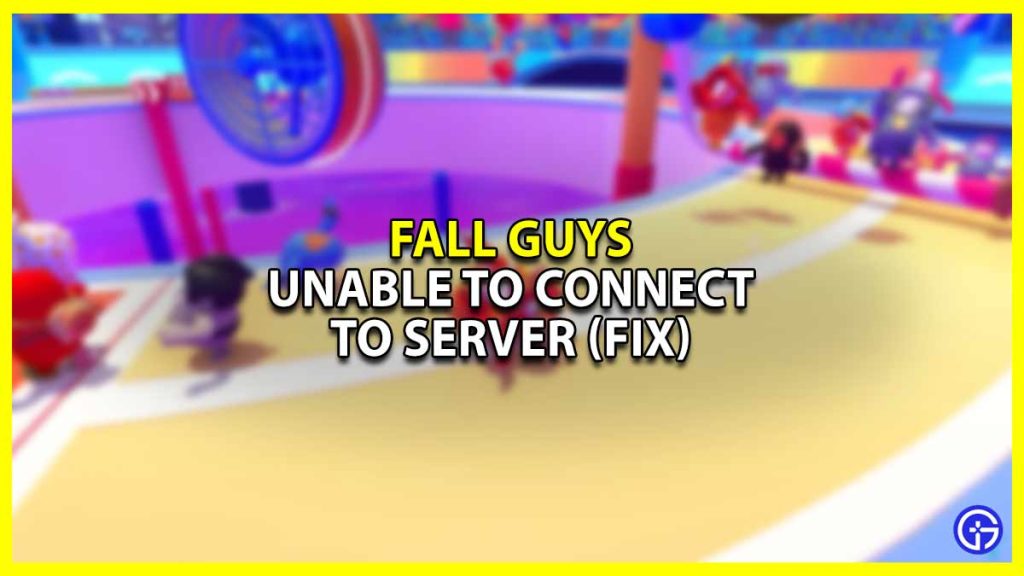When you think about Battle Royale games, you usually think of Fortnite, PubG, and more. Fall Guys is a refreshing addition to the genre. This game has cute jellybean-esq characters competing against each other in random mini-games. Although this game has a cute aesthetic to it, make no mistake, this is one of the toughest games to play. But playing the same can be difficult when you can’t even connect to the server. This guide will show you how to fix the unable to connect to the server error on Fall Guys.
How to Fix the Unable to Connect to Server Error in Fall Guys

There are a few reasons why this error occurs. These reasons could be:
- The Fall Guys server is down
- Your internet connection is not working properly
- Your DNS servers are at fault
Here are the solutions that you can implement to fix the same:
- Verify Fall Guys game files
- Check the server status on Twitter or on a server status site
- Check your internet connection
- Restart your system
- Log out and back into Epic Games
- Update your Network Drivers
- Flush your DNS servers
While some of these are easy enough to work through, here is a step-by-step guide on how to implement the rest:
Verify Fall Guys Game Files
Often, the reason your system cannot run the game is that certain files are missing or damaged. Don’t worry though, here’s how you can fix this issue easily:
- Start your Epic Games Launcher
- Go to your Library
- Right-click on Fall Guys
- Click on the three dots
- Click on Verify
- Wait for the process to complete
- Now restart your system
And done, you should be all set to launch the Fall Guys game with no issue. If not, then look at the next solution.
Log Out and Back Into Epic Games
One of the solutions that may seem to be obvious is logging out and back into Epic Games. Here is how you can do this easily.
- Start your Epic Games Launcher
- Click on the profile icon
- Now, click on Sign Out
- You can now sign back into your account now
Hopefully, your Fall Guys server is able to connect now.
Update Your Network Drivers
Make sure that your device driver is constantly updated to keep it from lagging or glitching when you have your gaming sessions. To update your driver on Windows, follow these steps:
- Press the Windows + R keys simultaneously
- The Run dialogue box should appear
- Type in devmgmt.msc and click on OK
- The Device Manager will now open up
- Click on Device Adapters
- You will now see the Display Driver for your system
- Right Click on your driver
- Now select Update Driver
- A window will open up asking ‘how do you want to update the driver?’
- Select Search automatically for updated driver software
- Now follow the Wizard till your system has been updated properly
You may have to restart your system soon after to complete the process. Once this is done, you can check to see whether you are able to play the game easily or not. If not then go to the next solution.
Flush Your DNS Servers
If nothing else works, you can try doing a DNS Flush. Here is how you can execute the same.
- Press the Windows keys
- Now, type in “cmd” on the Windows search bar
- Type in the following code ipconfig/flushdns
- Some code will appear and then you will have to type in ipconfig/registerdns
- Now, the same will repeat and this time, you must type in ipconfig/release
- Enter ipconfig/renew > netsh winsock reset
- Once done, restart your computer
This is how you can fix the unable to connect to the server error on Fall Guys. If you’re interested in more Fall Guys content then check out this guide on how to win the Ring Hexathlon show.