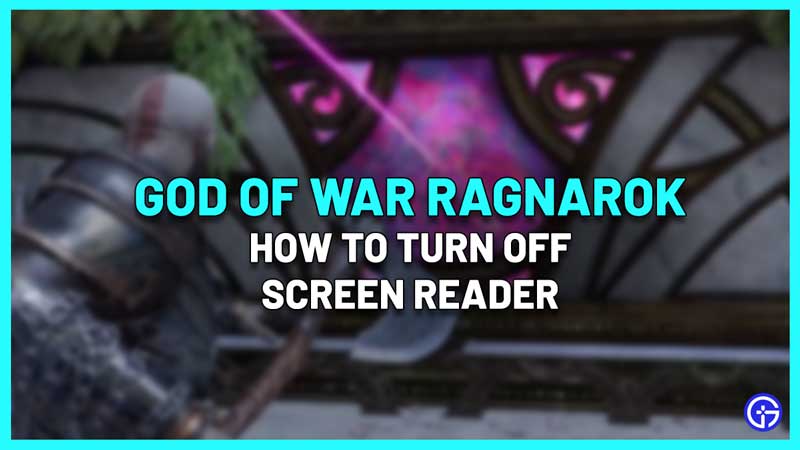One of the accessibility features is the screen reader setting which will enable the narration of on-screen text. It will speak everything you do on screen and by default, the text-to-speech option will be turned off. In case you have accidentally turned it on and find it annoying, you can easily disable it. There are two ways to turn off the voice permanently in God of War Ragnarok.
How to Turn off Voice (Screen Narrator) in God of War Ragnarok
To disable the screen reader in GOW Ragnarok, follow one of the methods mentioned below.
Turn off Screen Reader via Accessibility
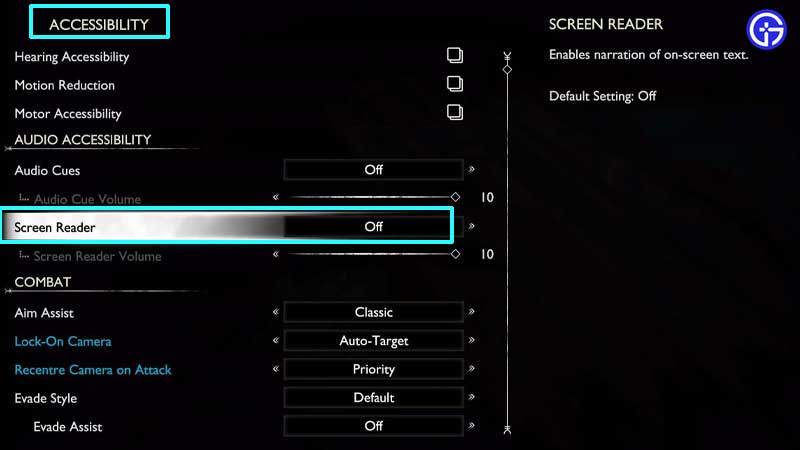
- Select Settings from the main game screen or pause the game using the Options button on your controller.
- Head to Accessibility.
- Under Accessibility, scroll to Audio Accessibility > Screen Reader.
- Turn it off from here.
- If you’d like to reduce the Screen Reader volume instead, use the slider under this setting.
Turn off Screen Reader via Audio & Subtitles
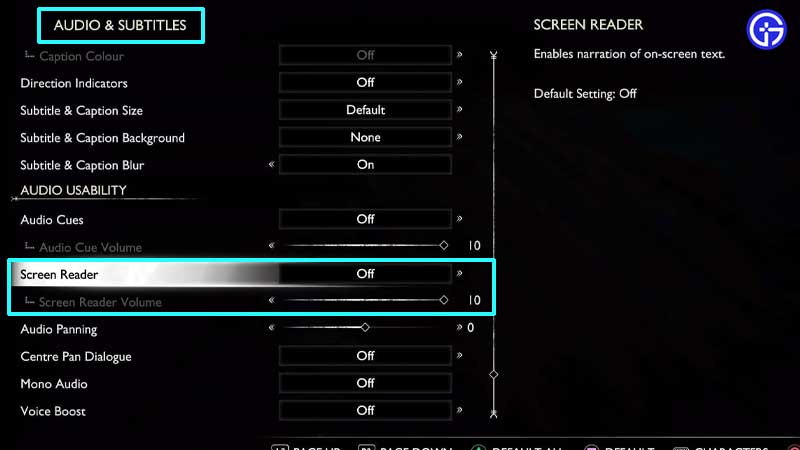
- Head to the Game Settings and go to the Audio & Subtitles menu.
- Scroll down to Audio Usability.
- Find the Screen Reader option and modify the settings from here.
Once done, press O (circle) on your controller to return to the game and check if the voice turned off.
That’s how to turn off the voice (Screen Reader) in God of War Ragnarok. If you are also seeing black borders on the screen (or UI elements are getting cut off) – you may want to adjust the screen size. Check out our guide that explains what you need to do since there’s no in-game setting for this purpose. Plus, here’s how to reduce your controller’s vibration during the game or completely disable it.
For more such tips, tricks, changes to settings, boss fight strategies, and ways to find materials, head over to our GoW Ragnarok wiki page on Gamer Tweak.