The Game Chat option in Back 4 Blood can be toggled on and off as and when you require it to, in-game. In this guide, you’ll learn how to access the game chat options to turn it on or off in-game.
How to Turn Off Game Chat in Back 4 Blood

You can only turn off the Voice chat in Back 4 Blood by accessing the volume controls in the options menu and reducing it to zero. This effectively “mutes” your in-chat audio. Back 4 Blood doesn’t allow you to disable text chat, however. Here are the steps you can take to lower your game chat audio in-game and effectively turn off Game chat in Back 4 Blood.
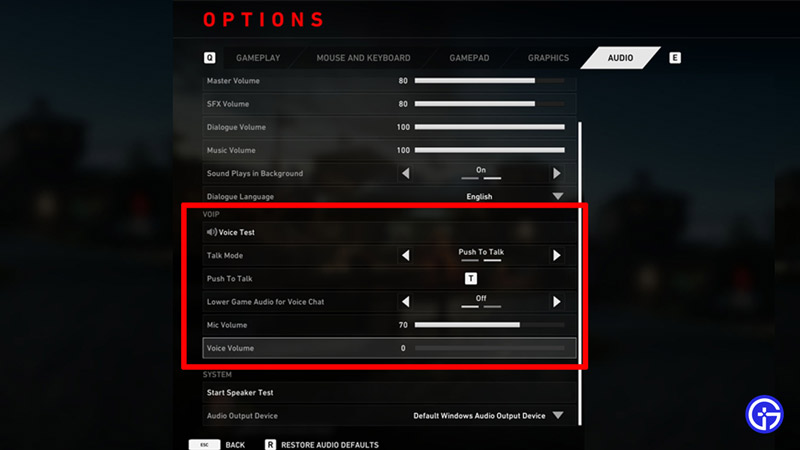
- Head to the options menu.
- Select the Audio section.
- In the VOIP section, click on the last option that is “Voice Volume“.
- Drag the slider to the extreme left until it is on zero.
- Furthermore, head to Gameplay and select Accessibility.
- It’s here that you’ll want to disable text-to-speech as well.
- Your headphones or speakers won’t play any game chat audio now.
- You’ve successfully turned your game chat off in Back 4 Blood.
- Subsequently, you can also do the opposite to enable or turn on game chat should you need it later on.
How to Turn Off My Mic in Back 4 Blood?

You can turn off your mic using the same aforementioned steps, but instead of voice volume, you’ll want to lower your “Mic Volume” to zero. Also while you’re at it, enable push to talk in the “Talk Mode” section. Furthermore, if you use a gaming headset, there’s usually a button that mutes your mic on the Headphone hardware itself.
That’s pretty much all there is to do to turn off Game chat in Back 4 Blood. We hope this guide was of assistance to you. In order to experience a much smoother in-game experience, check out this guide on how to increase fps and fix lag in Back 4 Blood.

