The existence of emojis has made our lives easier. People can express their emotions better with their help but sometimes, you may just want to use emoticons. By dedault, though, Discord has the option to convert emoticons in your messages to emoji. And if you don’t want that, here’s how to turn off auto emoji on Discord.
How to turn off Auto Emoji on Discord PC?
To disable the auto emoji feature on Discord, follow the steps given below:
- Open up the Discord app.
- Find the User Settings icon on the right side of your Discord name and click on it.
- Click on Text and Images on the left side.
- Find the section of Emoji and this is where you will find the Automatically convert emoticons in your messages to emoji option.
- Toggle it off by clicking on the checkmark and it will grey out.
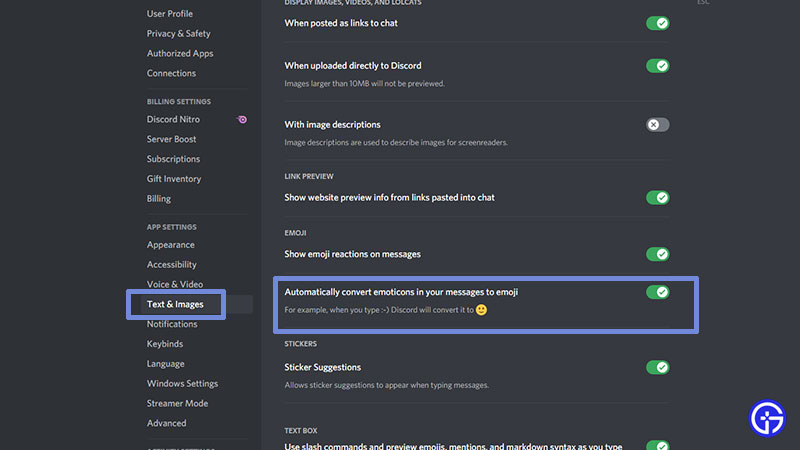
- Now whenever you type a smiley that looks like 🙂 it will stay 🙂 and won’t turn into a smiley face emoji (graphic).
- If you want the emojis back, all you have to do is follow the steps again and toggle the option on.
How to Get Emoticons and Emojis both?
There is a way to get emoticons as well as emojis on Discord, as and when you want them. If you want the emoticon to show up, type a \ in front of it. For example, type this: \:-)
![]()
If you want the emoji to show up, then don’t type the \. The backslash button will be right above the Enter key on your keyboard. Try it out and see the difference!
How to turn off Auto Emoji on Discord Mobile?
If you are using the Discord mobile app, there is no option to turn off auto emoji in the Settings. That’s because you can simply type 🙂 and it will show up as such. For emojis, you will have to select an emoji from your phone’s emoji keyboard. So, it’s easy to use whichever emoticon/emoji you want, whenever you want.
This was the process to disable or enable auto emoji on Discord on PC or Mobile devices. Hope this helped! For more Discord tips, tricks and error fixes, head over to our Discord guides section.

