Players who prefer to use custom content in Sims 4 need to know about the Tray Importer. It’s a handy application or mod that will help you upload or download Sims 4 content such as houses, rooms etc. from or into your library. Plus, you can export and share these creations with others as well.
The process can be confusing at first, but in this guide, we break down the steps to help players understand the installation process easily. Here’s how to download and use the Tray Importer in Sims 4.
How to Download and Install the Sims 4 Tray Importer?
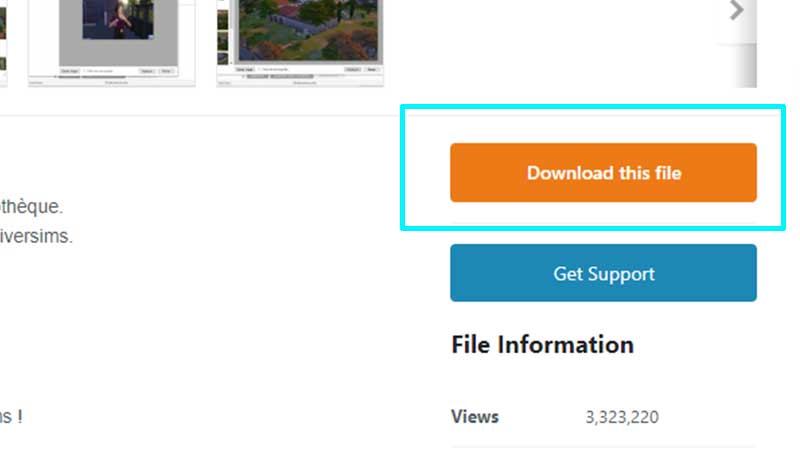
- Head to this Tray Importer download site for Windows & this one for Mac and click on the orange button that says Download this file.
- Choose the download location and start the download of the file. Make sure you have winrar.
- Head to the location where you downloaded it and double click on the zip file.
- Double click on the .exe file.
- The installation process will start – click on Next until you get the option to click on Install. Click on Finish.
- Now load up the Tray Importer.
- Check out the section on the left – it will show you all the Sims in your library. If you don’t see them, you can set the path by: Clicking on File in the menu > Settings > Game. Auto Detect should be selected by default. You can also set the Game folder manually. It should be the path where The Sims 4 is installed. Now the Sims should load in the application.
How to Use the Tray Importer?
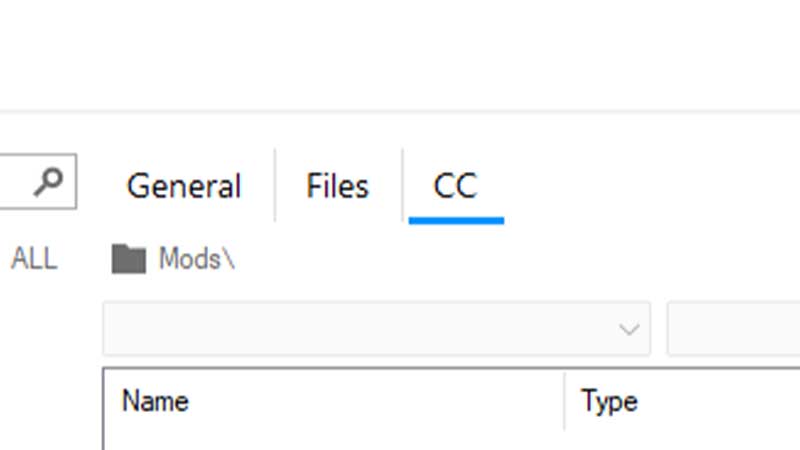
- Click on the Sim you want to find the CC for.
- Now check the top of the screen in the application and click on the CC tab.
- You should be able to see the custom content here.
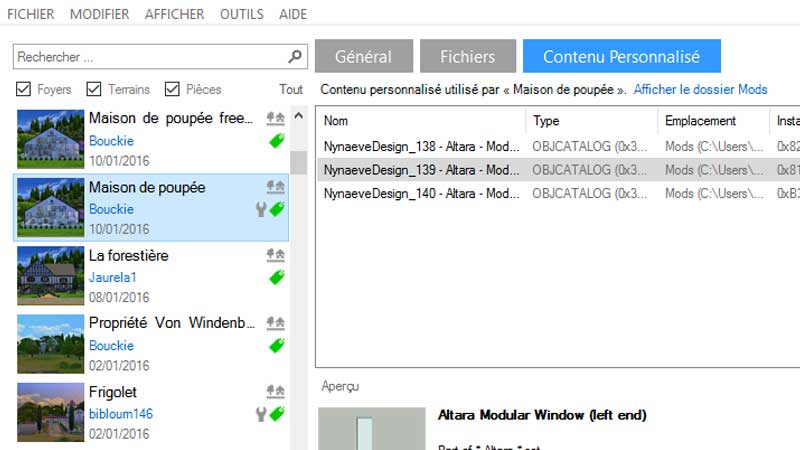
How to find CC you used on Google
- Right click on a CC of your choice and click on Find on Google. This is how you can find the CC that you used on your character and share the link with someone who might want to use it too.
Remove CC that you don’t use
- Click on the Sim from which you want to remove the CC.
- Click on the CC tab at the top.
- Now select the CCs you want to remove (or all of them).
- Right click on it and click on Show Containing Folder.
- This will open the folder where you have saved the custom content. Note that if you select ALL of them, a lot of windows will open!
- Delete the CC and close the window.
- This is useful if you use a lot of custom content and want to delete something specific.
How to Export Tray Files of your Sim?
- If you’d like to share your Sim creations with other players, you can export the Tray files.
- Open the application, click on the Sim on the left side and then click on the downwards arrow at the top left. Hovering on it will show the text “Export” > click on Export or Save Images.
- Save the zip file to the desktop.
- Now you can share the tray files with the help of the Tray Importer.
For more related to The Sims 4, check out our guides on Gamer Tweak.

