If you are into anime, then you should definitely check out All Star Tower Defense. It is an anime-based tower defense game on Roblox. The game features characters from various animes like Naruto, Dragon Ball Z, One Piece, and a lot more. Like every Tower Defense game, the objective of the game is to protect your base from enemies. It also has a trading feature where you can trade for your favorite characters with other players. In this article, we will explain to you how to trade and add new characters to your inventory in All Star Tower Defense.
How to Trade in All Star Tower Defense
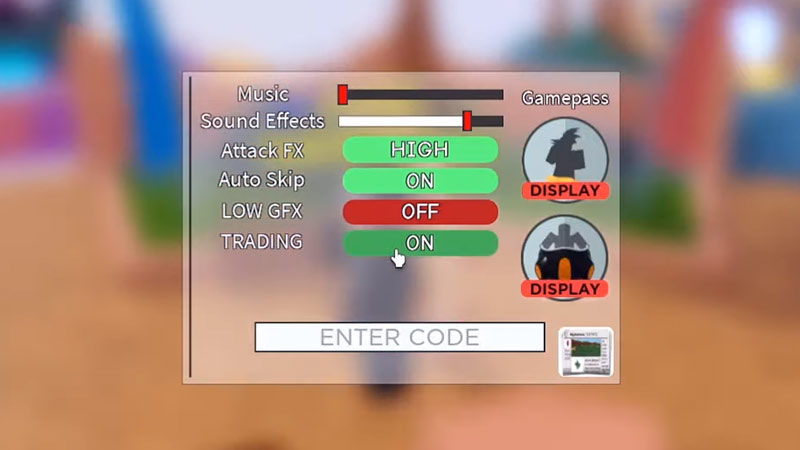
- Click on the Settings menu and switch on trading.
- You will not be able to switch it on if you are below Level 40.
- Once you have switched on Trading, you will notice a “T” icon on every other player in the lobby. You can trade with these players.
- Click on the “T” icon on other players. This will send them a trade request.
- Once they accept the request, you can select 4 units from your inventory to trade.
- Then you will see which units they are willing to trade.
- If you are satisfied, press the green checkmark icon to complete the trade.
This is how you can trade in All Star Tower Defense and add new characters to your roster. You cannot trade all of the units in your inventory. Some of the units are untradeable. Units like:
- Banner Units
- Trial Units
- EXP Units
- Material Units
Tradeable units will have a “T” icon on their photos. Now some traded characters are stronger than others. We know you want the best and the strongest characters in your roster. So do check out our All Star Tower Defense Trading Tier List to gain an insight into the tier class of the characters. Or you can trade them to diversify your collection.
That is all from us on how to trade in All Star Tower Defense. We hope it was helpful to you. If you are looking for more guides then check out GamerTweak soon.


