God Of War Ragnarok is a visually stunning game with awesome combat and story. Once you start the journey, you get immersed in it. And while the HUD elements are useful, for many, it can be distracting. If you want to switch between HUD and the immersive mode in God Of War Ragnarok, here’s a quick way to toggle it easily.
How to Toggle HUD On & Off in God Of War Ragnarok
To switch between the HUD on/off modes, you don’t have to go into Settings every single time. You can add a shortcut for it and use the swiping motion on your controller’s Touch pad to get your desired results. You may look for it under Accessibility, but it’s actually located in the Gameplay Settings. Follow the steps below to enable it:
- While in-game, pause by pressing the Options button on your controller.
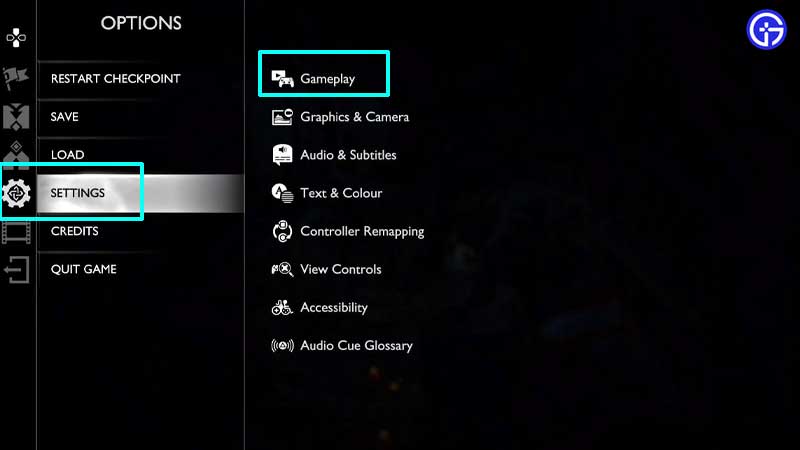
- Head to Settings > Gameplay.
- Under Gameplay, scroll down to Touch Pad Shortcuts.
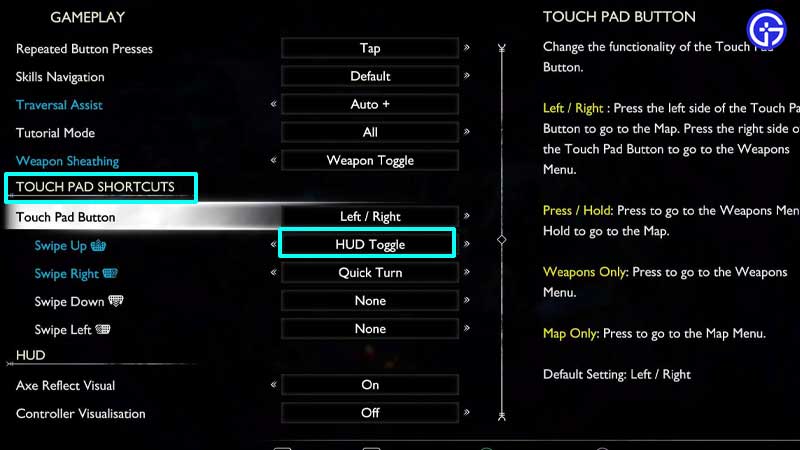
- Now select the movement you want to assign to your Touch Pad in order to toggle off/on the HUD. In our case, we have assigned it to
- the swipe up motion on the Touch Pad. You can also assign Quick Turn to one of the Swipe options from here.
- Press Circle (O) to go back to the game and test out the changes.
With this enabled, whenever you wish to take in the beautiful environment or want to explore without the compass, you can disable the HUD with one swipe motion and re-enable it during crucial moments. While not seeing the health bars of enemies you are trying to kill can be challenging, it can be fun because you are not distracted by the various UI elements and really feel like Kratos/Atreus in the game.
That’s all about toggling the HUD mode on and off in GOW Ragnarok. Be sure to check out our wiki page on Gamer Tweak for more related to the game.


