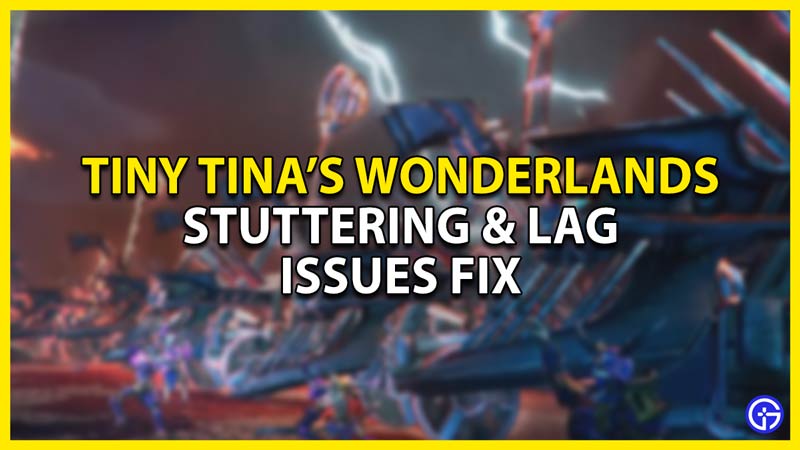Tiny Tina’s Wonderlands is an action roleplaying game made by Gearbox Software. It’s a fun game, tying up magical and shooter aspects that appeal to all players. But a game is only enjoyable when you are uninterrupted. That’s where the Tiny Tina’s Wonderlands Stuttering & Lag issues come in. These issues have been pestering the player base for quite some time and there needs to be an end to them. In this guide, I will show you how to fix the Stuttering & Lag Errors in Tiny Tina’s Wonderlands.
How to Fix the Stuttering & Lag Errors in Tiny Tina’s Wonderlands

Stuttering & Lag problems in games occur due to Performance Issues or Network Issues. As such, you should try out these steps for fixing the Stuttering & Lag Errors in Tiny Tina’s Wonderlands.
Disable Microsoft Device Association Root Enumerator on your PC
First off, close your game completely and refresh your system by pressing F5. After that hit the Windows key and search for Device Manager. Open it up and under the Software Devices tab, right-click on Microsoft Device Association Root Enumerator & select Disable Device. This ought to fix the problem.
Run PC on High-Performance Mode
If that didn’t help then run your PC on High-Performance mode. From the Start Menu, search the Control Panel. From there, navigate to the Hardware & Software Settings and click on Power Options. Now, you will be able to see the Power Plans that your PC can use. Click on High Performance, if you cannot see it then click on Show additional plans and it will reveal the High-Performance plan.
Close all Applications
Usually when a game lags, one of the main problems is that there aren’t enough resources for it to run smoothly. So to fix the Stuttering & Lag issues in Tiny Tina’s Wonderlands, you will have to close all other applications. Simply pressing the X button on the top left is not enough. Press ESC+Shift+CTRL to open up the Task Manager. Now select the unwanted apps and then press End Task. Also do check the App tray on the right side of the Taskbar. Some apps persist in the tray so right-click it and then select Quit or Exit.
Clear all Temp files
Temp Files are temporary files that were created by applications. Over time they build up and start to slow the system down. Removing them is the best plan of action. To do this, press the ⊞ (Windows Key) + R to open up the Run Window. In it, type %temp%. this will open up the Temp Folder. Now press Shift+Delete to permanently delete the temp files after selecting them with Shift+A. Make sure to close all apps before doing this step. After that, in the Run Window type Prefetch and then delete all of the files there. Repeat the same deleting process.
Check your Internet Network Connection
Sometimes the Stuttering & Lag Issues in Tiny Tina’s Wonderlands occur due to poor Internet Connection. Close the game and check your Internet Connection. Restart your Router by shutting it off and switching it on after 5 to 10 mins. If it is weak or not working then you should contact your ISP. A Quality of Life tip I can give you is to have a Wired connection from your Router to your Device. This is more for the players who use Laptops.
After doing these steps, give your System a restart and the Stuttering & Lag Errors should get fixed. This was all about how to fix the Stuttering & Lag Errors in Tiny Tina’s Wonderlands. Hopefully, this guide has helped you. You can also check out our guides on Tiny Tina’s Wonderlands Network Error Fix.