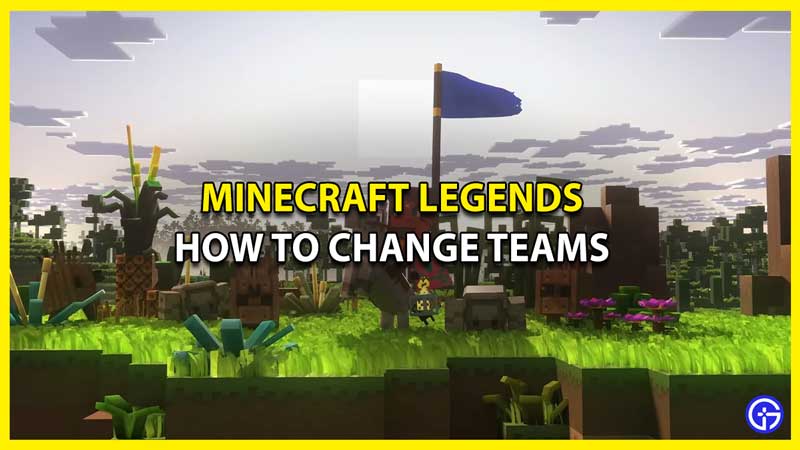Are you looking to change your teams in Minecraft Legends? Then keep reading below as we will show you all the steps necessary. In Minecraft Legends, one of the best features is that you can join your friends and enjoy a great session of strategic gameplay. However, what happens if you are pitted against your teammates for some reason and would want to switch teams in Minecraft Legends? Well, it is an entire process that you will have to understand whether you can switch or not. We insist you keep reading below as you can find everything you need.
How to Change Teams in Minecraft Legends

Firstly, you cannot change your teams if you are one of the Public Servers of Minecraft Legends. While you are playing on the public server, the teams are made at random so the only thing you can do here is hope. Does that mean you cannot play with your friends every time? Well, not necessarily since there are other options that you can try.
What you can do is create a lobby open to the public and join when your friend’s team has fewer players. As a result, the game will automatically place you on that team.
How to Switch Teams in Private Versus Mode
While you are playing in the Private Versus Mode, it is quite easy to change your team. Here’s how to do that:
- Create or join a Private Server mode game.
- After that, Press the Y Button (designated at the bottom left of the screen).
- Now you can switch teams and play with your friends in Minecraft Legends.
Of course, there is a wide range of gameplay available if you are solo and have no team. Or you can simply play on the public server and get a team at random.
That’s all there is on how to change teams in Minecraft Legends. Since you are interested in this game, we recommend you check out our other Minecraft Legends guides right here at Gamer Tweak.