Steam Store is the home to a number of paid and free games. Being one of the best and most popular gaming platforms on PC, the games range from proper AAA to small indie games. With the wide range of genres on offer, steam attracts a huge database of users. While they definitely manage the fulfill the needs of all users, such a large base is bound to cause problems. Some users have reportedly faced Steam Store not loading and are looking for a fix. If you are here for the same, you won’t have to look further as we have you covered.
How to Fix Steam Store Not Loading Error
There are numerous reasons behind Steam Store not loading, so it might take some time to fix. Below is a list of potential fixes that you can try. One of these might be able to help you solve your problem.
Clear Download Cache
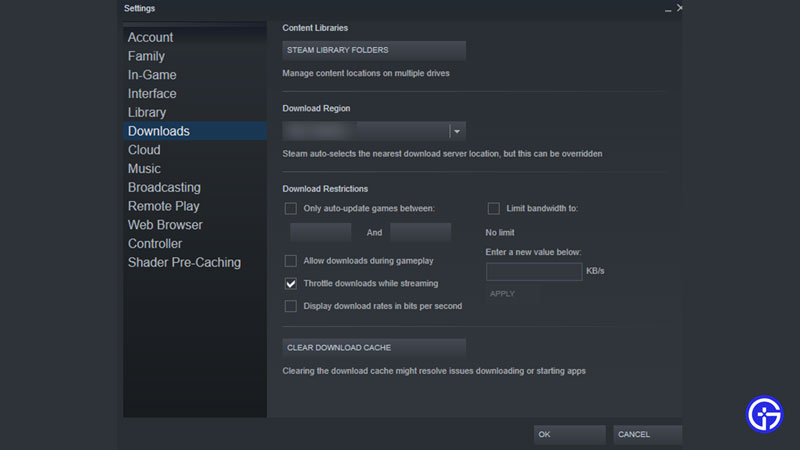
This might turn out to be a temporary solution but it has proven to be effective for quite a few users. Here is how you can do the same:
- Launch your Steam Client.
- Look for the Steam tab on the top left corner.
- Click on it to get the drop-down menu and select Settings.
- In Settings, locate the Downloads tab.
- Once you click on it, you will get the option to Clear Download Cache.
- It might take some time for steam to reload the store after you have cleared the cache, so be patient.
Update Steam Client
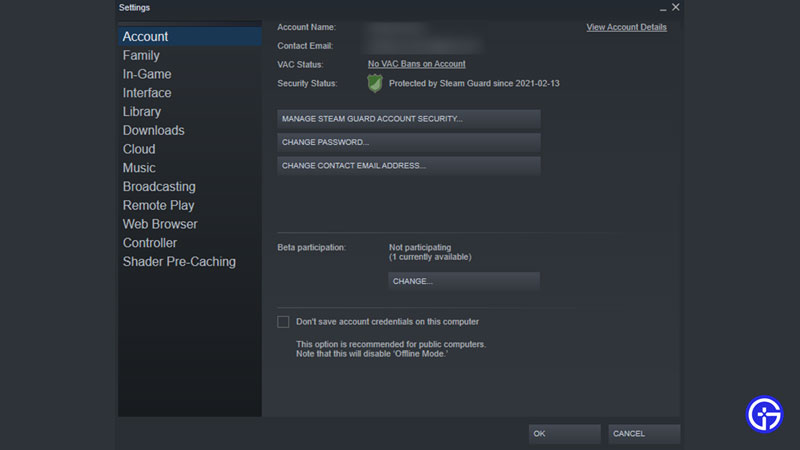
While you make sure that your Steam is up to date, also be aware of the possibility of it being a Beta of some version. This may even be the source of your Steam Store not loading and here is how you have to fix this:
- Launch your Steam Client.
- Look for the Steam tab on the top left corner.
- Click on it to get the drop-down menu and select Settings.
- Go to Accounts Tab in Settings.
- Locate the Beta Participation tab and click on Change.
- In the new window, select the Steam Beta Update drop down and Click on None – Opt out of all beta programs.
While these usually fix the error most of the time, if they do not work for you, here are a couple of things you need to check:
- If your Internet bandwidth is proper and the connection is stable.
- Check the Steam Servers to make sure that the problem is not from Steam’s end.
If none of these work in your favor, you may have to reinstall Steam. It’s never really harmful to check in with Steam Support if things do not work after trying these solutions.
That’s all you need from this guide on how to fix Steam Store not loading. If you liked this guide, we have more guides, tips, and tricks you may be interested in. Make sure you check them out right here on Gamer Tweak.

