While Steam has its regularly scheduled maintenance period every week, there are some days when the servers are too busy. Due to this, you won’t be able to log into, connect to and play your favorite games. Here are some things you can do to potentially fix the Steam Not Connecting To Servers Or Internet errors.
Steam Not Connecting To Servers Or Internet Fix
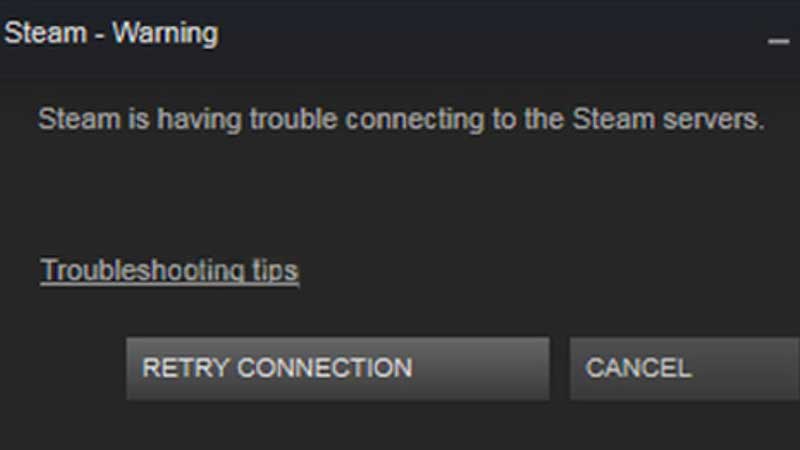
There are multiple reasons why Steam is not connecting to the internet or servers.
Steam Servers are Down
The most common reason for this error is that Steam’s servers are down. During the downtime, you won’t be able to access Steam’s services so all you can do is wait until it is over. Here’s how to find Steam’s current server status.
Disable your Firewall and Antivirus
There are chances that the Firewall or your antivirus software is blocking Steam from connecting to its servers and this can be fixed by disabling them temporarily. If Steam ends up working after that, you will have to add Steam as an exception and then launch your games through it.
Check your Internet Connection
If you are using a wifi connection, switch to a wired one and try again. Next, reset your router and check if it improves the internet speed. Slow internet is one of the major reasons why Steam isn’t able to connect to the internet and/or the servers.
Disable Programs that Interfere
VPN software, anti-spyware software, security apps, file-sharing software, IP filtering or blocking programs as well as download accelerator and manager programs are some that interfere with Steam. Disable them and try again. If you have multiple programs running, turn them off one by one to identify the software that is creating the problem. These are the ones that can affect the network operations directly, which will lead to issues with Steam.
Check for Viruses
Not just viruses, even adware, spyware and Trojans can block Steam’s access to its servers. Scan your computer to rule out this issue.
Check the Required Ports for Steam
Here are the ports you need to keep open on your Router or Firewall in order to allow Steam to work smoothly.
To log into Steam and download content:
- HTTP (TCP remote port 80) and HTTPS (443)
- UDP remote port 27015-27050
- TCP remote port 27015-27050
Steam Client
- UDP remote port 27000-27100: Game traffic
- UDP local port 27031-27036: Remote Play
- TCP local port 27036: Remote Play
- UDP remote port 4380
Dedicated or Listen Servers
- TCP local port 27015 (default): SRCDS Rcon port
- UDP local port 27015 (default): gameplay traffic
Steamworks P2P Networking and Steam Voice Chat
- UDP remote port 3478
- UDP remote port 4379
- UDP remote port 4380
- UDP remote ports: 27014-27030
Advanced
For generic Steam HTTP/HTTPS requests, your proxy should allow these domains:
- steampowered.com
- steamcommunity.com
- steamgames.com
- steamusercontent.com
- steamcontent.com
- steamstatic.com
- akamaihd.net
Hopefully, one or the other point mentioned above fixes the Steam Not Connecting To Servers or Internet issue. For more help related to Steam, check out our guides on Gamer Tweak.

