Imagine this – all you want to do is download a game on Steam that you just bought but it’s stuck and won’t download. If your Steam download is slow, don’t worry. There’s something you can do to fix this problem and that’s exactly what we will address in this guide.
Steam Download Slow Fix
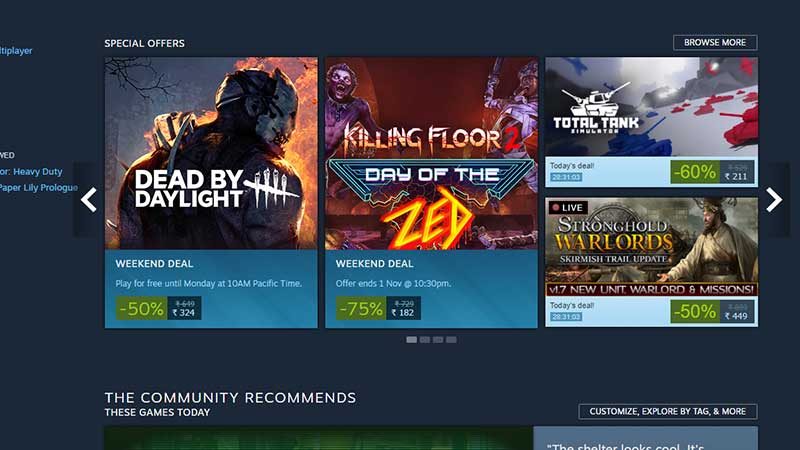
Try one or more of these troubleshooting tips to fix the slow downloading issue on Steam.
Check your internet connection
The first thing you should check is your internet connection. Visit sites such as fast.com to see your net speed and if it’s too slow, connect with your ISP to fix the same. If you are using wifi, switch to a wired connection and check if it gets better. If that’s not a problem, try the other solutions mentioned below.
Ensure that your drivers are up to date
Sometimes, out-of-date drivers can cause connection problems on Steam. Make sure to visit the official site of your manufacturer and get the latest drivers on your system. After that, start the download of the Steam game you want to play and check if it happens faster than before.
Close any Applications that may be causing the Slow Download on Steam
Make sure that there’s no other background application that is using up all your system’s resources including bandwidth. This is sure to slow down your Steam download, so remember to shut them down and bring all focus to your download.
Turn off your VPN
If VPN is lagging and slowing down your system/Steam, close it up temporarily and try again. Hopefully, it should speed up the Steam game download process by a good margin.
Whitelist Steam in your Firewall or Antivirus
Connection issues with Steam mostly stem from permissions related to firewall or antivirus. Ensure that you whitelist Steam or disable your firewall/antivirus until the download is completed.
Clear Steam’s download cache
Follow these simple steps to clear the download cache on Steam.
- Launch the client.
- Click on Settings.
- Click on Downloads.
- And click on Clear Download Cache.
- Select OK and close the client.
- Re-login and check if the ‘steam downloads being slow’ issue is resolved.
Reinstall Steam
If all else fails, the last resort is to uninstall and reinstall Steam. Maybe something went wrong with the previous update of Steam, maybe there was an issue with the installation files. Whatever it was, it may get resolved when you reinstall the client.
That’s everything you can try out to fix the Steam download slow problem. For more error fixes and solutions, check out our Steam guides on Gamer Tweak!


![Steam Download Slow & Stopping Despite Fast Internet Fix [2024] Steam Download Slow Fix](https://cdn.gamertweak.com/wp-content/uploads/2021/10/Steam-Download-Slow-Fix.jpg)