Are you in the mood for some gaming but don’t want your friends to be catching you online? Well, you can appear offline in Steam. This is useful in many cases, like when they are playing some game that you don’t want to join. Maybe you want to grind your levels in another game. Or maybe you just don’t want to be seen available. Whatever the case may be, there are ways you can be invisible on Steam without having to actually turn off your internet. This is good because you can still experience all the online functionality of the game without your friends seeing you!
How to Show as Offline on Steam – Become Invisible
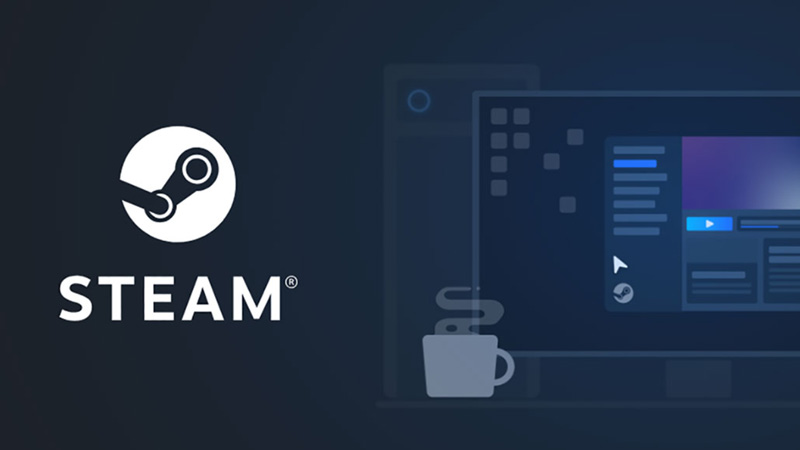
- First, you will have to go and open your Steam application.
- Complete the sign-in/login process and go to the main screen in the app.
- Once here look at the list on the top till you spot a sign for the ‘Friends’ option.
- Click on this button after which you will come across a small pop-up table.
- In this list itself, you will see options such as Online, Away, Invisible, and Offline.
- You can choose between either Invisible and Offline if you want to appear offline on Steam.
- However, if you want to, you can still chat with your friends in the game. Although, you will have to choose the Invisible option for this.
- If you select Offline, it will also disconnect you from the chat option. You will have to separately sign in for the same in the game.
Also Read: Steam Error Code e502 l3 Fix
There is another way to appear offline on the application too. These are the steps for the same:
- Open the chat window and look for your profile image.
- Click on the small arrow next to it.
- From the drop-down list select the Invisible option.
This is everything that you need to know about how to appear offline on Steam. While you are here you can also have a look at How To Fix The Could Not Connect To Steam Network Error.


