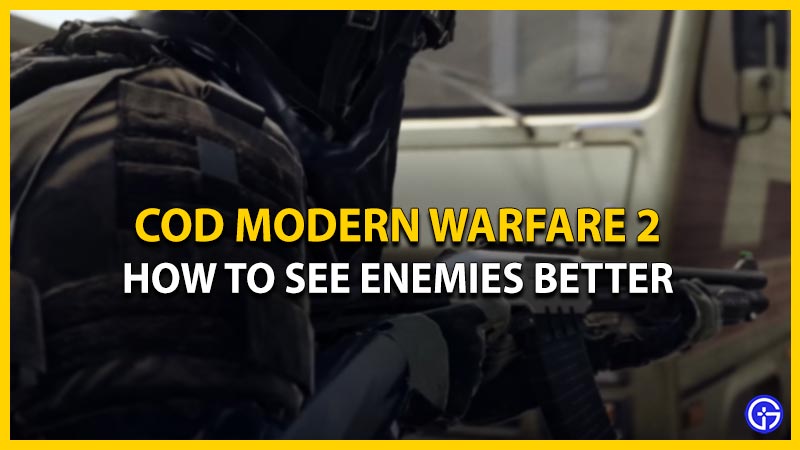Call of Duty Modern Warfare 2 is out there and available on various platforms. Players have already started the grind to unlock all the weapons and collect all the camo skins available in the game. As we all are familiar, after the game’s initial release fans were pretty disappointed with the bugs and errors. Similarly, now the players are concerned about the graphics and how the game looks. There are also times when the players miss the opponent even if they are in visible range. If you are coming across the same issue then we’ll help you fix it. We have all the graphic settings that’ll help you look & see enemies better in COD MW2 easily.
Settings to See Enemies Better in MW2 – PC & Console

Here we have mentioned all the best settings to see enemies better in MW2 easily. All the mentioned settings are compatible with PC and Console users. So without any further ado let’s dive right into it.
- Graphic Settings
- DISPLAY
- Display Mode – Fullscreen Exclusive
- Brightness – 50 to 60
- High Dynamic Range: (Only PC)
- HDR – OFF
- Quality
- Global Quality:
- Render Resolution – 100
- Details & Textures:
- On-Demand Texture Streaming – OFF (Only Console)
- Particle Quality – High
- Shadow & Lighting:
- Shadow Map Resolution – LOW
- Screen Space Shadows – OFF
- Spot Shadow Quality – Low
- Cache Spot Shadows – ON
- Spot Cache – Low
- Cache Sun Shadows – ON
- Particle Lighting – LOW
- Ambient Occlusion – OFF
- Post Processing Effects:
- NVIDIA Reflex Low Latency – ON + BOOST or ON (Only PC)
- Depth of Field – OFF
- FidelityFX CAS – ON
- FidelityFX CAS Strenght – 100
- World Motion Blur – OFF
- Weapon Motion Blur – OFF
- Film Grain – 0.00
- VIEW
- Field of View:
- Field Of View [FOV] – 120
- ADS Field Of View – AFFECTED (Only Console)
- Weapon Field Of View – Wide (Only Console)
- Vehicle Field Of View – Wide (Only Console)
- Camera:
- 1st Person Camera Movement – 50%
- 3rd Person Camera Movement – 50%
- DISPLAY
- Interface
- Color Customization:
- Color Filter – Filter 2
- World Color Intensity – 80 to 85
- Interface Color Intensity – 100
- Interface Element Colors
- HUD Color Palette – Tritanopia
- Choose Player colors according to your preference.
- Color Customization:
That sums up everything about how you can look & see enemies better in COD Modern Warfare 2 (MW2). While you are here check out how to increase FPS in the game.