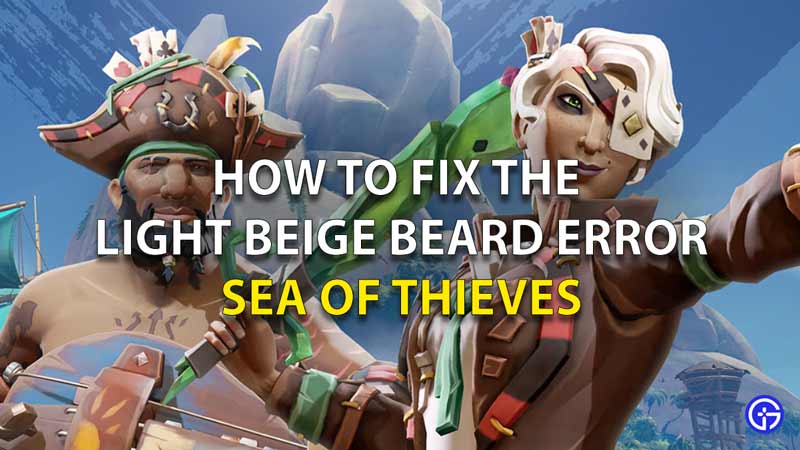The Sea of Thieves is facing its share of errors which can be a little frustrating as a gamer. Currently, a lot of users are facing the Lightbeige Beard error. The Error message of this one says that the game is a mismatched version and needs to be checked for updates with Lightbeige Beard in the brackets. Now the players have no option here but to select continue as that is the only option available to select. The solution is pretty much simple and literally available in the code error.
Here’s how to fix Sea of Thieves Lightbeige Beard error.
Follow the below steps for the Sea of Thieves LightbeigeBeard error solution for PC and Xbox.
Solution for For PC users
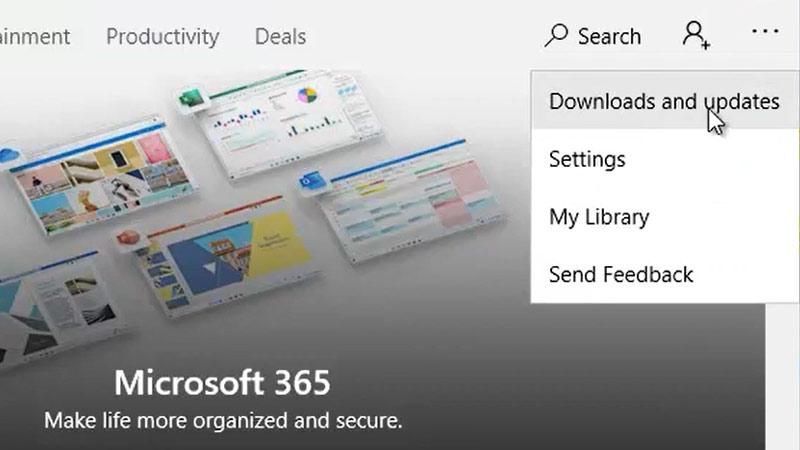
For people who are using a PC to play this game, all you need to is the good old Switch off and Switch on and checking for updates. Simply shut down your game and restart your PC and launch the game again. If this does not work, then check if the game has any updates available. Go to your Microsoft Store and check if the game has any installable updates. If yes, just install these updates and restart the game. This should fix the issue.
Solution for Xbox users
For people who are using an Xbox Series X or an Xbox One, you will only need to check for updates. If the game has any updates which are not installed by you, you may face the Lightbeige Beard error. Go to My Games and Apps and search for the game. Install the new version, if there is any and then restart the game.
The Lightbeige Beard Error simply has these two solutions and that is all there is to it. Just restart and Update to fix the Sea of Thieves Lightbeige Beard error. That is all for our guide on Sea of Thieves LightbeigeBeard error solution. Meanwhile, check out how to solve sea of thieves stuck on reporting for duty screen error.