Overwatch is one of the most high-octane games out there. There will be moments when you’ve done something incredible and wish to save it as a memory or share it with the world. Thankfully, there’s a way to capture the cool moments. Here’s how to save highlights in Overwatch and the location on PC where the video files are saved.
How to Capture Highlights in Overwatch
Here are the steps PC players of Overwatch need to follow:
- Launch Overwatch.
- Go to the Controls menu.
- Scroll to Miscellaneous and find the Capture Highlight option.
- Find the key associated with it, or change it to something elsewhere.
- You can use 3 slots to capture highlights, so make sure to use this feature only when the moment is something you want to remember.
- Now, while playing the game, if there’s a past moment you want to record, immediately press the button and you will capture the last 12 seconds as a highlight.
- You should see the “Highlight requested!” notification on the screen.
- Once the clip is captured, it will show up in the Highlights menu.
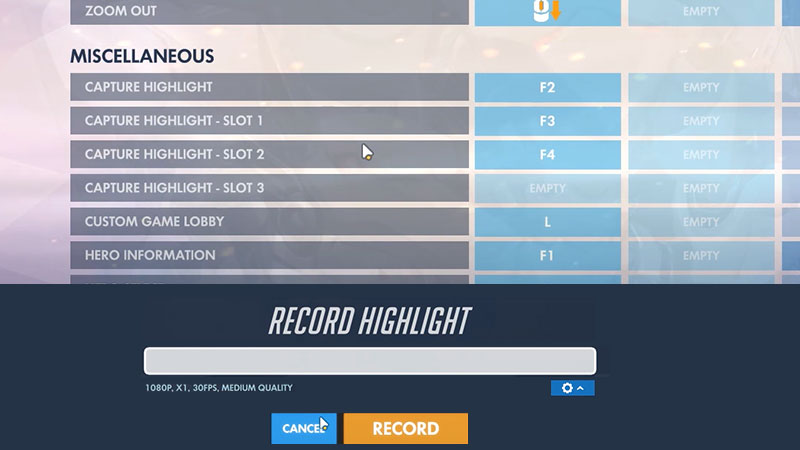
How to Record & Save Captured Highlights
- Visit the Highlights menu and right-click on the clip you want to save, under Recently Captured.
- Click on RECORD.
- The game will ask you to set a name for it and change the video settings if you’d like.
- When you’re all set, click on the Record button and you should see a progress bar.
- Post that, it will show up on your PC.
Overwatch Save Location on PC – Where is the Video File Saved?
Here’s the location where you will see the saved video file.
- (Your PC name)> Documents > Overwatch > Videos > Overwatch.
This is where your recorded video clips will be stored and you can access it whenever you want to watch the replays and best moments.
Types of Highlights
As you will find, there are three types of highlights – Today’s Top 5, Recently Captured, and Saved Highlights.
Today’s Top 5
These are automatically created by the game. They will be visible for 24 hours after they are created.
Recently Captured
This is where you will see the 12-second clips that you have recently recorded. Remember to not leave the game to ensure that the clips get captured by the game. If you do, there’s a chance that the moment will fade away for eternity!
Saved Highlights
These are the recordings that are saved on your computer as a video file.
Hopefully, these steps made it crystal clear and helped you out. For more related Overwatch guides, check out our category on Gamer Tweak.

