In Lethal Company, the progress is automatically saved with the auto save feature and there are no options available for players to save it manually. Since you don’t want to lose out on all the progress of your journey through the abandoned moons as contracted workers due to corrupted files, backing up the save file is crucial. However, with the game’s auto-save feature, you might not be aware of where the game exactly saves all the files in the directory.
This can make navigating through the file directory confusing and time-consuming for players. Not to mention, there are some things that players will have to consider before backing up the save files in Lethal Company. So if you want to know the location of all the saves, here is a guide you should check out further.
Lethal Company Save File Location
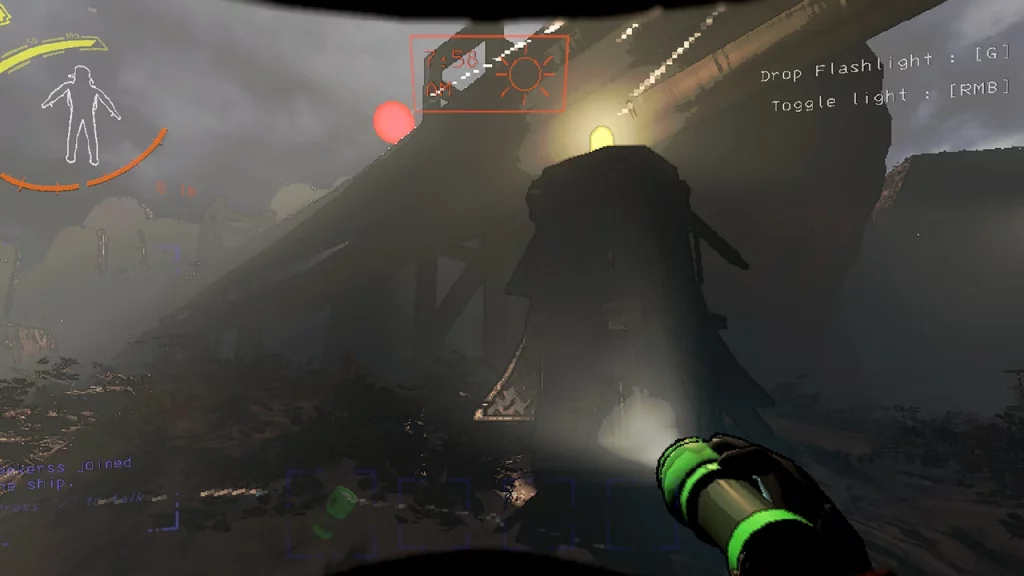
Before going any further, it is worth mentioning that only the host of the lobby can back up all the saved files. With that being said, here are the steps you can follow to find the Lethal Company Save File on your PC:
- Press Win + E to open File Explorer on your Windows device.
- Once done, simply copy this C:\Users\YOURUSER\AppData\LocalLow\ZeekerssRBLX\Lethal Company and paste it into the address bar on the top.
- You will have to fill up the YOURUSER with your account name.
- After which, hit enter and you will be navigated to where the save files are located in the directory.
- This is one of the general paths for all your Lethal Company Save File and you will be able to access it whenever you want.
To back up the save files, you can copy and paste them into a new folder in any desired location. We would suggest that you paste them in a location that you will be able to access easily in the directory.
That’s everything covered in this guide. If you find this guide helpful, check out more of our guides on our dedicated Lethal Company section, right here on Gamer Tweak.

