Roblox Marketplace not working for you? Don’t worry as it is a server error and is likely to pass out soon. It is one of those annoying outages that we have all encountered once in a while. However, there are a few things regarding this error that players need to know. The important one is identifying whether you have actually come across an outage or have been unfortunate to face some different error. Nevertheless, our guide will help you with ways to fix for both so make sure you read it till the end.
How to Fix Roblox Marketplace Not Working
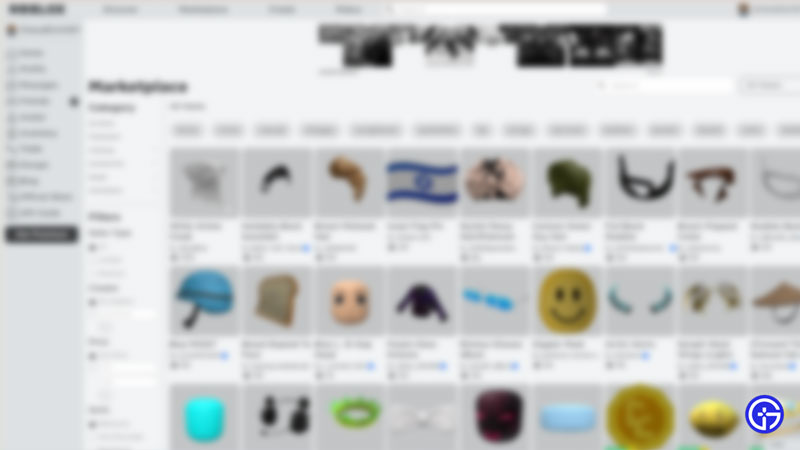
Since the Roblox marketplace not working error is likely related to a server outage, the first thing you can do is check Roblox Server Status. You can get all the necessary updates on any outages right here. However, if the servers are working properly, there are a few troubleshooting tips that you will have to use since the error seems to be from your end. First and foremost, restart Roblox and make sure that it wasn’t just a temporary error.
Check Internet Connection
Since the Roblox marketplace issue is connected to your Internet network, the first thing to do is make sure your Internet Connection is working. A speed test works splendidly and will give you an idea if this is the reason of the issue. Along with that, avoid any major download on any of your devices that might use up more Bandwidth to steer clear of connection issues.
Allow Roblox on Windows Firewall
Since Windows Firewall might block Roblox activities, the marketplace will not be working normally. Here’s how you can add it to the Exception list:
- Open the Firewall & Network Protection from your Windows Security.
- Locate and click Allow an app through Firewall.
- Look for the Roblox files in the list.
- If you can’t find it, follow these steps –
- Click on Change Settings.
- Click on Add Another App.
- Browse for your Roblox Files and then Add the game to the Exception list.
- Once you add the game to the Exception list, it should not have any problem with Windows Defender.
Restart Modem & Router
Your modem and router might have collected a lot of unnecessary cache which might be the reason why the Roblox marketplace is not working. Restarting them will help you get a much faster and resolved network connection. Additionally, since modem and routers are running 24/7, they might get overheated on occasions. A simple restart is enough to cool it down and help it function better.
Additionally, make sure you are not using a VPN or proxy as it might cause you troubles with the marketplace. While reinstalling Roblox is a valid option to try, we recommend you contact Roblox Support. Since they are better positioned to help you, they will get you through the error in no time.
That’s all we have on the Roblox marketplace not working error. Since you like playing Roblox Games, do check out our dedicated section right here at Gamer Tweak.


