Looking to remap or rebind the controller buttons in Hogwarts Legacy? Besides on PC, it is available to play on Consoles like PlayStation 5 & Xbox Series S/X. There is no way you would want to compromise your comfort while playing such a big title. This is because there are tougher missions that require you to make full use of your controller settings. If you are feeling uncomfortable with the current key bindings, then you surely can change them. Rebinding the buttons on a PC is easy but how do it on the controller? Check out this guide to know.
How to Reassign Controller Buttons in Hogwarts Legacy

Unfortunately, there is no in-game option that lets you rebind the controller button in Hogwarts Legacy. However, there is another way through which you can get the job done. Here’s how.
PlayStation
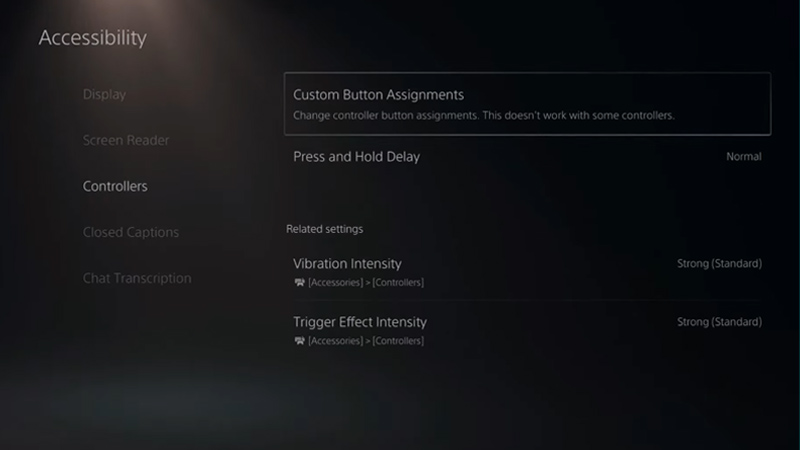
Here is how to reassign buttons on PlayStation:
- While on your Console, head over to Settings.
- From there, navigate and enter the Accessibility section.
- Now, enter the Controller tab and select Custom Button Assignments from the side menu.
- Enable the Custom Button Assignments and rebind the buttons on the controller so you can play Hogwarts Legacy as per your comfort.
Xbox Series X/S
Here is how to reassign buttons on Xbox Series S or X:
- On your respective Xbox Console, head over to Settings.
- In the Ease of Access section, click on Controller.
- Click on Button Mapping and get started.
How to Rebind Xbox Controller Buttons on PC
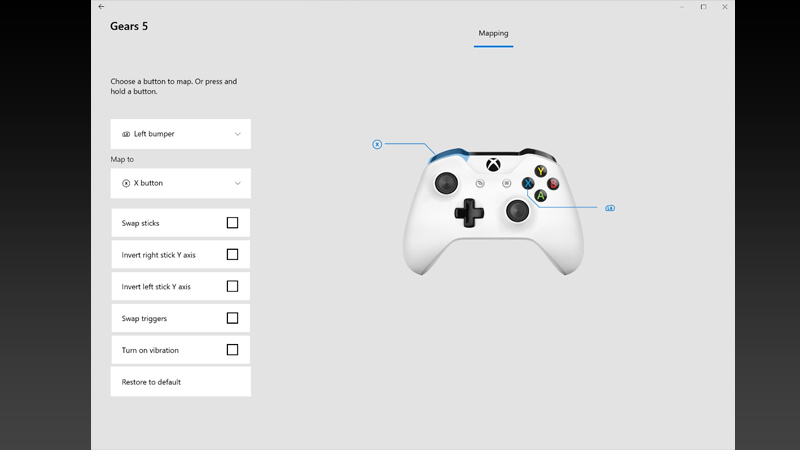
Here’s how to rebind buttons on Xbox Controller on PC:
- Download and install the Xbox Accessories (link) app from Microsoft Store.
- Connect your Xbox Controller to your PC.
- Click on Configure and select a Profile. If you don’t have a Profile then create one.
- After that, click on the Edit (Pencil icon) button.
- Now, you can rebind the Controller buttons to ensure better Hogwarts Legacy gameplay.
That is all you can do to rebind Controller Buttons in Hogwarts Legacy. While you are here, make sure to check out our Hogwarts Legacy Wiki for more such content.


