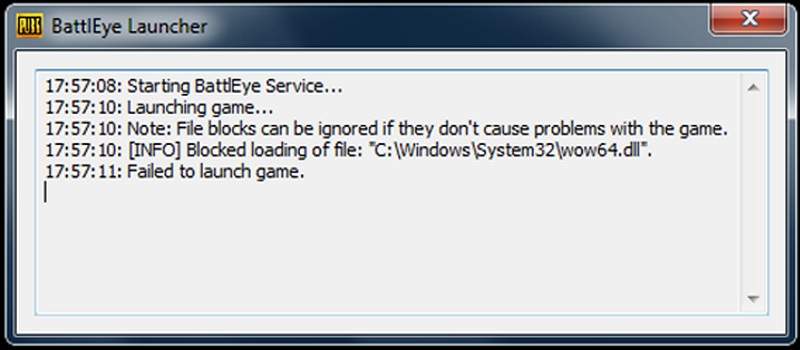This guide will show you how to fix PUBG blocked Loading of File. PUBG is being one of the biggest battle royale game is littered with cheaters who use illegal programs to make sure that they do well or get a guaranteed win, and due to this, the developers have installed an anti-cheat program.
How to Fix PUBG Blocked Loading of File
If you have seen the below error message while launching PUBG you aren’t the only one, as a lot of players have reported seeing this error message which reads:
- 14:47:37: Starting BattlEye Service…
- 14:47:40: Launching Game…
- 14:48:14: Note: File blocks can be ignored if they don’t cause problems with the game.
- 14:48:14: [INFO] Blocked loading of file: “C:\Windows\conimx.exe”.
The BattEye program though good at detecting anti-cheat programs also sometimes mistakes normal files or virus-infected files for cheats and blocks you from logging into PUBG.
ReShade is a similar program for PUBG which gives players a better viewing capability to gain an upper hand and has thus been banned by the developers. If you are using ReShade the BattEye launcher will not let you log in to the game.
If you aren’t using ReShade and still cannot log in to PUBG make sure that you verify the game files on Steam so that it can replace any damaged files.
If all else fails you can also try deleting the files that cause the error in PUBG but before you do that make sure that you make a copy of them somewhere on your HDD.
Below is the list of files that have been known to be blocked by the BattEye program:
- C:\Windows\coinmx.exe
- C:\Program Files\Python34\pythonw.exe
- C:\Program Files (x86)\Steam\steamapps\common\PUBG\TslGame\Binaries\Win64\dxgi.dll
- C:\Windows\System32\dxgi.dll
- C:\Windows\System32\dsound.dll
- C:\Windows\System32\dbghelp.dll
- C:\Windows\System32\wininet.dll
- C:\Windows\SysWOW64\MSSPIREX64.dll
- C:\Program Files (x86)\Steam\steamapps\common\PUBG\TslGame\Binaries\Win64\TslGame.exe
- C:\Windows\System32\dnsapi.dll
These files have been known to have been causing problems while launching PUBG so make sure that you get this resolved to run PUBG again.
Check our other PUBG Tips, Tricks and Tweaks only on Gamer Tweak.