Bored of playing chess the normal way? Well in FPS chess you get to play chess while also being able to enjoy the action of first-person shooter games. So it is no surprise players may want to try it out with their friends.
Just like the game, both inviting and joining them is quite easy. The best part is you don’t have to worry about inviting them via Steam and can use in-game options for it. So without further ado, here is what you do for it.
How to Invite or Join Friends in FPS Chess
To start playing this game you will have to use one of the chairs on either side. The left one says Join, while the right says Host.
How to Join Friends

Assuming your friend has already set up a lobby.
- Click on the Join chair on the left side of the table.
- Next, you will be shown different rooms.
- Ask your friends for the name of their room/lobby and the password they used.
- Click on that room and enter the password.
- You will now be able to join your friend.
You can also click on a room without a lock icon to play with random strangers.
How to Invite Friends
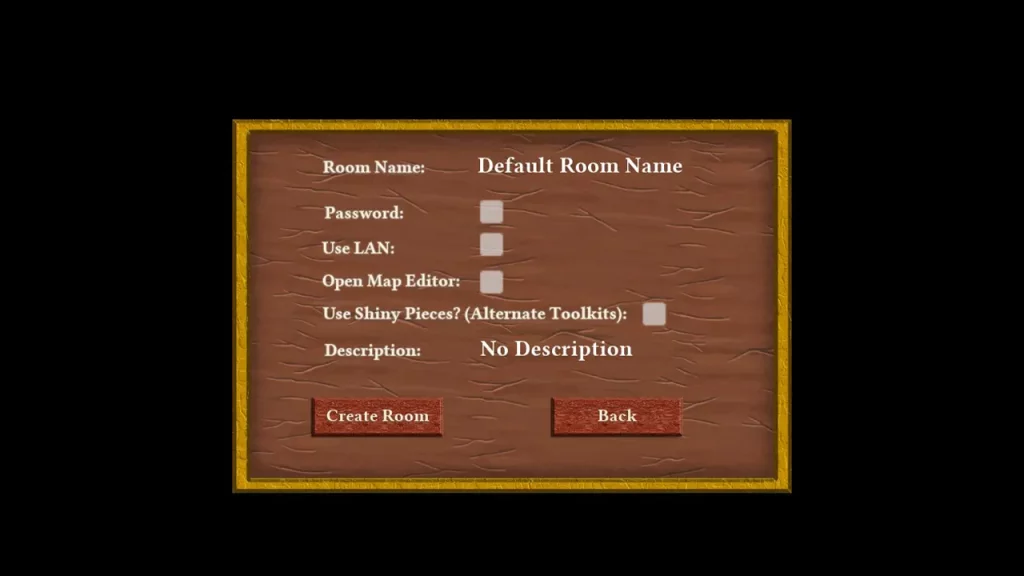
- Click on the Host chair on the right side of the table.
- Here, change the name of your room so that your friend can easily find it.
- You should also set up a password to prevent randoms from joining you.
- Once done click on the “Create Room” button.
- Now, share the name and password with your friend and ask them to join you.
- Once they do you can start playing against each other.
In case you want to play with strangers then you can just set up a lobby without a password and wait for someone to join you.
With that, you now know both ways of playing with your friends in FPS Chess. In case you don’t have the game on Steam you should check out how to play FPS chess unblocked.

