Far Cry 6 is a visually impressive title from Ubisoft and there will be plenty of moments when you would want to take pictures. The steps to use photo mode in Far Cry 6 are pretty simple so here’s how to take a photo whenever you want during the game.
How to Take Pictures with the Photo Mode in Far Cry 6?
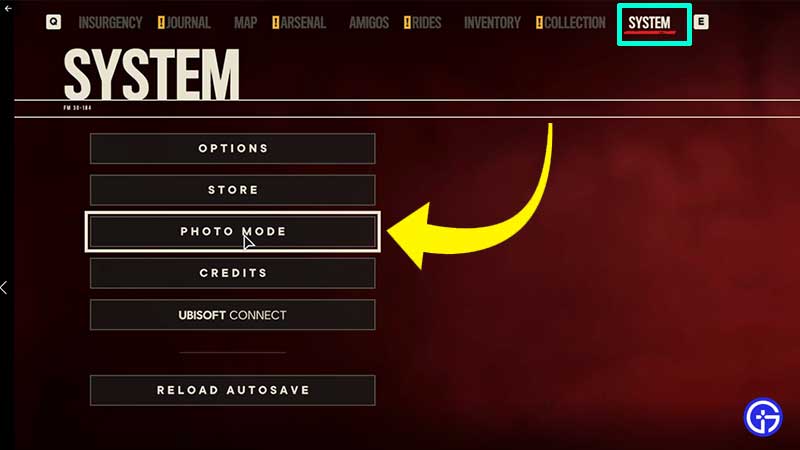
To access the photo mode in FC 6, pause the game and head to the System Tab in the menu. From the options shown, there will be a Photo Mode option that you need to click on. This is how to enable photo mode – now you can adjust the various camera settings and effects. The button prompts are mentioned below the screen. So, PC players have to press the spacebar key to take a photo, F to Descend, R to Ascent, L.ALT to toggle UI, L.Ctrl to reset and Esc to Exit.
FC6 Photo Mode Settings
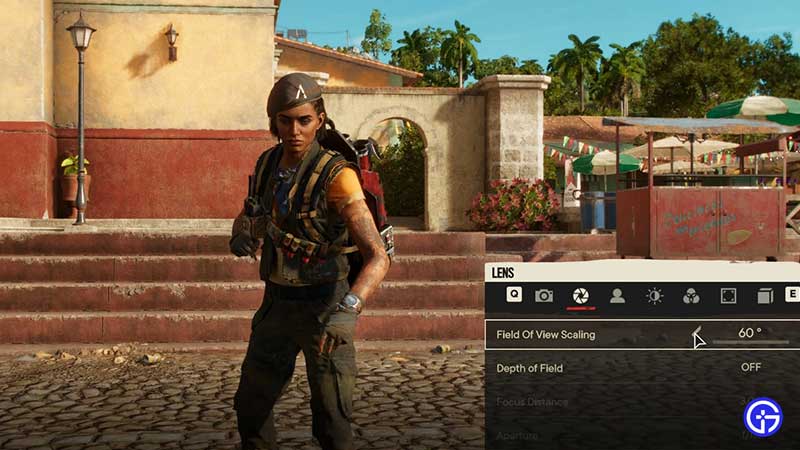
Here’s everything you can change and edit:
Camera Settings in Far Cry 6 Photo Mode
- Camera view – Third person/First person.
- Mode – Studio Mode/Live Mode
- Roll Camera (Unavailable in First Person View)
- Hide People/Animals – Toggle it ON or OFF.
Lens
- Field of View Scaling
- Depth of Field
- Focus Distance
- Aperture
- Show Grid
Player
- Player – Visible, Hidden, Supremo, Hat Always ON
- Facial Expression – Choose from the various options like surprised, afraid & more
- Play Emote (Unavailable in Studio Mode but works in Live mode)
- Player Pose – Confident, Tough, Super Hero, Why?!, Parkour, Vaas, Winner and more.
- Rotate Player
Light
- Time of Day – Set the time
- Weather – Clear Sky, Cloudy, Rain, Fog, Sunshower
- Brightness
- Contrast
- Gamma
Filters
- Filter
- Filter Intensity
- Chromatic Aberration
- Film Grain
- Vignette Intensity
Logo and Frames
- Logo 1
- Logo 2
- Logo 3
- Frame (some of the frames look pretty awesome!)
- You can also decrease or increase logo size and change logo position.
Models and Effects
- Model 1
- Model 2
- Model 3
- Add Effect
- This basically adds props to your picture including vintage car, helicopter, tank, monuments and more. And the effect adds particle effects like fire, Libertad smoke and more.
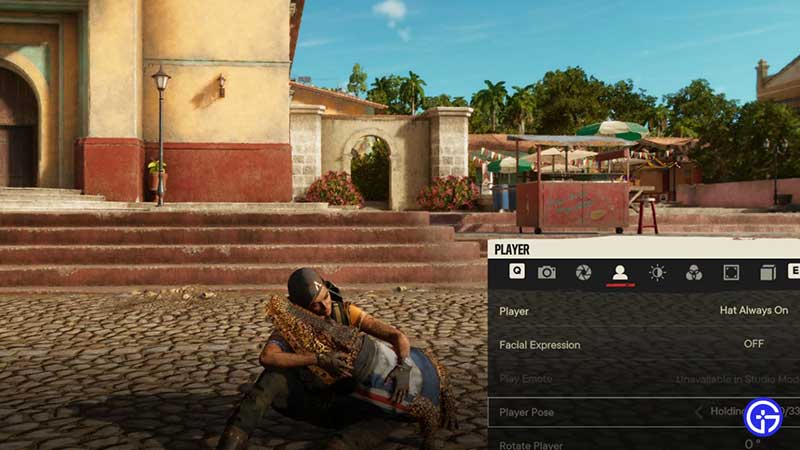
Once you have decided on all your photo mode settings in Far Cry 6, take your picture and share it with the world!
That’s all for this guide, but if you are looking for more Far Cry 6 coverage and guides, we’ve got you covered.


