Roblox outfit not loading? Well, you are not alone, this is one of the common errors that is faced by many Roblox users. Due to this bug, the avatar’s clothes and other appearing elements do not load in the games with the character. Fortunately, there are some proven solutions that have worked for other users. That being said, follow along with the guide to learn how to fix this error using simple steps.
How to Fix Roblox Outfit Not Loading
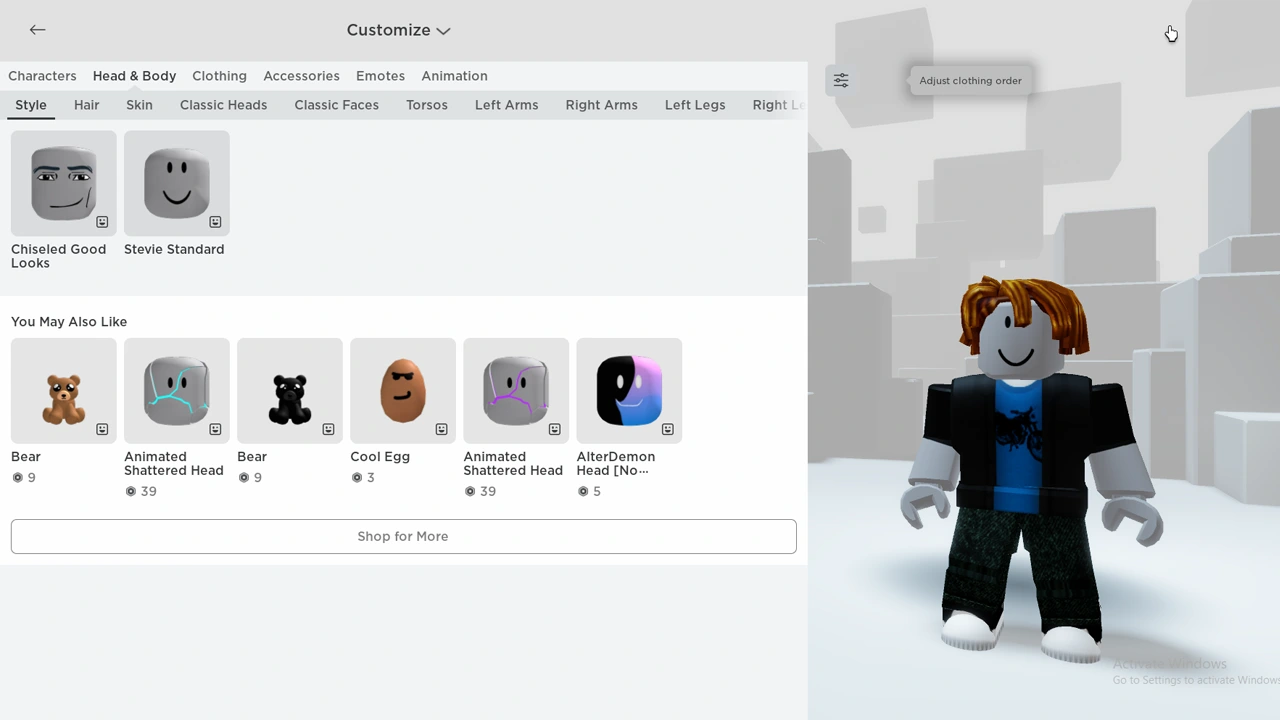
As of now, there isn’t any fix caused as to why this error occurs, nevertheless below are some troubleshooting you can try to possibly fix the error.
Check for Roblox Server Status
To begin with, check out for any server outage for the Roblox. Since Roblox is totally dependent on stable internet and servers to work properly. Check the Roblox server status to make sure it is up and running. If you notice the server problem, the only thing you can do is to wait for the Roblox team to fix it.
Re-draw your Avatar
Sometimes the avatar’s data may get corrupted, which could be the reason for the outfit not loading in the game. Hence, you can try to re-create your character avatar by changing and selecting one character and then customizing its appearance.
Check Temporary Data
If the above-given solution doesn’t work for you, you can try clearing the cache and temporary data to fix this error. Follow the below-given instructions step by step to clear cache data.
For the Google Chrome browser
- Click on the three dots located in the upper-right corner of your browser.
- Now select the More Tools.
- Further, click on Clear Browsing Data.
The process is the same for other browsers as well, you can search Clear Browsing Data in the settings search tab of the browser to find the option.
For Windows applications
- Firstly, press Windows key + R on your keyboard to open the command prompt.
- Now type %temp%, and then click OK
- Further, find the “Roblox folder” from the list.
- Lastly, select all the files in the folder and delete them.
Now you can try again to see if the issue persists.
Moreover, if you find that only the avatar is not loading and other functions are working as intended, you can wait and try again later to check if the glitch is fixed by itself. Also, if none of the above-mentioned solutions work for you, try to reinstall the game again. And that is everything you need to know about how to fix the Roblox outfit not loading. If you found this guide helpful, check out more Roblox related tips or codes for free rewards, and be sure to explore Gamer Tweak.


