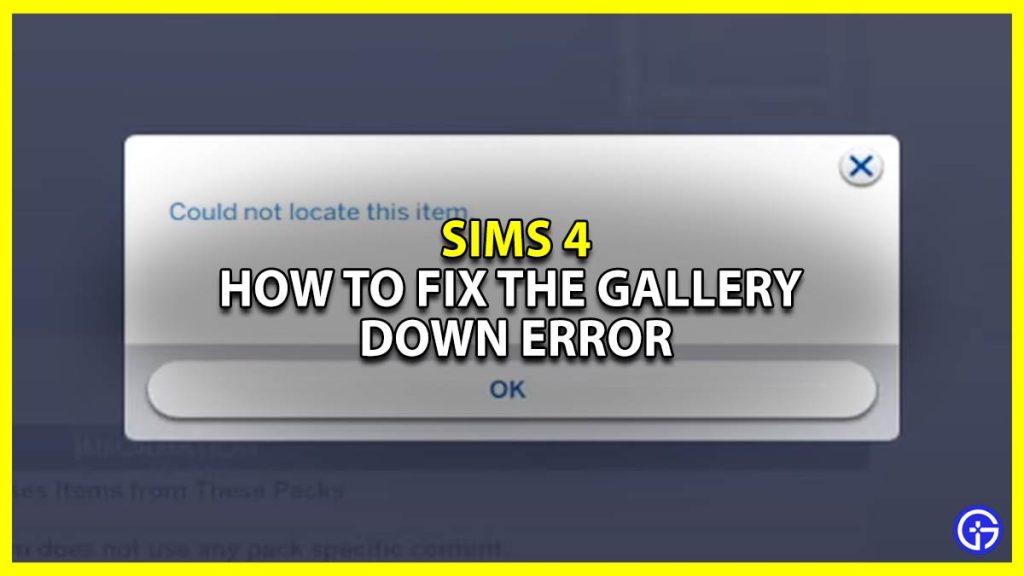Is your Sims 4 gallery down or do you have problems accessing it? The gallery is one of the most important features because it allows players to save their favorite creations and share their work with fellow players. You can easily access all kinds of builds and sims here to take inspiration from or just use them as your own. For the past few months, players have been facing issues with accessing their Gallery. If you too are going through this, you have come to the right place. In this guide, we will solve the ‘Sims 4 Not Connecting To Gallery‘ issue that you may be facing.
Sims 4 Not Connecting to Gallery – How to Fix?
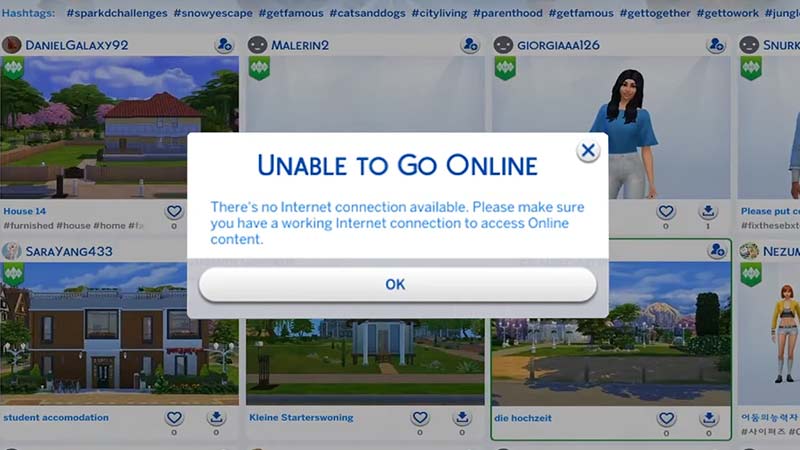
When accessing your Sims 4 Gallery, if you face the “Could not locate this item” or “Unable To Go Online” errors then this is the guide for you. Before you look for the solution, make sure that the following is checked:
- Your account must not be underage.
- Origin is on online mode.
- Your firewall/antivirus isn’t blocking the connection.
If this is not the issue then you can proceed to see if any of the following solutions work for you.
- Run the game on Origin as an administrator
- Try refreshing the game by closing and reopening it
- Add the game as an exception to your firewall/antivirus
- Check your internet connection
- Remove all of the mods
- Clear cache
While some of these are easy enough to do on your own, here is how you can execute the rest.
Add the Game as an Exception to your Firewall/Antivirus
To tweak the settings of your antivirus, simply follow these steps:
- Open your antivirus program
- Go to your settings
- Now, go to Exceptions
- Click on Add Exception
- From here, follow this path – Local Disk(C) > Program Files (x86) > Origin
- Hit Ok
To be safe, you can also add your Electronic Arts folder. Follow the same steps above and then follow this path – Documents > Electronic Arts.
To tweak the settings of your firewall, simply follow these steps:
- Go to your computer settings
- Now, search for Firewall & network protection
- Once it shows up, simply click on Allow an app through the firewall
- Scroll down till you find your Sims 4 applications
- Make sure that both, Private and Public applications are ticked
- After this, click on the Allow another app button
- Go to Program Files (x86)
- Now, select the Origin folder
- Click on Ok
This should fix your Sims 4 issues now. Before you go back to playing the game, follow the steps below to delete the localthumbcache.package file as well. Then repair the game on Origin and it will work properly again.
How to Clear Cache
From your desktop, open File Explorer and follow these steps.
- Open Documents
- Go to the Electronic Arts folder
- Now, open the Sims 4 folder
- Scroll till you find the localthumbcache.package file.
This will clear the cache and allow you to play easily. From here, go to Origin and right-click on your Sims 4 game. Now, click on the Repair option and you will be able to play easily.
Remove All of the Mods
If you are still facing issues in the game, here is a final solution. This is how you can remove all of the mods in your game:
- First, restart the game
- Now, exit Origin completely
- Press your Windows key and R key at the same time
- Type in %ProgramData%/Origin on the window
- Now hit enter
- Delete all of the files here except for LocalContent
- Press your Windows key and R key at the same time again
- Now, type in %AppData%
- Here, delete the Origin folder from the roaming folder
- Click on AppData in your address bar
- This will open a local folder
- From here, delete the Origin folder
- Restart your PC
- Now, log into Origin again and restart the Sims 4
Hopefully, your Sims 4 gallery is no longer down and you can access it with no issues.
This is your guide on how to fix the ‘Sims 4 Not Connecting To Gallery’ error. If you are still finding errors on Sims 4, check out this guide on how to fix the “Unable To Execute Command” error.