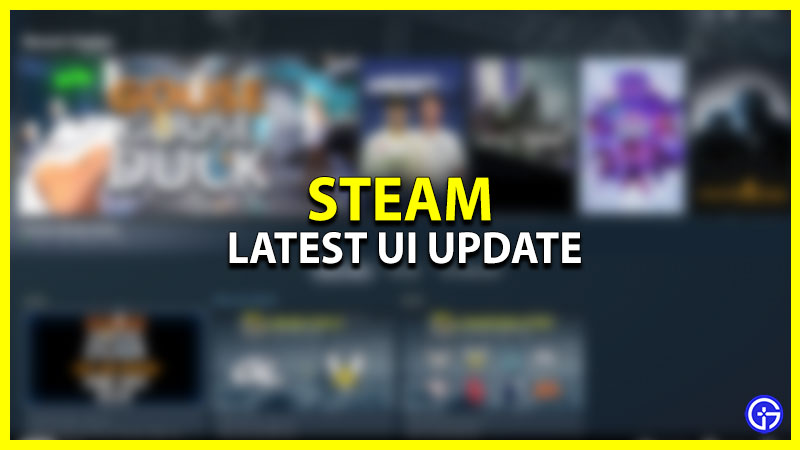Have you launched your Steam Client yet? Did you notice something new there? The latest Steam update brings a lot of new changes to its User Interface giving it a cleaner look. Not only that, but Valve has also done some minor changes to the client’s functionality which makes it even more smoother. The new and improved in-game overlay is one of the most talked about changes that come along with the new Steam update. While this brings changes to Desktop, Mobile, and Steam Deck versions, the user is going to enjoy a beautifully tailored New Steam UI.
New Steam UI Update Changes (Old UI vs New UI) 2023
You will get to see plenty of improvements while comparing the old Steam UI with the new one. As of June 14th, 2023, if you restart your client, it will automatically unpack and install the new update. The very first thing you will notice is an updated Font, followed by Dialogs, and Menus. We were used to the old classic font and dialogues but the improved version makes them look more bold.
One more prominent update that graces the new Steam UI is a more useful and sorted Notifications window. Alongside comes a minor yet fancy change in the download bar at the bottom of the screen. Putting something on download will make a small icon appear next to the download bar.
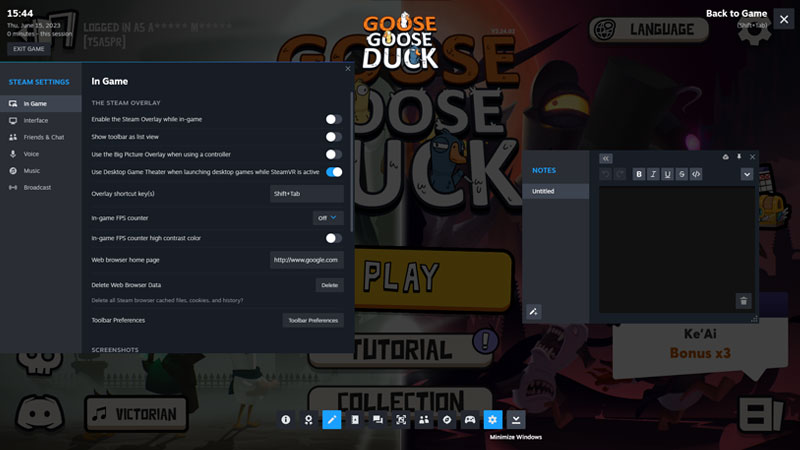
Let us now talk about the overhauled in-game overlay that comes with the new Steam UI update:
- Game Overview: General information related to the game you are playing
- Achievements: Current progress and achievements
- Notes: Keep a note of anything like a Code or Coordinates & pin it on the screen for quick reference.
- Guides: A Guides window that features informative content related to the game you are playing
- Discussion: Window with Steam Community Discussion or Forum page
- Steam Workshop: Workshop window for the respective game you’re playing
- Screenshots: A dedicated space where you can manage the Screenshots taken
- Friends: A tab that shows your in-game friends, and groups with a chat option
- Web Browser: An improved Web Browser that functions uninterruptedly unlike previous Steam Browser
- Controller Settings: Configure Controller settings to play games
- Settings: A list of options that you can navigate to bring necessary changes
- Minimize/Restore Windows: To minimize and maximize the overlay panels
Apart from these new Steam UI updates, there were some other fixes made to the Windows, Linux, and Mac versions of the Client. Read the Steam Update (14th June 2023) Patch Notes below.
Steam Client Update Patch Notes (14th June, 2023)
General
- Display an error if the user is trying to log in anonymously in the client. This mode is only supported for steamcmd.
- Uninstalling a game no longer displays a modal dialog
- Fixed “Manage Storage” button opening the storage settings page
- Fix soundtrack cover art not appearing in content management panel
- Fixed popup menus opening at the wrong DPI in multi-monitor mixed-DPI configurations.
- Fixed some context menus opening incorrectly when the opening window is maximized.
- Fixed in-client link to support FAQ detailing Windows 7/8/8.1 end-of-life.
- Fixed login refresh dialog not showing in overlay when a game is launched by a second Steam session while a game is running
- Fixed issue where viewing app properties caused the Steam client to be unusable
- Fixed download rate limiting not working in some cases
- Fixed error when navigating the game list with arrow keys and landing on a category header.
- Fixed issue where clicking on store or community links in a news post within the client would not navigate to the website
- Fixed a crash that could occur if toggling bandwidth limits while a game download is in flight, or if cloud syncs while a game download is in flight.
- Fixed issues in sign in UI when switching between entering a Steam Guard code and entering a backup code
- The game is ready for preload & game released spotlight in the library will no longer show for users who own the game through family sharing
- Fixed close button on the Update News dialog starting at the top of the dialog, then moving down to the bottom when the content loaded
- Fixed category capsules overflowing into the app details page when the window is very narrow
- Added new Achievements popup accessible from the game details page
- Fixed “View Updated Items” context menu items in the Downloads section for games that have updated Workshop items
- Moved 24hr time setting from Friends & Chat to Interface
- Stopped forcing 12-hour clock display if the user did not explicitly select the 24-hour clock. The default is locale dependent.
- Fixed incorrect UI state when a game is purchased while the user is in a timed trial
- Updated URL for store checkout process.
- Added a tooltip to “Other” section in storage settings to explain what it contains
- Fixed occasional crash when toggling a game’s favorite status through the play bar on the game details page.
- Added a setting to let a user decide whether Ready to Play should include streaming and whether the local computer should be the default in details. This defaults to true on desktop and false on Steam Deck.
- Fixed game list unnecessarily flickering to top when selecting a game that’s in a collection.
- Fixed artwork modal sizing height based on screen width, fixes close button being off-screen on taller images.
Friends & Chat
- Fixed issue where “Invite to Play” was not available in the Friends List for some games (e.g. CS:GO)
- Fixed issue where going idle would cause Friends & Chat to reconnect when offline
- Fixed chat tabs sometimes overlapping window controls if a lot of tabs are open.
- Rearranged and reworded several items on the friends list context menu to make them more clear.
- Fixed the friend menu causing a black bar on the underlying chat or group window in some cases.
- Improved performance of the interface in the overlay when animated Steam avatars are enabled
Big Picture Mode
- Removed support for -oldbigpicture command-line option
- Fixed some styling issues in the Quick Access Menu > Friends List
- Fixed some issues with notification toasts appearing in the wrong location in multi-monitor setups or with different DPI settings
- Apply text filtering preferences in Guides in the Overlay
- Removed soundtracks from All Collections since it has its own tab
- Fixed an issue where two settings pages could be visible at once
- Fixed the switching of monitors when going in/out of BPM at start up
- Fixed overflowing friends list when sharing a screenshot
- Expand the hitbox of buttons in the footer to make them easier to click
- Fixed showing notifications in the Big Picture Mode game overlay
- Improved performance of dual trackpad typing in the Virtual Keyboard
- Fixed crash when after funding the Steam Wallet when attempting to make an in-game purchase in the Overlay
- Fixed issue where the Main Menu and Quick Access Menu stopped working after selecting a custom startup movie
- Any button press will now cancel the Wake custom startup movie
- Fixed a black screen freeze when clicking on a store widget within a news post
- Changed game invitations to show the launch option dialog instead of using the first option in the list. If the user has selected an option and asked to remember it, that option will be used
- instead of showing the dialog.
- Fixed issue where selecting a group chat showed an endless loading throbber until another chat was selected
- Added support for Mouse4 (Back) as B button in the interface
- Fixed opening the “Reorder controllers” dialog in the main Big Picture Window when a game is running
- Search will now return tags in addition to games. You can search for categories like “Free to Play” or individual tags like “survival” or “zombies”.
- Enabled additional toast notifications that were previously only visible in Desktop mode
- Restored display of Special Offers in the What’s New section of the home screen.
- Fixed a navigation issue in the Quick Access Menu showing the last section, instead of the Performance section, when selecting the Battery icon in the header
- Fixed inability to click on Steam notification toasts (eg. wishlist, comment).
Steam Input
- Increase responsiveness of the “Joystick Deadzone” visualization
- Gyro As Joystick can now optionally output to Left Joystick
- Fixed Gyro’s Left/Right Stick Deflection Modifier not working
- Fixed Modeshift bindings not being removable when viewing the command on the input
- Fixed a case where hitting the “apply configuration” button before a configuration preview was loaded could select the wrong configuration
- Fixed a case where an autosave could get lost while editing
- Fixed the DualSense configuration preview not showing Mute button bindings
- Fixed bug causing DualSense triggers to only read as 0/100%
- Fixed error when viewing a configuration in the “Search” tab of the config browser
- Added several missing Steam Link App virtual controller-specific settings to the configurator
- Added new config export path that works while offline. In personal configuration dropdown the options are now “New Personal Save”, which is this new option and “New Sharable Personal
- Save”, which uses the existing Steam Workshop backend.
- Filter the configuration export options based on whether the device is connected to Steam/Offline
- Fixed some flashes when adjusting sliders in the Quick Settings section of the configurator
- Fixed moving right in the mode settings page not jumping to the appropriate settings sub-page
- Fixed turning off the Dual Sense Edge controller
- Added binding listener dialog that lets you bind inputs by hitting a mouse button, keyboard key, or gamepad button
- LED Color/Brightness Action reinstated as a bindable action. Find the Action settings inside the Game Pad tab when selecting an action binding (available on controllers with LEDs only)(except Switch Pro).
- Fixed cases where alt-tabbing between the stand alone instance of the desktop configurator and a game would not update the in-game layout
- Added missing inputs to the “Listen” dialog
- Fixed a bug where repeatedly opening the configurator to the same config could cause edits to not stick
- Fix Right Trackpad Click in the controller binding listening page being bound to Left Stick Click.
- Ongoing rumble is now interrupted when switching away from the app that requested it.
- Reduced maximum individual SIAPI rumble requests from 10s down to 3 seconds.
- Fixed crash on macOS when using a PS4 controller
- Updated Controller Summary page so that it scales better at different sizes
- Added mouse position dialog to configurator w/ support for transparency to the game or using your screenshots for position
- Fix rotation settings when binding Gyro to Mouse output
- Nintendo Switch Pro and JoyCons Gyroscopes now have sensitivities that are roughly equal to all other controllers as we step toward a Natural Sensitivity Scale (i.e. real world rotations result in roughly the same in-game output, regardless of controller used). Steam Input sensitivities on SwitchPro and JoyCon configurations will be automatically updated to compensate.
- Fixed Joystick Dead Zones in Calibration Screen triggering a controller-specific default to be used when a game was launched, instead of the value specified, if the value was less than 2048.
- Fix for gyro Smoothing settings not updating when switching to shifted modes.
- Fixed detection of the Steam Virtual Gamepad on macOS.
- Gyroscope as Joystick/DPad/Buttons/Lean were using yaw correction-to-the-average-heading, causing subtle drift over time, especially in games which involved a lot of turning in one direction (driving games, flight sims). This was also used in GetMotionData (Steam Input API) affecting titles which used the sensor fusion quaternion for aiming. The correction toward the average has now been removed.
- Deferred Sensor Fusion: Accelerometer correction (i.e. pitch correction from gravity sensors) for these modes is applied opportunistically – when the controller is rotating fast, or the controller is stationary (determined by stationary noise tolerances in the calibration page). This reduces noticeable “ouija effect” during fine aiming in our experiments. Note, none of the above gyro changes affect “Gyro As Mouse”, which only uses Gyroscope readings, not Accelerometer.
- The top allowed noise threshold for gyroscope in the Gyro Calibration page has been increased 3 fold to allow abnormally noisy gyroscopes to pass the drift correction/calibration process.
Steam Deck
- Fixed issue where a game’s specific uninstall UI was not visible
- Added support for notification types shown in the Desktop Client and Mobile app: Wishlist, Trade Offer, Steam Turn, Help Request, Major Sale, and Comment.
- Added a bell icon to the header when there are new notifications, and a green indicator to new notifications in the notifications list.
Linux
- Fixed an issue that prevented the steam client from immediately reconnecting to the steam servers when resuming the system from sleep.
- Fixed an intermittent crash when the OS audio server restarts.
- Fixed a case where the per-app Steam Play compatibility tool override dropdown would not appear.
- Fixed ‘Delete Proton Files’ not cleaning files that contain : in the path.
- Fixed a crash when steam fails to connect to the pulseaudio server.
- Added a ‘Compatibility’ tab to Settings where SteamPlay settings can be changed.
- Steam will now use the system’s global scale factor as configured in KDE settings. Specifically org.gnome.desktop.interface/text-scaling-factor.
- Added a commandline switch to override the window scaling factor: “-forcedesktopscaling “.
- Dynamically update the UI’s scaling factor when the KDE system scaling setting changes.
- Fixed issue preventing locally installed tools from being used as default steam play option.
- Fixed issues with listing and adding flatpaks as non-Steam shortcuts.
- Fixed Steam Linux Runtime compatibility tools not being installed to support a title in some cases.
- Known bug: Enabling hardware acceleration on Nvidia GPUs may cause Xorg to crash. On this platform hardware acceleration is disabled by default, but it can be enabled Settings->Interface or by opting into the beta branch.
- Known bug: dpi scaling may not work correctly when hardware acceleration is disabled.
Remote Play
- Fixed the remote player getting “host busy” dialog after the overlay is dismissed
- Show MB/s instead of KB/s in the bandwidth rate settings.
The new and updated Steam UI gives the client a premium touch. Now that you are here, why don’t you check out our other Steam Guides? And for more such informative content, we have made a News Category on Gamer Tweak. So take a look at it as well.