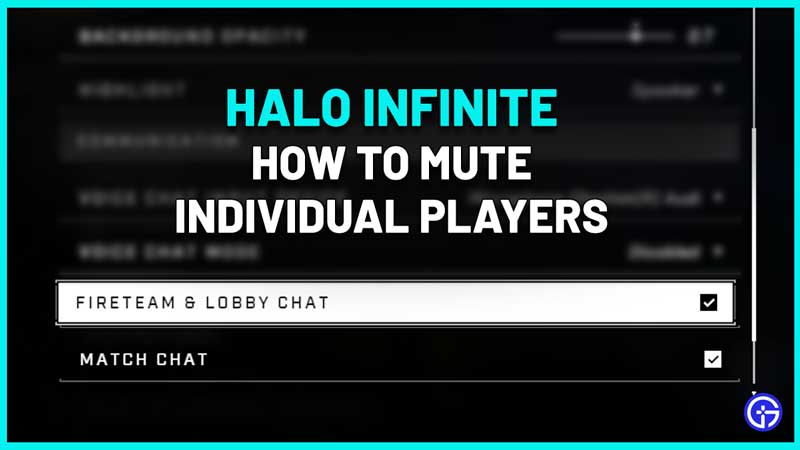Halo Infinite has garnered a huge audience as soon as the multiplayer beta released. Now, since you will be communicating with other players to strategize, there will also be moments when you simply want to mute players in Halo Infinite. There might be one individual who is causing a ruckus in the chat and you just want them to stop talking. Well, you can make it so that you won’t hear them at all – here’s how.
How to Mute Individual Players in Halo Infinite?
The steps to mute players and teammates in Halo Infinite are simple:
- Pause the game by pressing the Escape button on PC or Menu button on the Xbox controller.
- Press the Tab button on the keyboard or View button on Xbox.
- Select the player you want to mute.
- In the Player Options, you will see the Mute option – click on it.
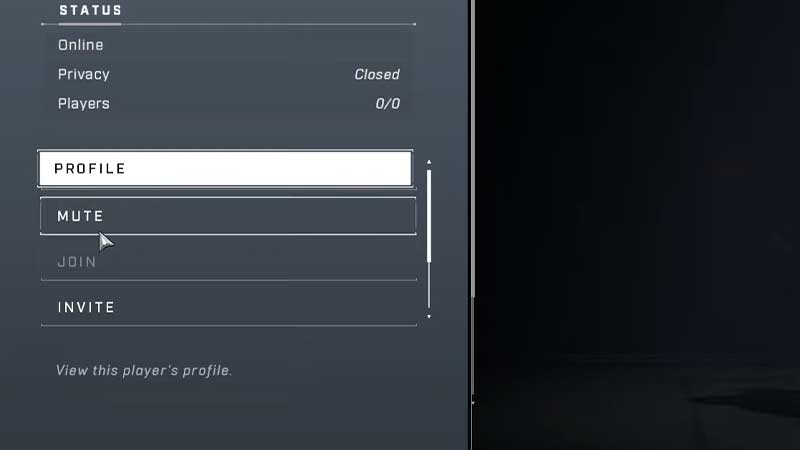
- Whenever you want to hear them talking again, follow the same steps and click on Unmute.
- You will see the speaker icon turn into ‘mute’ next to the player’s gamertag.
- Now during your game, you can bring up the scoreboard and see who is talking at the time.
Halo Infinite Turn off Voice Chat
If all you want to do is avoid talking to others and just do your own thing in the game, you can disable VC. To turn off voice chat completely, follow these steps:
- Head to the Settings by clicking on the gear icon at the bottom right of the screen.
- Click on the Audio tab under Settings.
- Scroll and find the Fireteam & Lobby chat option and Match Chat.
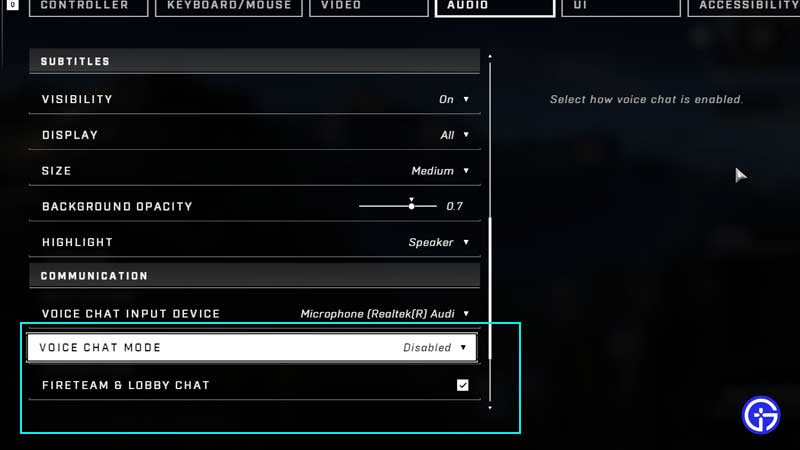
- You can turn off the option you don’t want to have in the game.
- And to disable voice chat completely, you need to change “Voice Chat mode” to Disabled.
This is all you need to know about muting players in Halo Infinite. If this article helped you, we’ve got many more Halo Infinite guides that will help you get started with the game. You will find potential fixes for the errors and bugs you may encounter as well as tips and tricks to level up.