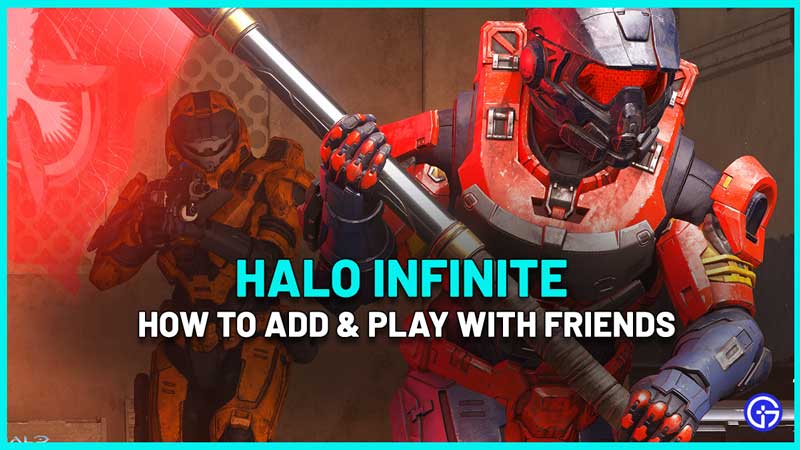Halo Infinite is a game from an iconic franchise which is best enjoyed with friends. It’s steadily climbing the charts with a peak of 272,586 players at the time of writing and is already in the top 10 top games on Steam by current player count. In this multiplayer guide, we will take a look at how to add, join and play Halo Infinite with friends.
How to Play Halo Infinite Multiplayer with Friends
Halo Infinite has crossplay so if you are playing the game on PC, you can play with your friends who are playing on Xbox One, Series X|S consoles.
How to Add/Invite and Join Friends to play Halo Infinite
- First, ensure that your friend has been added as a friend on whichever platform you are playing on.
- Make sure that you both have the game downloaded, installed and updated to the same version.
- If you are playing on Xbox and want to add friends who are on Steam, then click on the Find Friends option at the bottom of the screen.
- This will bring up the option to click on Steam or Discord.
- Next, you can open your Steam friends list to find friends to add to your game.
How to Play Halo Infinite with friends (Matchmaking)
- Choose Multiplayer from the main menu.
- Press Tab on your keyboard.
- Click the plus sign under Fireteam or press the view button on Xbox controller. This will bring up the Social menu.
- Change tab to Friends to find the friends you can invite to your party.
- Select the username/gamertag of the friend you would like to invite to your party.
- In the Player Options menu, click on Invite to invite your friend into your party.
- If you are joining someone then select Join to join their Fireteam.
- When your friend accepts the invite, they will be added to your Fireteam and you will see them under the Fireteam tab.
- Close the Social menu.
- Select a multiplayer playlist.
- Click on Play.
How to Make a Custom Game in Halo Infinite to Play with friends
- Open up the Main Menu.
- Choose Custom Game.
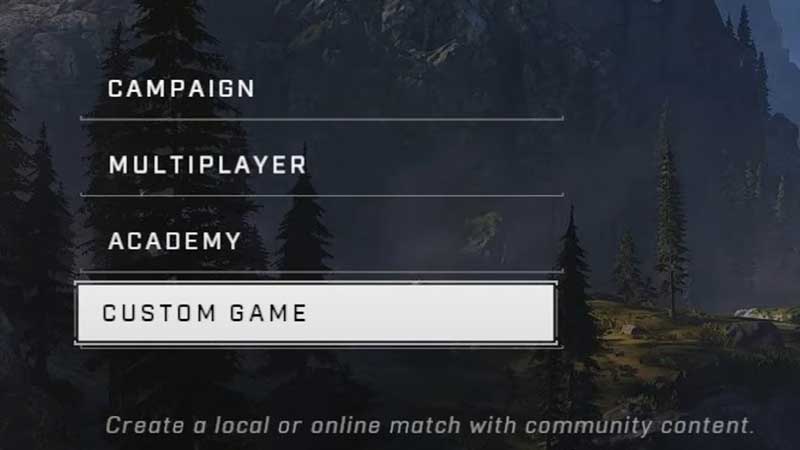
- Set the Game rules, decide the privacy. Set it as per your requirement – if you want other players to join or you want only your friends to be in the game.
- Press tab on your keyboard or press the view button on your Xbox controller.
- This will bring up the Social menu.
- Change tabs to the Friends or Recent tab to find the friends you can invite to your party.
- Click on Find Friends and open up your Friends list.
- Select the username/gamertag of the friend you would like to invite to your party and click on Invite.
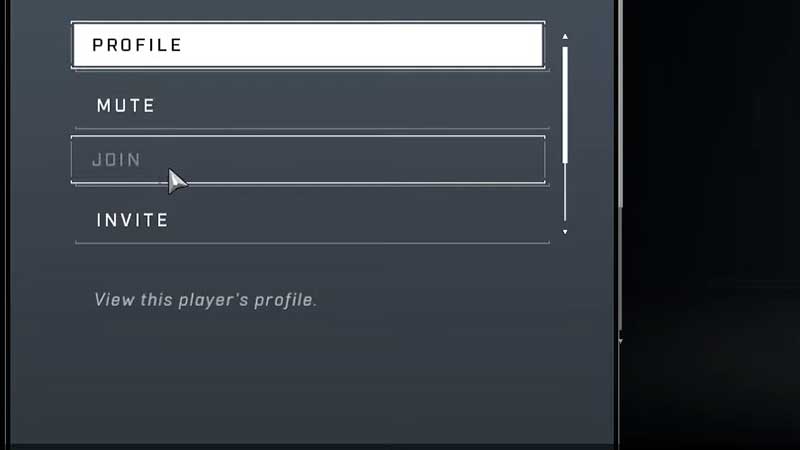
- If you are joining someone then select Join to join their Fireteam.
- When your friend accepts the invite, they will be added to your Fireteam and you will see them under the Fireteam tab.
- Close the Social menu.
- The leader of the Fireteam can assign players to teams or players can also change the team they are on. Simply select the team icon next to their username/gamertag.
- Click on Play.
Does Halo Infinite have Split-screen?
Yes, you can play locally with the help of the split-screen feature on Xbox consoles. If you have an Xbox One, then 2 players can play together. If you have the Series X|S, then up to 4 players can join and play split-screen in 8 player game modes. Up to 2 players can enjoy the split-screen feature for Big Team Battle.
How to Play Splitscreen in Halo Infinite with Friends?
- Ensure that your second controller is already synced to your Xbox console and if not, do that first.
- Then press the menu button on the second controller that you just synced.
- Log into your account there.
- Once done, your friend will be added to your party locally.
- Now you both can enjoy the multiplayer mode that supports splitscreen.
That’s all there is to know about how to add, join and play Halo Infinite with friends (multiplayer guide). For more Halo Infinite coverage, don’t miss out on our latest guides!