Since MapleStory is an online multiplayer game, the status of the M servers can often decide if you will be able to enjoy the game or not. A server that has failed or is under maintenance might disrupt the experience of the game for you. In this guide, we will show you how you can check the status of the M servers.
How To Check The Status Of MapleStory M Servers?
To check the status of the MapleStory M servers, you can head over to the official Nexon MapleStory website. Once you reach this website, you can go to the ‘News’ section, located in the top left of the menu tab of the website. After you click on News, simply select Server Status.
The Server Status page will now open up. It will display information about the MapleStory M server status with colorful indicators. There will be 4 different colors. Each color will indicate the different statuses of the servers. Let us check out what each color on this page stands for.
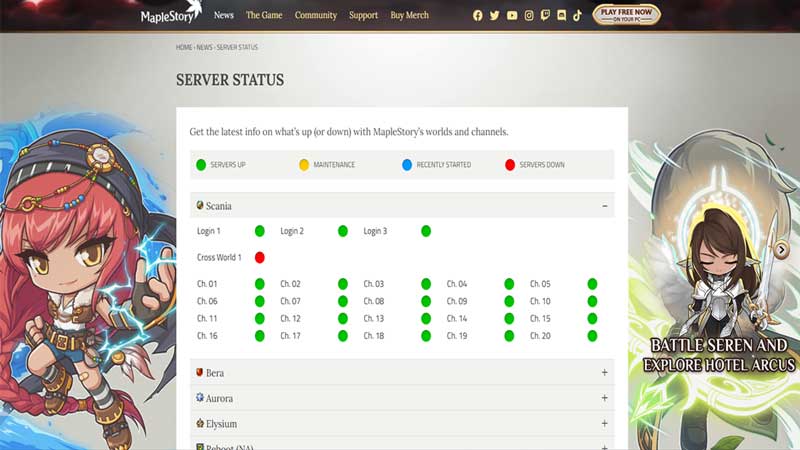
Green – This color signifies that the servers are up and running smoothly. You will not experience any issues or discrepancies on these servers.
Yellow – This color indicates that the particular server in Maplestory is under maintenance. What this means is that you will not be able to access that particular server until the developers have completed the maintenance process.
Blue – This color status means that the MapleStory server has recently started. It also means that it is a new server. You should be able to access such servers.
Red – This color signifies that the servers are down. It also means you will not be able to use servers that have been highlighted with such a color. However, the servers could be down for several different reasons, ranging from overloads to issues with the server itself.
These were the different colors that help indicate the status of the MapleStory servers. Also, you can scroll lower to find the See All News button. Clicking on it will take you to a page where you will be able to find the latest news with regards to servers, right from updates to crashes. This page is constantly kept up to date. Additionally, it will also inform you about servers that are under maintenance.
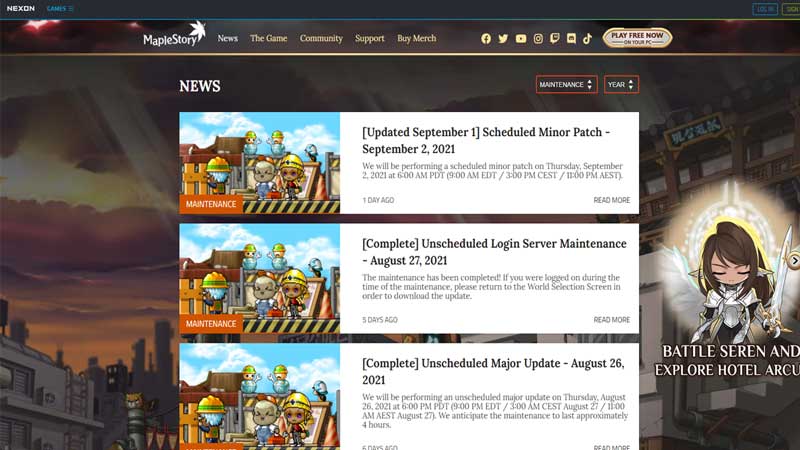
The Server Status page will allow you to view the status for all of the game’s servers. This also includes servers like Scania, Bera, Aurora, Elysium, Reboot (North America), Luna, and Reboot (Europe). You will be able to learn about their status in greater detail by clicking on their names.
So this is all you need to know about checking the MapleStory M server status. With the useful information that you will find on the mentioned page, you will be able to know which server is working, and which isn’t. This will make playing the game much more fun and hassle-free.
Now that you know all about server status, check out how you can fix the MapleStory crashing issue.

