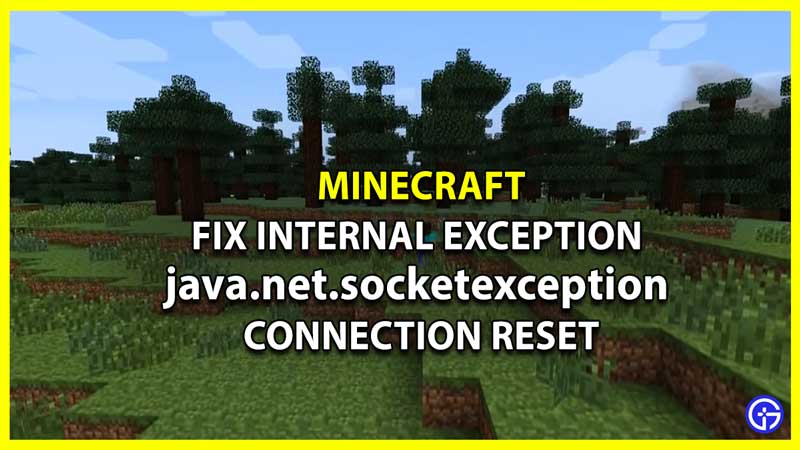Although one of the most famous games in the sandbox genre, Minecraft is no stranger to bugs and issues. While it is still highly rated and enjoyed by players, the classic dungeon crawler faces a lot of bugs that have frustrated players. Nevertheless, the nature and the entertainment it brings to its fan base covers up for it. However, errors need to be fixed. Recently players came across a new error, Internal Exception java.net.socketexception Connection Reset in Minecraft, and are looking for a fix. If you are here for the same, look no further as this guide has you covered.
How to Fix Internal Exception java.net.socketexception Connection Reset in Minecraft
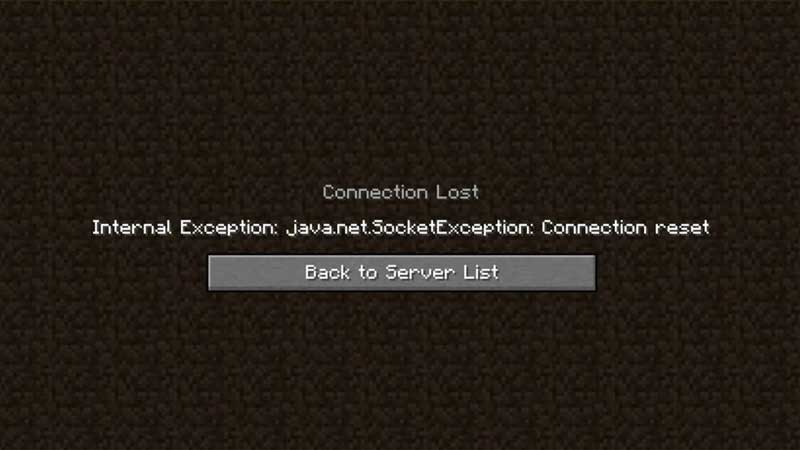
To fix the Internal Exception java.net.socketexception Connection Reset in Minecraft you will have to try and test a few things that might work for you. Additionally, before you start we recommend you check your Internet Connection. Since the error corresponds with Connection Reset, it might be related to your Internet.
Avoid large downloads on any other device to provide the game with sufficient Bandwidth. While you are at this, you can also restart your router and modem just to clear up some cache and cool them down. Once you know that this is not the reason, move on to the fix we have provided for Internal Exception java.net.socketexception Connection Reset.
The following methods involve a lot of technical know-how and it might alter other settings on your device. We recommend you go for it if and only if you know how to revert back to your original settings.
Change DNS Server Settings
Changing your DNS Server may enable you to fix the error in Minecraft. Since it is quite technical and changes other Internet Settings on your devices, write down your old settings somewhere to remember. If you are confident about getting this done, here’s what you need to do:
- Open Settings from Start Menu and Click on Network and Internet.
- While in the new window, under Advanced Network Settings click on Change Adapter Options.
- Double Click on your internet connection type (Usually Ethernet for PCs) and select Properties.
- As soon as the new window pops up, double click on Internet Protocol Version 4 (TCP/IPv4).
- Select Use the following DNS server addresses option.
- In the preferred DNS field, use 8.8.8.8, and in the alternate DNS field use 8.8.4.4.
- Tick the Validate Settings upon exit option and save changes before you exit.
Windows Firewall Settings
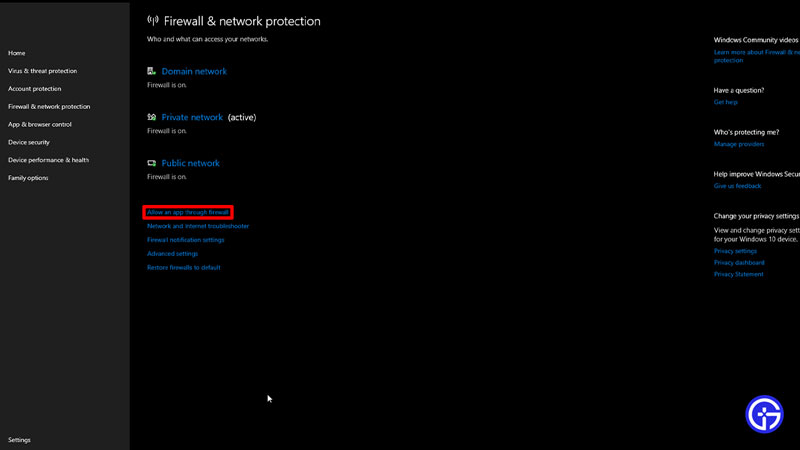
You might face this error if Minecraft is not added to the list of apps allowed through the firewall. Here’s what you need to do:
- Go to Settings from Start Menu and click on Update & Security.
- In the new window look for Windows Security from the options on the left.
- Once you click on it, navigate and click on the Open Window Settings tab.
- As soon as the new window opens, click on Firewall and Network Protection.
- Toggle to the Allow an app through the firewall option and click on it to open the new window.
- Click on Change Settings at the top and then click on Allow Another App.
- Search for Minecraft from the browse option and add it to the Firewall.
Java Settings
Since a version of Java is added with your installation since the Minecraft 1.12 version, you may need to update your Java to continue. Here’s what you need to do:
- Search Java and click on Check for Updates.
- In the new window, open the Update tab.
- While in the new tab, click on Check Now and install any update if available.
- Restart your PC after the process is complete.
If none of these work, you may have to use a VPN or proxy to play the game. Although it does not guarantee a fix, you may be able to solve this issue by reinstalling the game. But before you do that, check in with Minecraft Support to get a better understanding and a chance to solve the issue.
That’s all you need on how to fix the error of Internal Exception java.net.socketexception Connection Reset in Minecraft. While you are here, we have more Minecraft guides, tips, and tricks for you to check out at Gamer Tweak.