Roblox is a widely known platform, and players like the simple nature and gameplay that it has to offer. Over the years, Roblox has garnered much attention and praise, and players can try it out on different platforms. However, if you are looking to install Roblox Studio on Chromebook, you might have a hard time if you don’t know the right way to do so.
While you can download Roblox on Chromebook, frame rates and experience will hinder gameplay. There are better options than playing on a Chromebook, with the game available on PC, Mobile, and Mac. But if you are set on playing it that way, our guide will help you with the necessary steps.
Do note that the following method will need some technical know-how since you need to use certain codes with the Linux system to make it work.
How to Install Roblox Studio on Chromebook
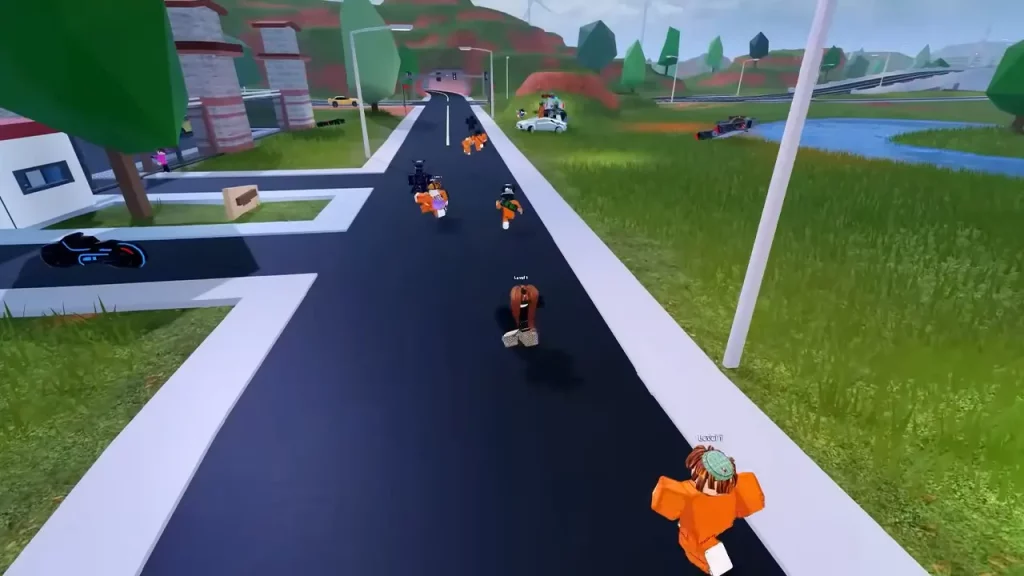
- Start by heading to Settings, selecting the Linux icon, and then turning on the Linux apps. In the settings to follow, make the folder at least 20GB in size and then let it install.
- A terminal should open once you have installed Linux and now, you need to implement a few codes to install Wine.
- Now, enter the first code in the terminal – sudo dpkg –add-architecture i386 and it should run automatically.
- After that, you must download the Wine security key by pasting the following command – wget -nc https://dl.winehq.org/wine-builds/winehq.key.
- Next, add the secure key to your system with this code – sudo apt-key add winehq.key.
- Now, to add Wine to your system, you need to enter two codes –
- echo “deb https://dl.winehq.org/wine-builds/debian/ buster main” | sudo tee /etc/apt/sources.list.d/wine.list
- echo “deb https://download.opensuse.org/repositories/Emulators:/Wine:/Debian/Debian_10 ./” | sudo tee /etc/apt/sources.list.d/wine.list
- Next, you must add another key to the server – sudo apt-key adv –keyserver keyserver.ubuntu.com –recv-keys DFA175A75104960E.
- Now, you need to update the Linux system – sudo apt update.
- After that, you need to install Wine with the following code – sudo apt install –install-recommends winehq-stable. Then press enter to confirm the installation.
- Now, you need to install three additional packages with wine – winecfg and then click on Install three times to complete the requirements.
- Next, we need to install Roblox Studio on Chromebook with the following code –
- wget https://setup.rbxcdn.com/RobloxStudioLauncherBeta.exe
- wine RobloxStudioLauncherBeta.exe
- Lastly, players need to add this command in the terminal before actually going through with playing Roblox – wine .wine/drive_c/Program\ Files\ (x86)/Roblox/Versions/*/RobloxStudioLauncherBeta.exe.
Make sure that you use the last code in the terminal every time before you open Roblox Studio on Chromebook. Although you can play on Roblox after this, the game will feel a bit slow with the frame rates dropping from time to time. However, there isn’t much you can do on this matter for the time being.
That’s all you will need to install Roblox Studio on Chromebook. If you found this guide helpful, do check out our other Roblox guides in our dedicated section here at Gamer Tweak.

