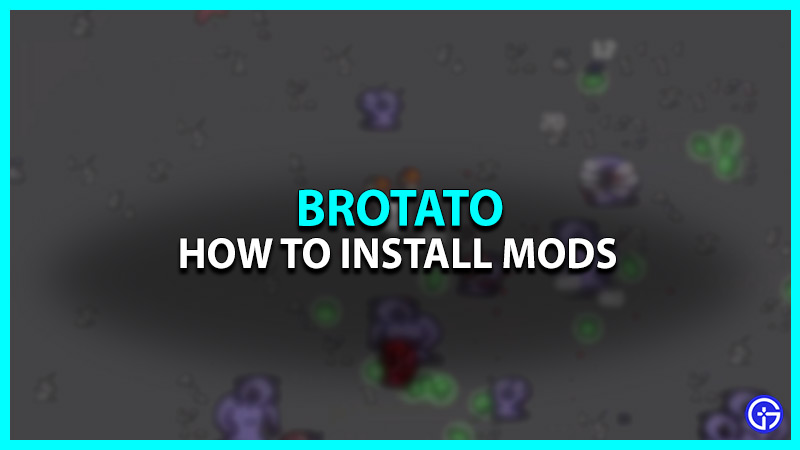In this early access game, you play as a Potato decimating aliens while being able to use multiple weapons at a time. Grind in this game and gain XP in order to level up and progress further in the game. Moreover, you can upgrade various Stats Health Regeneration, Damage, Engineering, Armor, etc for maximum results. Also, keep in mind that one can use the in-game currency for the purpose of upgrading the stats. Those who are not satisfied with the upgrades can reroll it again. Brotato is not one of those games that can not be modded for the player’s benefit. There are some unofficial mods available on the internet that can be installed into the game. If you are playing Brotato and want to know how to install mods, then this article is all you need.
How to Install Mods in Brotato
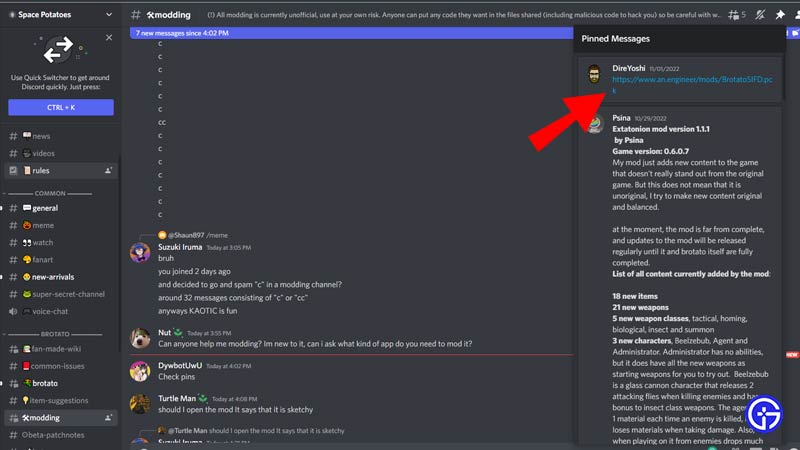
Since mods aren’t available for download on its official website, one can download them from the Brotato Fandom. In addition, players can join the Brotato’s Discord server and download Mods from the modding channel. Although, here’s how to install the mods in Brotato:
- Firstly, open your Steam Client and go to your Library.
- Thereafter, right-click on Brotato and click on Manage.
- After that, click on Browse Local Files to enter the file directory.
- Further, delete the Brotato.pck file from the folder.
- Now, copy and paste the downloaded mod file there and rename it to Brotato.pck.
- Later, make sure that you launch the game from Steam. This is because launching it by using the .exe file will cause the game to use a different save file.
- After launching the game, head over to the Gameplay section in the Options.
- Wherein if you see any changes like the addition of extra options like Luck Scale, etc then your mod is successfully installed in Brotato.
The mods aren’t official, download and install them at your own risk.
That’s basically how to install the mods in Brotato. If you found this article helpful, then make sure to check out our other gaming guides on the Gamer Tweak.